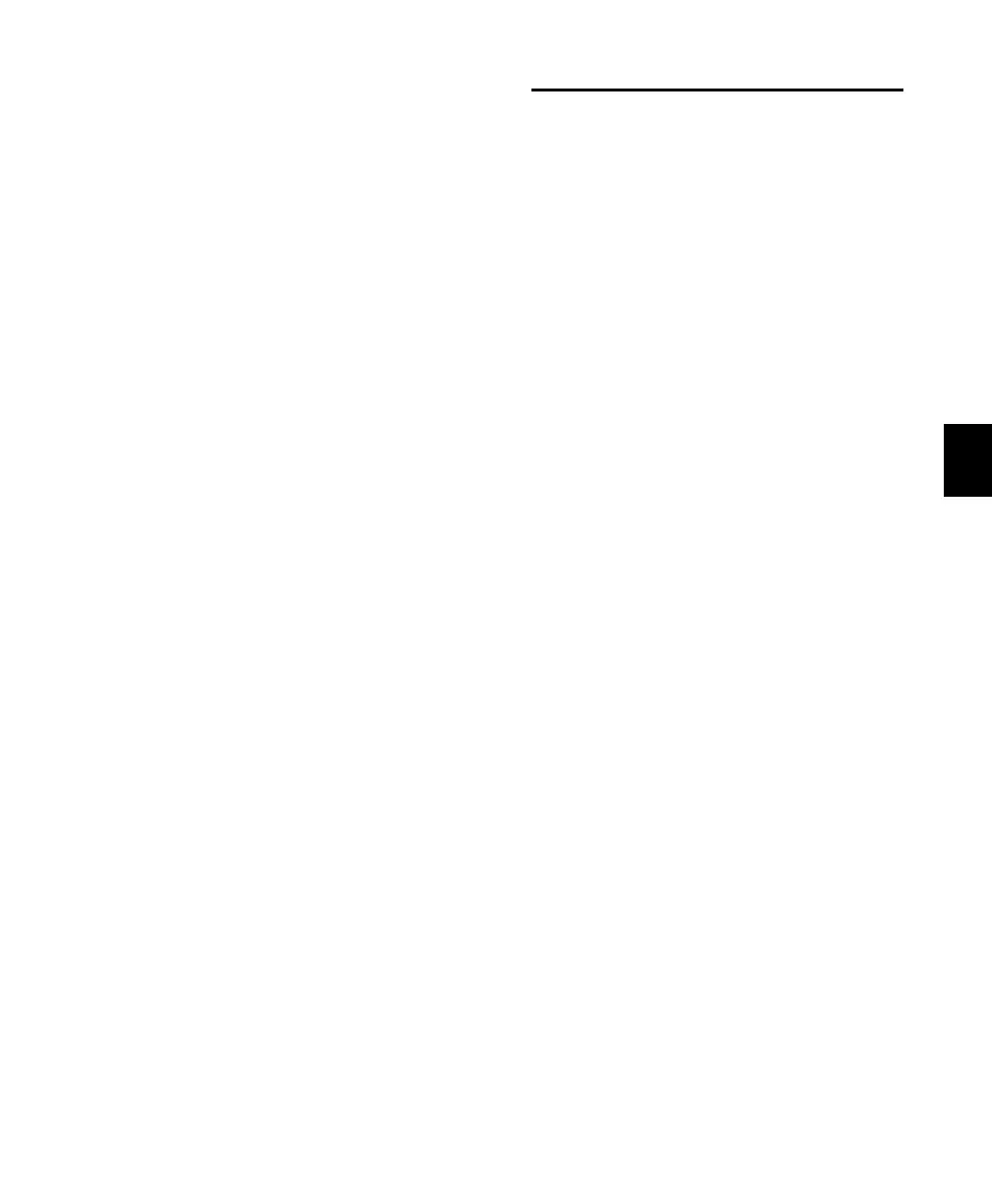Chapter 9: Working with C|24 91
Applying Actions to Multiple
Tracks
To apply actions to multiple tracks:
1 Do one of the following:
• Press the Do To All or the Do To Selected
switch to apply the action to one control.
– or –
• Double-press the Do To All or the Do To Se-
lected switch to latch the corresponding ac-
tion and apply it to multiple controls.
2 Press any of the following switches to apply
the corresponding action to all tracks or all se-
lected tracks in the current session:
• Channel Mute switch
• Channel Solo switch
• Channel Solo Safe: Command/Ctrl Modi-
fier switch + Solo switch
• Global Automation Mode switches
• Channel Automation Mode switches
• Channel Select switch
• Record Enable switch
• Record Safe: Command/Ctrl Modifier
switch + Record Enable switch
• Input Monitor Mode switch (Pro Tools HD
Only)
3 You can also carry out any of the following
tasks across all tracks or all selected tracks in the
session:
• Assigning Inputs, Outputs, Inserts and
Sends
• Deactivating Inserts
• Resetting controls with the Default switch
• Changing panner linkage
4 When you are finished, if Do To all or Do To
Selected are latched on, press the flashing Do To
All or Do To Selected switch to exit the corre-
sponding mode.
Assigning Pro Tools Paths
You can assign track inputs, outputs, sends, and
inserts from C|24.
Assigning Inputs and Outputs
To assign inputs or Outputs:
1 From Pan Console (or “Home” view), press the
Assign switch in the Assign section of the Chan-
nel Bar.
2 Press the Input switch or Output switch in the
Assign section of the Channel Bar.
3 On each channel where you want to make an
assignment, turn the rotary encoder (or in Flip
mode, move the fader) to scroll through the list
of Inputs or Outputs.
4 Do one of the following:
• To confirm each assignment separately,
press the flashing encoder switch on each
channel.
• To confirm all assignments at once, press
the flashing Assign switch in the Assign
section of the Channel Bar.
• To cancel any unconfirmed assignments
and leave Assign mode, press the flashing
Escape/Cancel switch.
