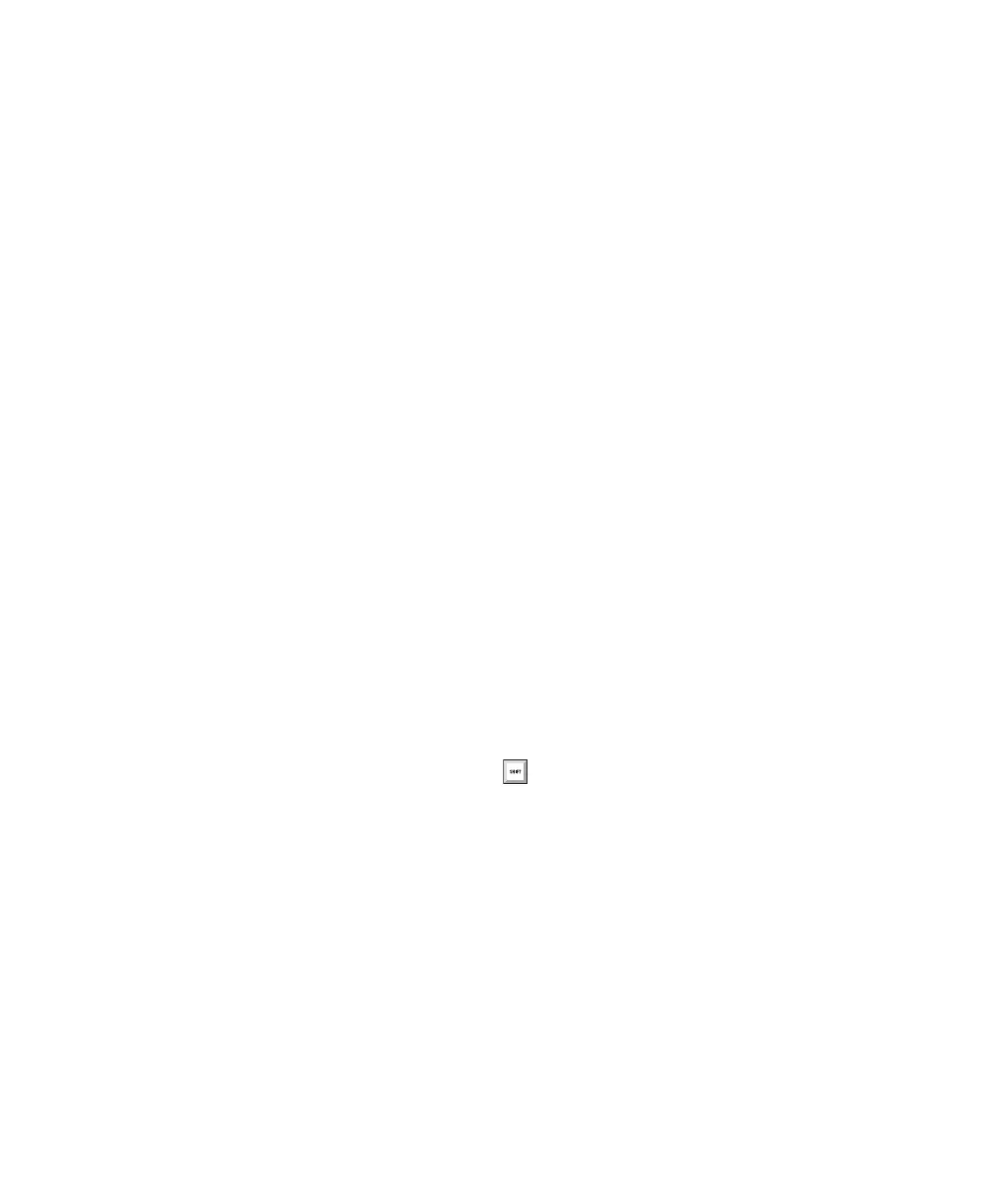C|24 Guide90
Naming Tracks or Adding Track
Comments
When you are naming tracks or adding track
comments, you can open and navigate the
Name Track dialog from C|24.
To open the Track Name/Comments dialog for a
track:
Double-press the channel’s Select switch.
To move the cursor while naming a track, do any of
the following:
Press the Previous (Left) or Next (Right) Arrow
switch to move the cursor backward or forward
through the field.
Press the Up or Down Arrow switch to move
the cursor to the beginning or end of the field.
Hold the Command/Ctrl Modifier switch and
press the Up (or Left) or Down (or Right) Arrow
switch to move to the previous or next track
name field.
Resetting Controls to Their
Default Values
To reset a channel’s track volume to 0 dB:
Press Default + the channel Select switch.
– or –
Hold Option/Alt (all) and touch the channel
fader.
To reset a channel’s pan control to 0 (center)
Press Default + the encoder switch.
To reset a send’s level to 0 dB:
Press Default + the encoder switch under
“more.” This sets the send level to 0 dB, regard-
less of the Send default setting in Pro Tools Op-
eration preferences.
To reset a channel’s mic pre gain to 0 dB:
Press Default + the encoder switch under the
gain display.
To set a plug-in’s parameters to their default
values:
Press Default + the Compare switch.
You can also hold Option/Alt (all) and
press the corresponding switch to reset
parameters to their default values.
