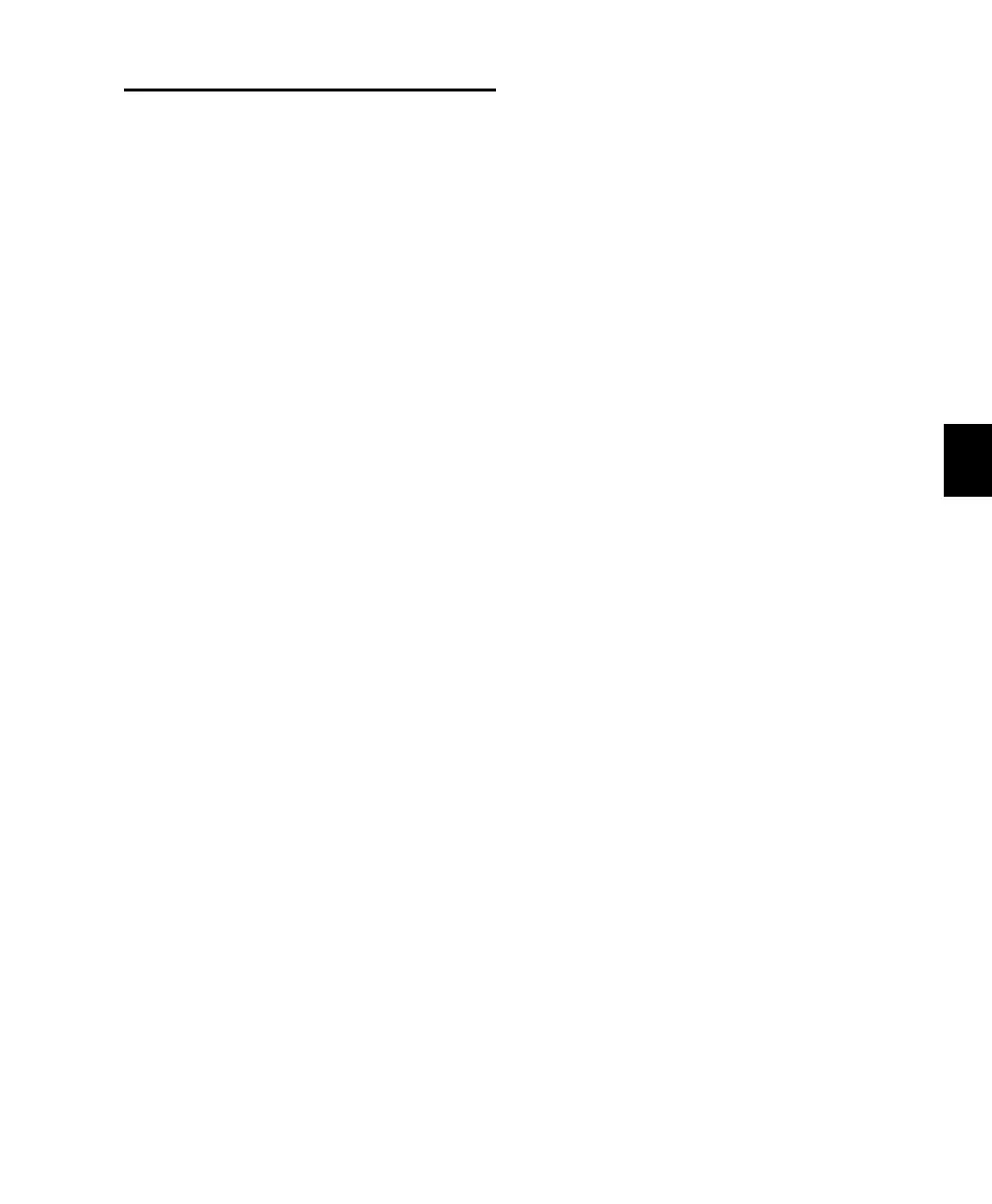Chapter 9: Working with C|24 103
Mixing
Displaying Master Faders and VCA
Masters
You can temporarily focus the Master Faders or
VCA Master tracks (VCA Master tracks are avail-
able in Pro Tools HD only) in your session in the
right side of the C|24 faders.
To display Master Faders or VCA Masters:
Press the Masters switch repeatedly to cycle
display of the available track types.
Working with Automation
Displaying the Automation Playlist for a
Control
To display the automation playlist on-screen for a
fader:
Hold the Command/Ctrl+Ctrl/Win Modifier
switches and touch the fader.
To display the automation playlist on-screen for an
encoder:
Hold the Command/Ctrl+Ctrl/Win Modifier
switches and press the corresponding encoder
switch.
Setting the Automation Mode of
Channels
To cycle a channel forward through the
automation modes:
Press the Automation Mode switch on the
channel.
To cycle a channel backward through the
automation modes:
Hold the Shift (add) Modifier switch and press
the Automation Mode switch on the channel.
To toggle a channel in and out of Trim mode
(Pro Tools HD Only):
Hold the Trim switch in the Automation
Modes section and press the channel’s Select or
Auto switch.
To set the automation mode of one or more
channels:
1 Hold an Automation Mode switch or switches
(Write, Touch, Latch, Touch+Latch, Trim, Read,
or Off).
2 Press the Select switch or Auto switch on the
channels whose automation mode you want to
set.
To set the automation mode of one or more
selected channels:
1 Press the Do To Selected switch.
2 Press the Select switches on the channels
whose automation mode you want to set.
3 Press an Automation Mode switch or switches
(Write, Touch, Latch, Touch+Latch, Trim, Read,
or Off).
