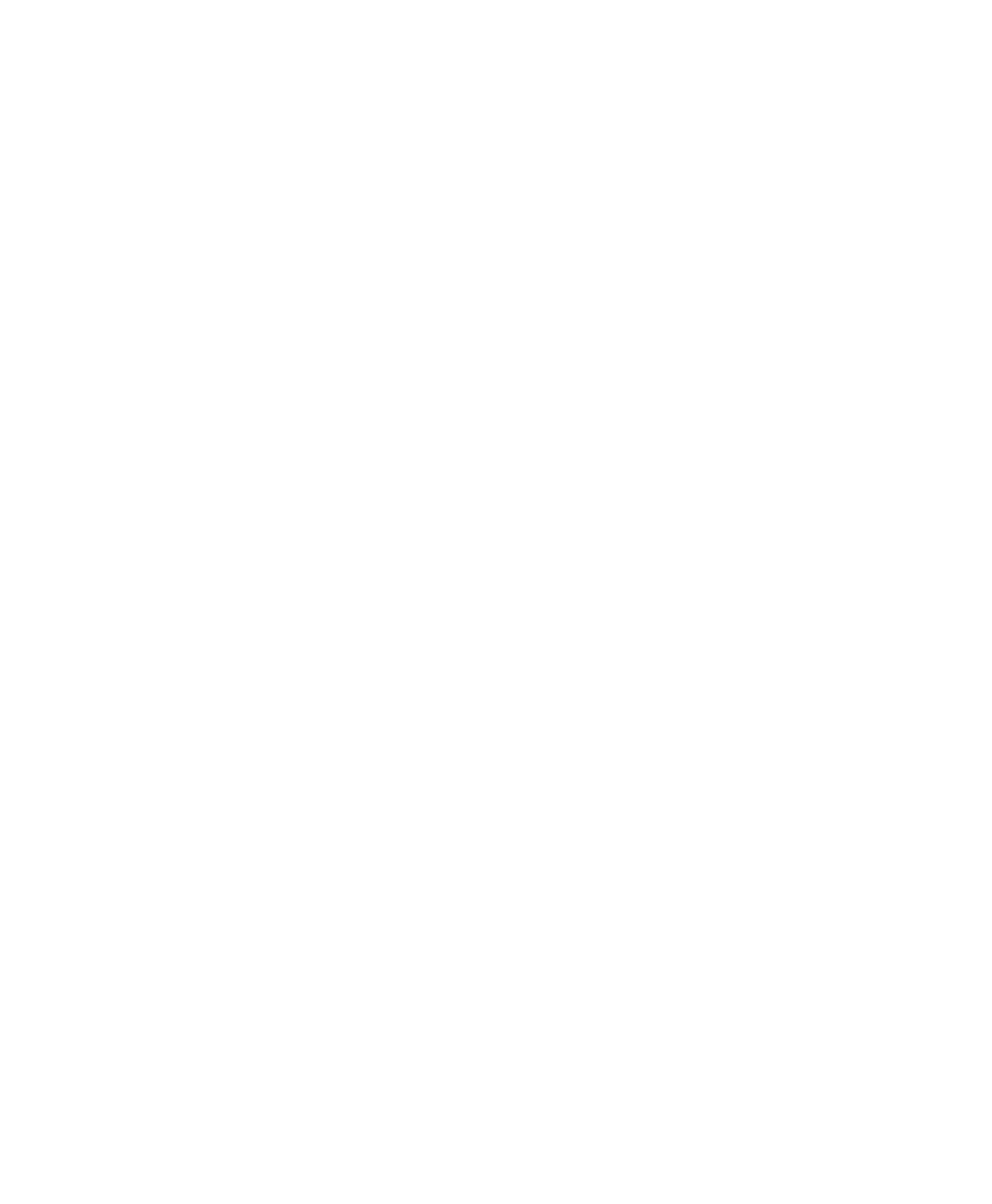C|24 Guide104
To set the automation mode of all channels:
1 Press the Do To All switch.
2 Press an Automation Mode switch or switches
(Write, Touch, Latch, Touch+Latch, Trim, Read,
or Off).
Suspending Automation
To suspend automation for all channels:
Press the Suspend switch in the Automation
Enable section.
To toggle the write enable status of an automation
type across all channels:
Press the switch for the corresponding auto-
mation type (Volume, Pan, Mute, Send Level,
Send Pan, Send Mute, or Plug-In) in the Automa-
tion Enable section.
Enabling Plug-in Automation
To toggle the automation enable status of plug-in
parameters:
1 Press the Insert switch in the track’s channel
strip.
2 For the plug-in you want to display, press the
encoder switch that corresponds to “more.”
3 Press the Select/Auto switch in the Switch
Functions section so that it is lit.
4 Press the encoder switches for the parameters
whose automation enable status you want to
change. The encoder switch lights to indicate
that a parameter is enabled.
5 When you are finished, press the Select/Auto
switch in the Switch Functions section so that it
is unlit.
To toggle the automation bypass status of a
plug-in:
1 Press the Insert switch in the track’s channel
strip.
2 For the plug-in you want to display, press the
encoder switch that corresponds to “more.”
3 Press the Select/Auto switch in the Switch
Functions section so that it is lit.
4 Press the Master Bypass switch in the Inserts
section of the Channel Bar.
5 When you are finished, press the Select/Auto
switch in the Switch Functions section so that it
is unlit.
Punching Out of Plug-in Automation
During an Automation Pass
To punch out of writing automation for a plug-in
parameter during an automation pass:
1 Press the Insert switch in the track’s channel
strip.
2 For the plug-in you want to display, press the
encoder switch that corresponds to “more.”
3 Press the Select/Auto switch in the Switch
Functions section so that it is lit.
4 Press Play to begin the automation pass.
5 During the automation pass, press a flashing
encoder switch to punch the corresponding pa-
rameter out of automation write mode.
6 When you are finished, press the Select/Auto
switch in the Switch Functions section so that it
is unlit.
