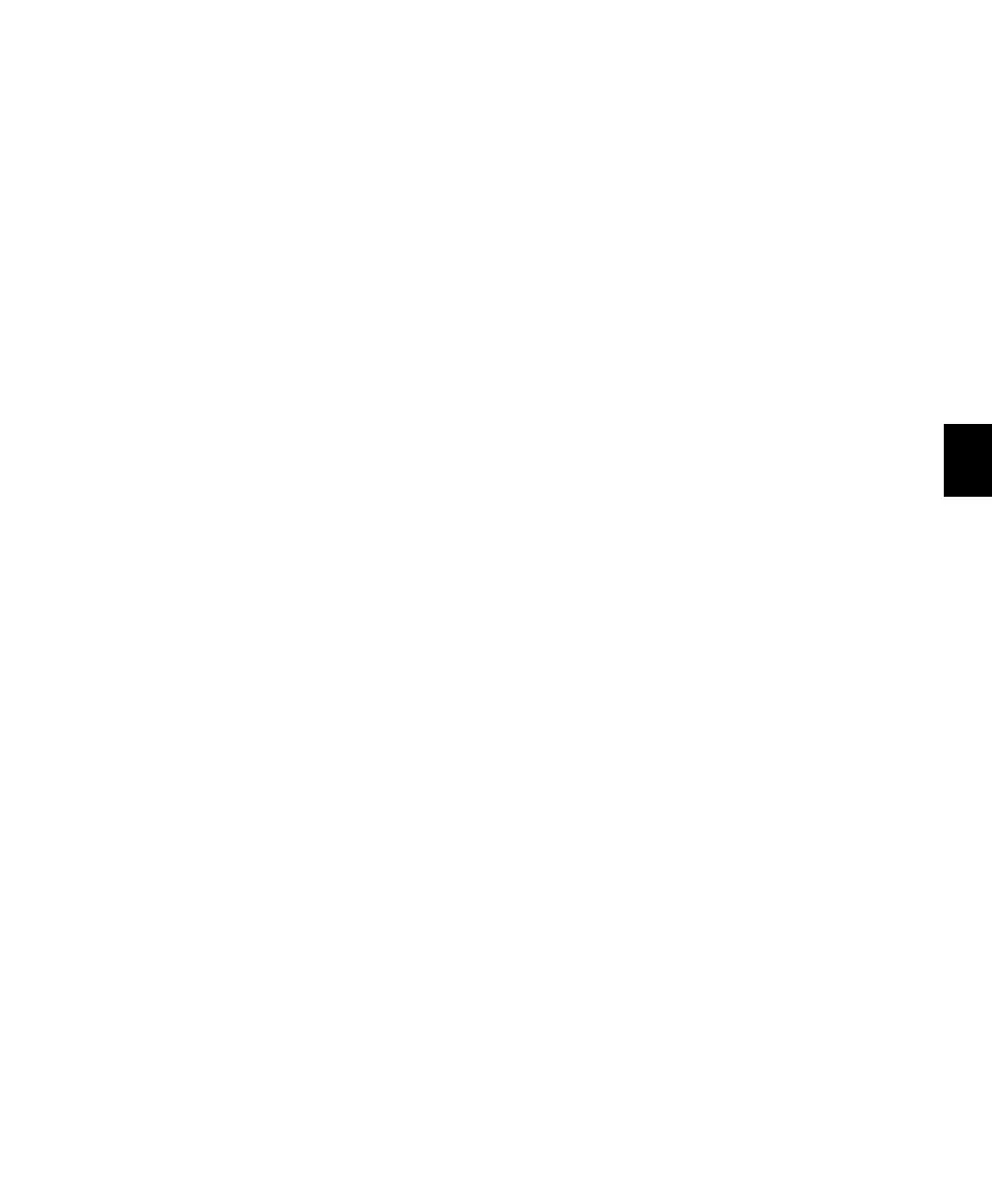Chapter 9: Working with C|24 105
Previewing Automation
(Pro Tools HD Only)
To preview a new automation value for a control:
1 Enable the track for automation by cycling its
Automation Mode switch to enable Touch,
Latch, or Touch/Latch mode.
2 Enable the automation type by pressing its
switch in the Automation Enable section.
3 Hold the Command/Ctrl Modifier switch and
press the Off switch in the Global Automation
Modes section. The Off switch flashes to indi-
cate Preview mode.
4 Isolate a control by moving it.
5 Start playback and adjust the isolated control
to audition the new automation value.
To suspend Preview mode:
Hold the Command/Ctrl Modifier switch and
press the Read switch in the Global Automation
Modes section.
To punch a preview value to the automation
playlist:
Hold the Command/Ctrl Modifier switch and
press the flashing Off switch in the Global Auto-
mation Modes section.
Capturing Automation
(Pro Tools HD Only)
To capture automation values:
1 Enable the tracks whose automation values
you want to capture by cycling their Automa-
tion Mode switches to a write-enabled state
(Write, Touch, Touch/Latch, or Latch).
2 Enable all of the automation types you want
to capture by pressing their switches in the Au-
tomation Enable section.
3 Start playback.
4 When you reach a location where you want to
capture the current automation states, hold the
Command/Ctrl Modifier switch and press the
Touch switch in the Global Automation Modes
section.
To punch captured automation values:
1 Move to a location where you want to apply
the captured automation states.
2 Hold the Command/Ctrl+Ctrl/Win Modifier
switches and press the Touch switch in the Glo-
bal Automation Modes section.
AutoMatching Controls
(Pro Tools HD Only)
To AutoMatch all currently writing controls:
1 Make sure the automation types you want to
AutoMatch are write-enabled.
2 Start playback.
3 When you reach a point in the session where
you want to return controls to their previously
written values, hold the Command/Ctrl Modi-
fier switch and press the Latch switch in the Glo-
bal Automation section.
