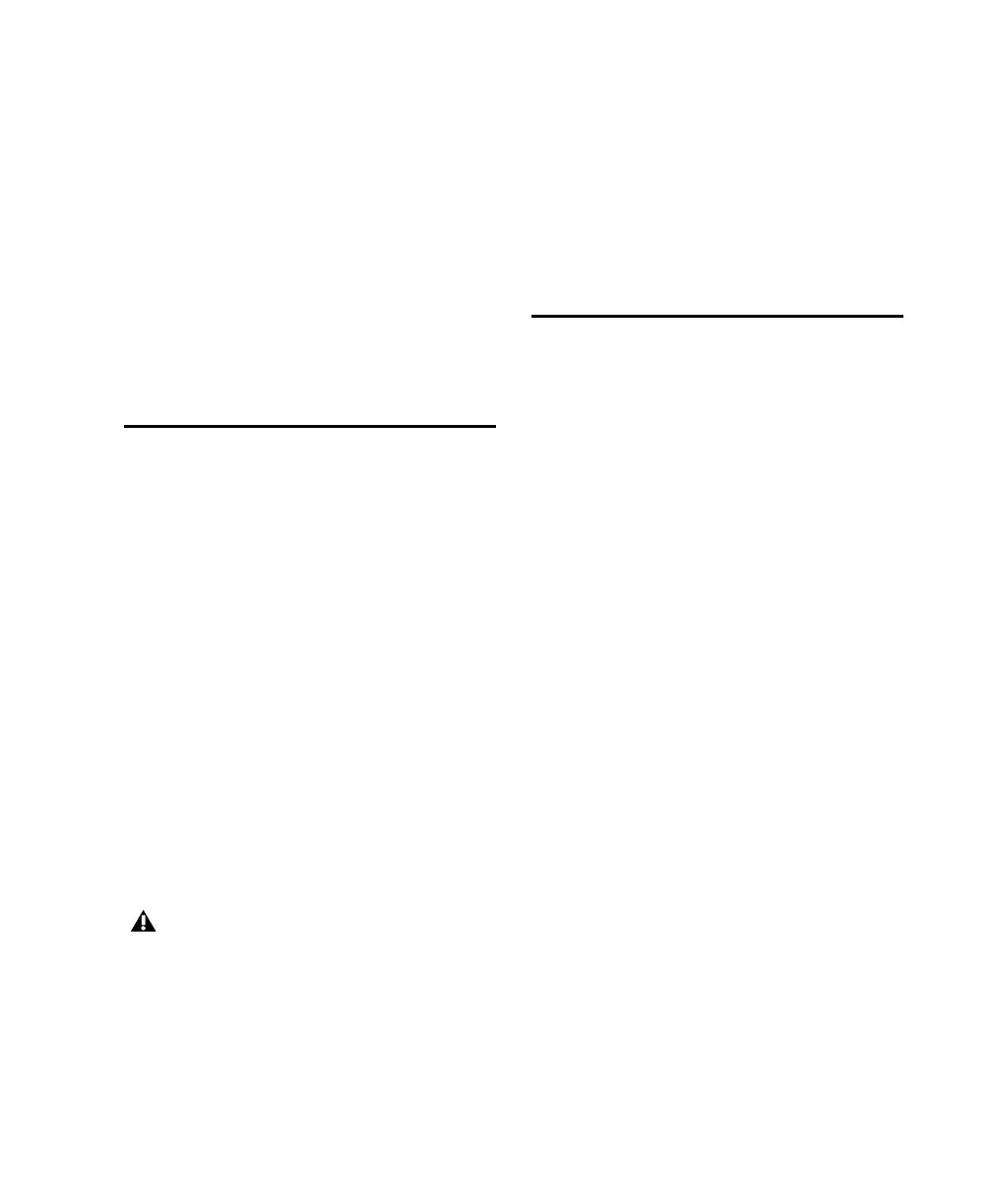Appendix B: Utility Mode 113
Appendix B: Utility Mode
C|24 Utility mode lets you run diagnostic tests,
set hardware preferences, view system informa-
tion, and reset system settings.
Entering and Exiting Utility
Mode
You can enter Utility mode at any time to
change C|24 settings.
To enter Utility mode:
Press the Utility switch.
The top level Utility options are shown in the
LCD displays. The Utility switch flashes to indi-
cate Utility mode is active.
To exit Utility mode:
Press the encoder switch that corresponds to
“Exit.”
– or –
Press the flashing Utility switch.
Tests
The C|24 Test pages let you test the mechanical
and electronic components of the unit.
To display the Test pages:
1 Press the Utility switch.
2 Press the encoder switch that corresponds to
“Tests.”
To enter a Test page:
Press the encoder switch that corresponds to
the test name.
To exit the Test pages:
Press the encoder switch that corresponds to
“Exit.”
Ethernet Test Page
There are two test levels for Ethernet communi-
cation on C|24: Internal and External.
Each test sends data packets through the C|24
Ethernet system. The “Sent” and “Received” val-
ues for each test show the number of packets
sent and received in the test, and the “Errors”
and “Retries” fields show percentage error in the
transmission and receiving process. An error
rate of 1 percent or less generally indicates ac-
ceptable performance. (In normal operation, er-
rors are retried and no data loss occurs.)
If you are displaying a Utility mode page
and press the Utility switch to exit before
saving, any changes will be lost.
