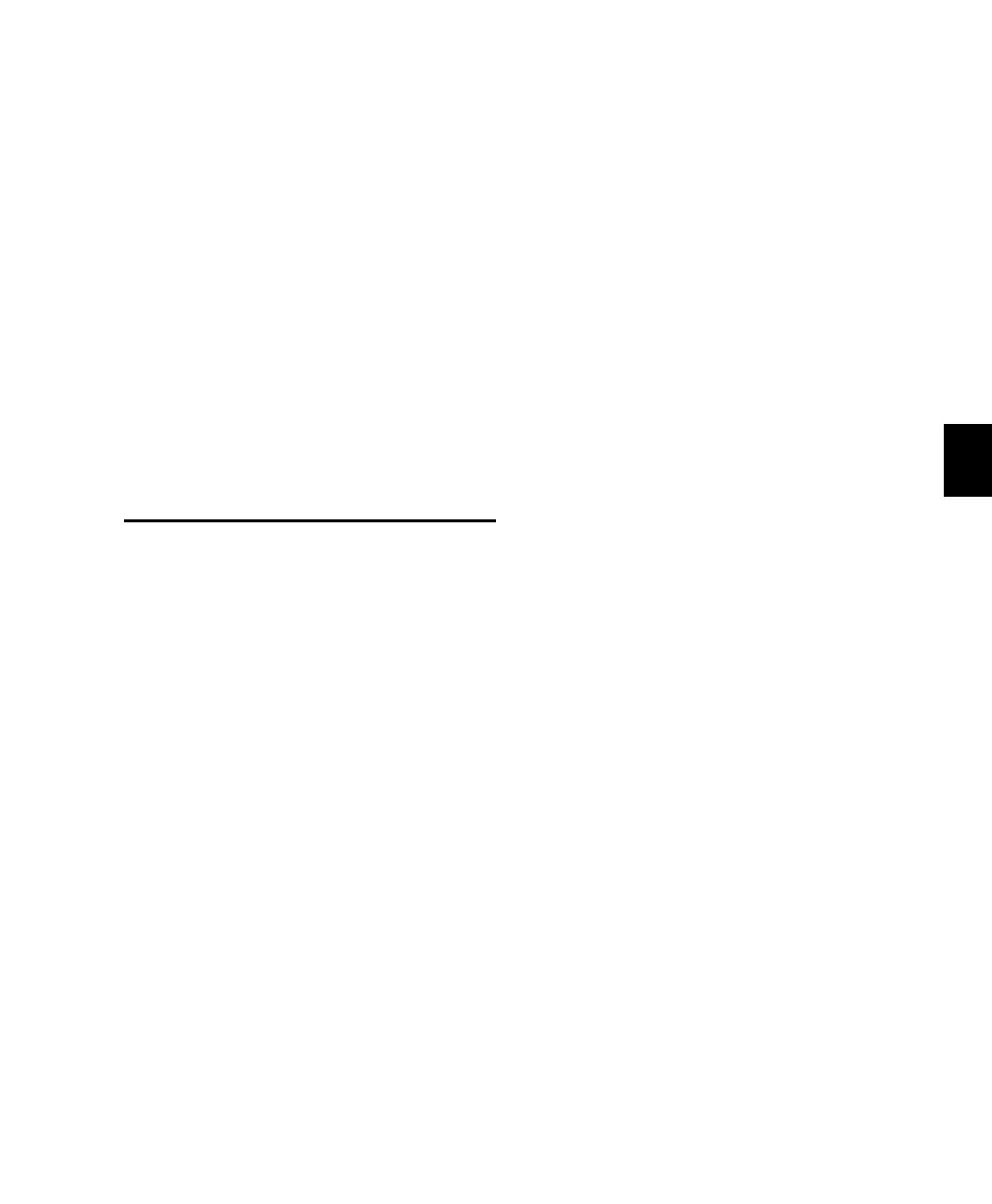Chapter 9: Working with C|24 89
Chapter 9: Working with C|24
This chapter covers representative Pro Tools
tasks that can be accomplished with C|24. For
complete information on C|24 controls for
Pro Tools, see Chapter 6, “C|24 Pro Tools Con-
trols.” For complete information on the views
and modes available on C|24, see Chapter 8,
“Operating Views and Modes.”
Working with Sessions and
Tracks
Saving a Session
To save the current session:
1 Press the Save switch. The switch flashes,
prompting confirmation of the Save command.
2 Do one of the following:
• To confirm the Save command, press the
Save switch again.
– or –
• To cancel the Save command, press the
Esc/Cancel switch.
Creating New Tracks
When you are creating new tracks in Pro Tools,
you can navigate the New Tracks dialog using
the Arrow switches on C}24.
To increase or decrease the number of tracks:
Press the Up or Down Arrow switch.
To scroll through the track types:
Hold the Command/Ctrl Modifier switch and
press the Up or Down Arrow switch.
To scroll through the track formats:
Hold the Command/Ctrl Modifier switch and
press the Previous (Left) or Next (Right) Arrow
switch.
To toggle the timebases:
Hold the Command/Ctrl+Opt/Alt (all) Modi-
fier switches and press the Up or Down Arrow
switches.
