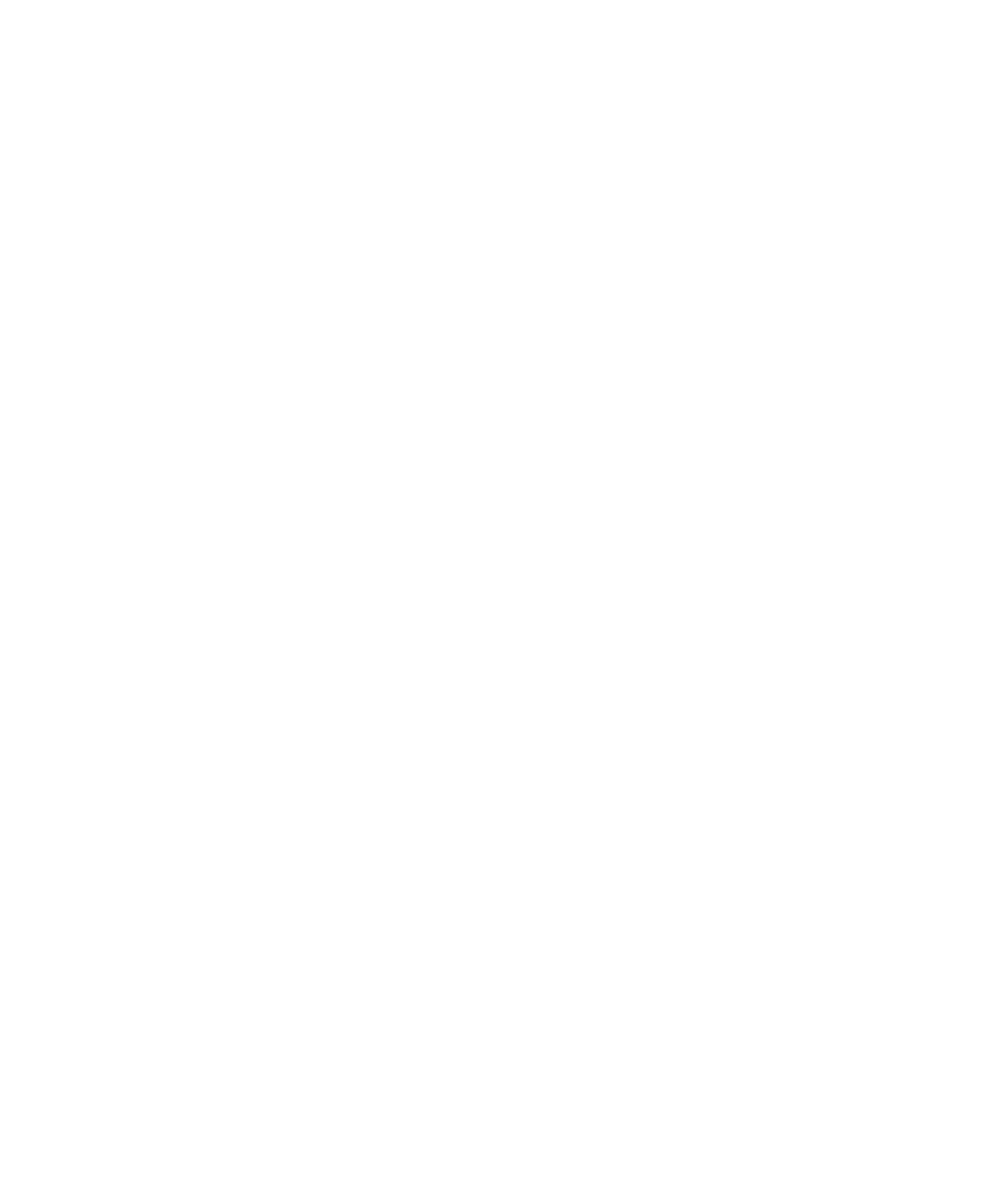C|24 Guide92
Assigning Sends
To assign a Send from Console view:
1 Press a Send switch in the Sends section of the
Channel Bar.
2 Press the Assign switch in the Assign section of
the Channel Bar.
3 Unassigned Send positions show the top level
menu for assigning Send paths: “bus” or ‘in-
terfc” (Interface).
4 Navigate the Send paths menu by doing the
following:
• Turn the encoder to scroll through menu
items.
• To go down a menu level, press the encoder
switch that corresponds to the Send path.
• To go up a level, hold the Command/Ctrl
Modifier switch and press the encoder
switch that corresponds to the Send path.
5 On each channel where you want to make an
assignment, turn the rotary encoder to scroll
through the list of Send paths.
6 Do one of the following:
• To confirm each assignment separately,
press the flashing encoder switch on each
channel.
• To confirm all assignments at once, press
the flashing Assign switch in the Assign
section of the Channel Bar.
• To cancel any unconfirmed assignments
and leave Assign mode, press the flashing
Escape/Cancel switch.
To assign a Send from Channel view:
1 Press the Send switch in the track’s channel
strip. The Send positions for the track are shown
in the LCD displays.
2 Press the Assign switch in the Assign section of
the Channel Bar.
3 Unassigned Send positions show the top level
menu for assigning Send paths: “bus” or ‘in-
terfc” (Interface).
4 Navigate the Sends menu by doing the follow-
ing:
• Turn the encoder (or in Flip mode, move
the fader) to scroll through menu items.
• To go down a menu level, press the encoder
switch that corresponds to “select.”
• To go up a level, press the encoder switch
that corresponds to “back.”
5 On each channel where you want to make an
assignment, turn the rotary encoder to scroll
through the list of Send paths.
6 Do one of the following:
• To confirm each assignment separately,
press the flashing encoder switch on each
channel.
• To confirm all assignments at once, press
the flashing Assign switch in the Assign
section of the Channel Bar.
• To cancel any unconfirmed assignments
and leave Assign mode, press the flashing
Escape/Cancel switch.
