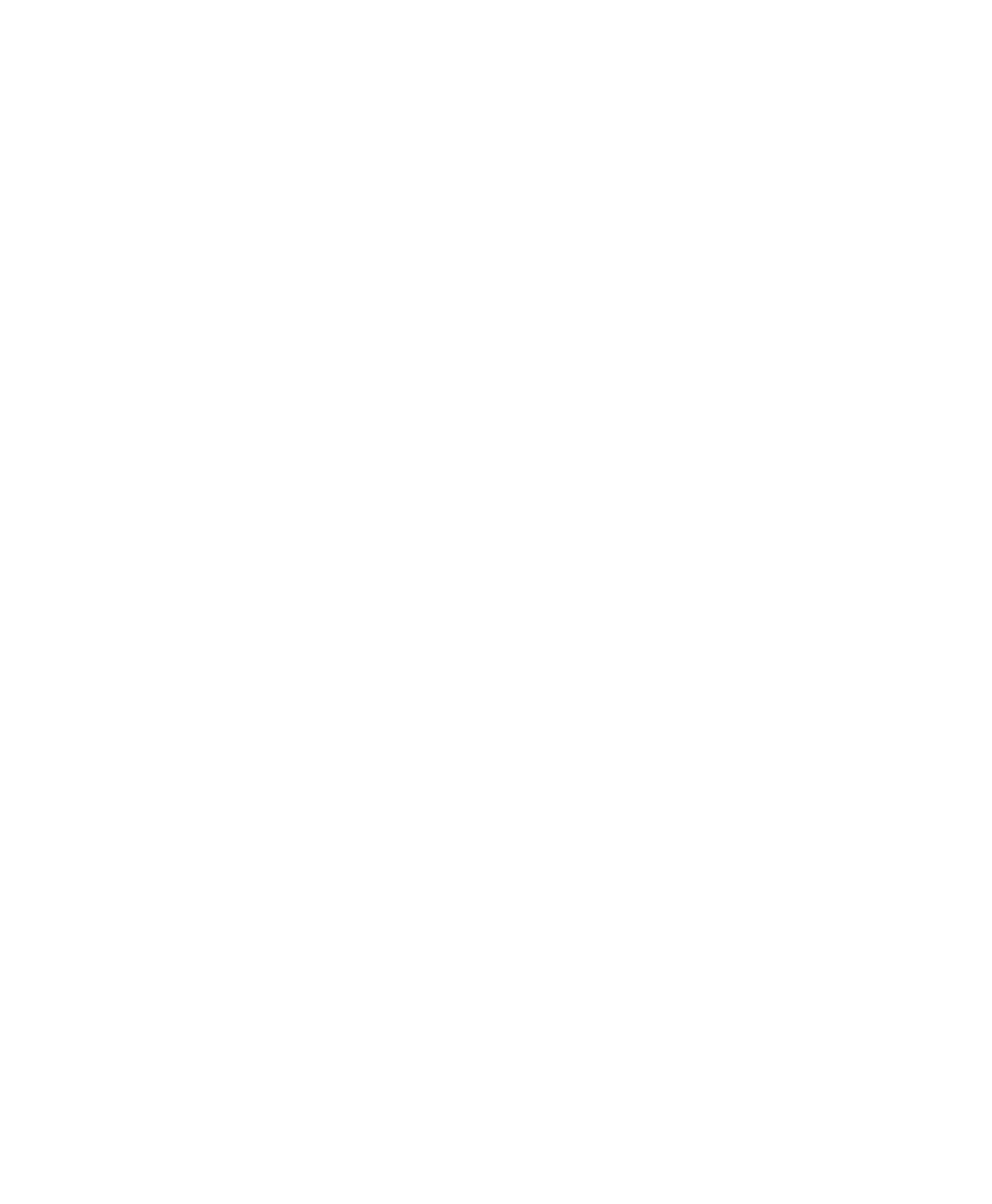C|24 Guide78
To link a Send’s Pan controls to the Main Pan
controls of a track (“Follows Main Pan”):
1 Press the Send switch in the track’s channel
strip.
2 For the Send you want to display, press the en-
coder switch that corresponds to “more.”
3 Press the encoder switch that corresponds to
“FMP” to toggle Follows Main Pan On and Off.
When Follows Main Pan is On, the corre-
sponding encoder switch is lit.
To toggle Send panner linking in Expanded Send
view:
1 Press the Send switch in the track’s channel
strip.
2 For the Send you want to display, press the en-
coder switch that corresponds to “more.”
3 Press the encoder switch that corresponds to
any of the following:
• Link (Left/Right panner link)
• Front (Front Inverse link)
• Rear (Rear Inverse link)
• FrRear (Front/Rear Inverse link)
When a panner linking option is On or In-
verted, the corresponding encoder switch is lit.
To exit Expanded Send view, do any of the
following:
Press the encoder switch that corresponds to
the name of Send position.
Press the flashing Send switch in the track’s
channel strip.
Enter another view.
Insert Select View
In Insert Select view, insert controls on the fo-
cused channel are displayed horizontally across
the LCD displays.
A track is focused in this view by pressing the In-
sert switch in its channel strip.
To display the Inserts on a track:
Press the Insert switch in the track’s channel
strip. The switch flashes to indicate track focus.
The left side of the LCD display shows the track
name in the top row and “Inserts” in the bottom
row.
For each assigned Insert on the track, the LCD
displays show Insert position and Insert name
on the top row, “more” and Insert bypass state
on the bottom row.
For each Insert position without an assignment,
the LCD displays show “No Insert” on the top
row, and “assign” on the bottom row.
To cycle through the Inserts on a track:
Double-press the Insert switch on the track’s
channel strip.
Focusing Plug-Ins on C|24
A focused plug-in is indicated on-screen by a
colored outline around the plug-in button and
around the plug-in window header.
In Insert Select view, a focused plug-in is indi-
cated on C|24 by an asterisk (“*”) below the In-
sert position in the LCD displays, a flashing
plug-in name and a flashing encoder switch.
You can display the parameters of a focused
plug-in in Parameter view. See “Parameter View”
on page 80.
