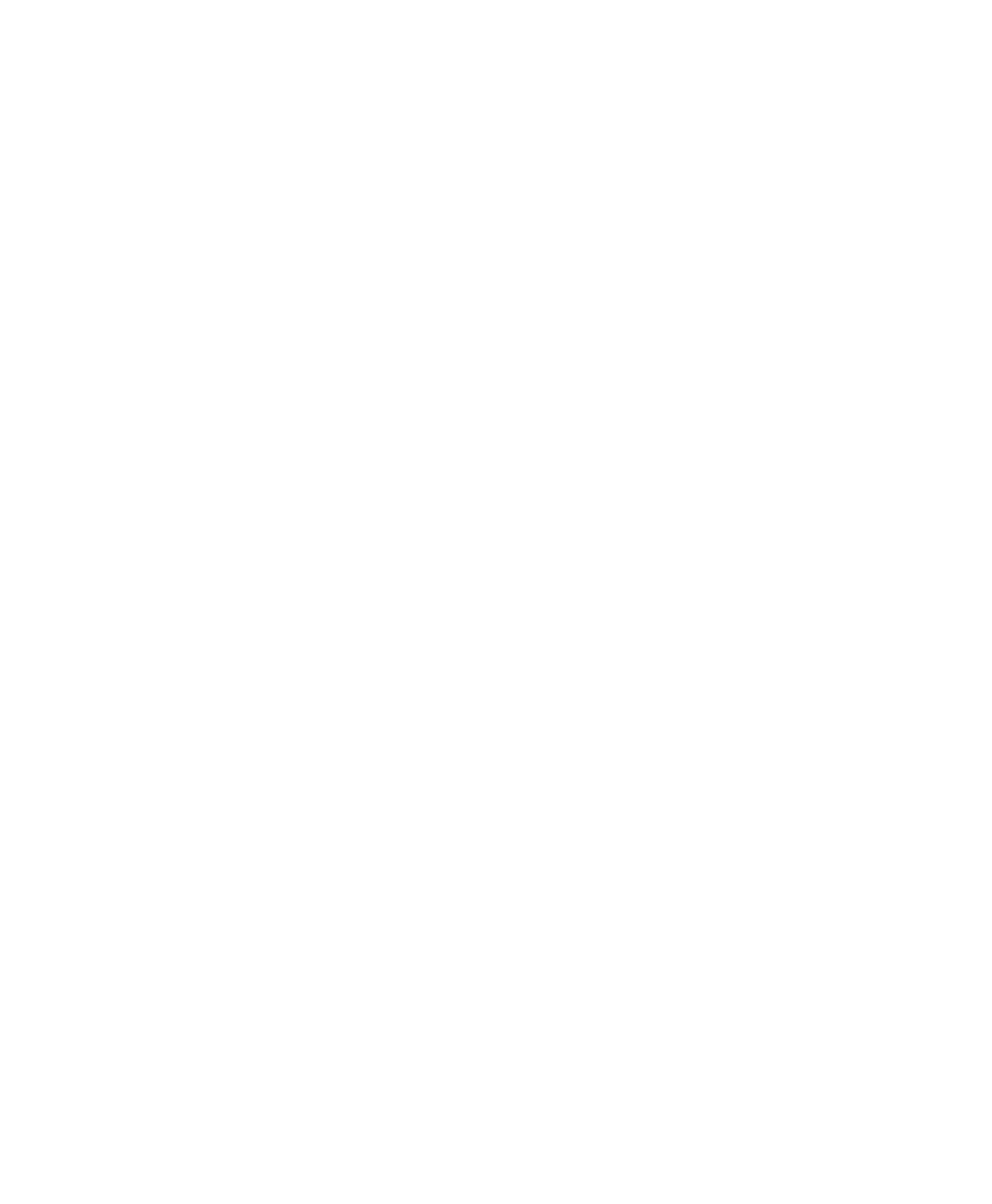C|24 Guide80
To toggle the bypass state of all plug-ins at the
same insert positions on all tracks:
1 Press the Insert/Send Bypass switch so that it is
lit.
2 Do one of the following:
• Press the Do To All switch.
• Hold the Option/Alt (all) switch.
3 Press the Insert switch in a track with an insert
at the appropriate insert position.
All plug-ins at the same insert positions will be
bypassed on all tracks.
Deactivating Inserts on C|24
To deactivate an Insert on a track:
1 Press the Insert switch in the track’s channel
strip.
2 Hold the Command/Ctrl+Ctrl/Win Modifier
switches and press the encoder switch that cor-
responds to “more” (for plug-ins) or the insert
name (for I/O inserts).
When an Insert is inactive, the LCD display
shows “inactv” (all lowercase) and an “@” sign
appears in front of the plug-in name.
To activate an inactive Insert:
Hold the Command/Ctrl+Ctrl/Win Modifier
switches and press the encoder switch that cor-
responds to “inactv.”
Parameter View
You can display all the controls for an individ-
ual plug-in in Parameter view. (Hardware inserts
do not have a Parameter view.)
In Parameter view, the LCD displays show the
parameter names in the top row and the param-
eter values in the bottom row. The encoders and
the encoder switches control the corresponding
parameters.
If there are more parameters than can be dis-
played at once on the LCD displays, the Chan-
nel Bar Scroll switch flashes.
When you change a plug-in parameter, the
Compare switch in the Inserts section of the
Channel Bar lights.
To display the controls for a plug-in:
1 Press the Insert switch in the track’s channel
strip.
2 For the plug-in you want to display, press the
encoder switch that corresponds to “more.”
To cycle display of all the plug-ins on a track:
Double-press the Insert switch in the track’s
channel strip.
To display the currently focused plug-in:
1 Press the Insert switch in the track’s channel
strip.
2 Press the Insert/Param switch in the Inserts
section of the Channel Bar.
To temporarily show the track name, Insert
position and name of the currently focused plug-in:
Hold the LCD Display switch.
– or –
Hold the Insert switch on a channel.
To toggle the bypass state of the currently
displayed plug-in:
In Parameter view, press the Mastr Bypass
switch in the Inserts section of the Channel Bar.
