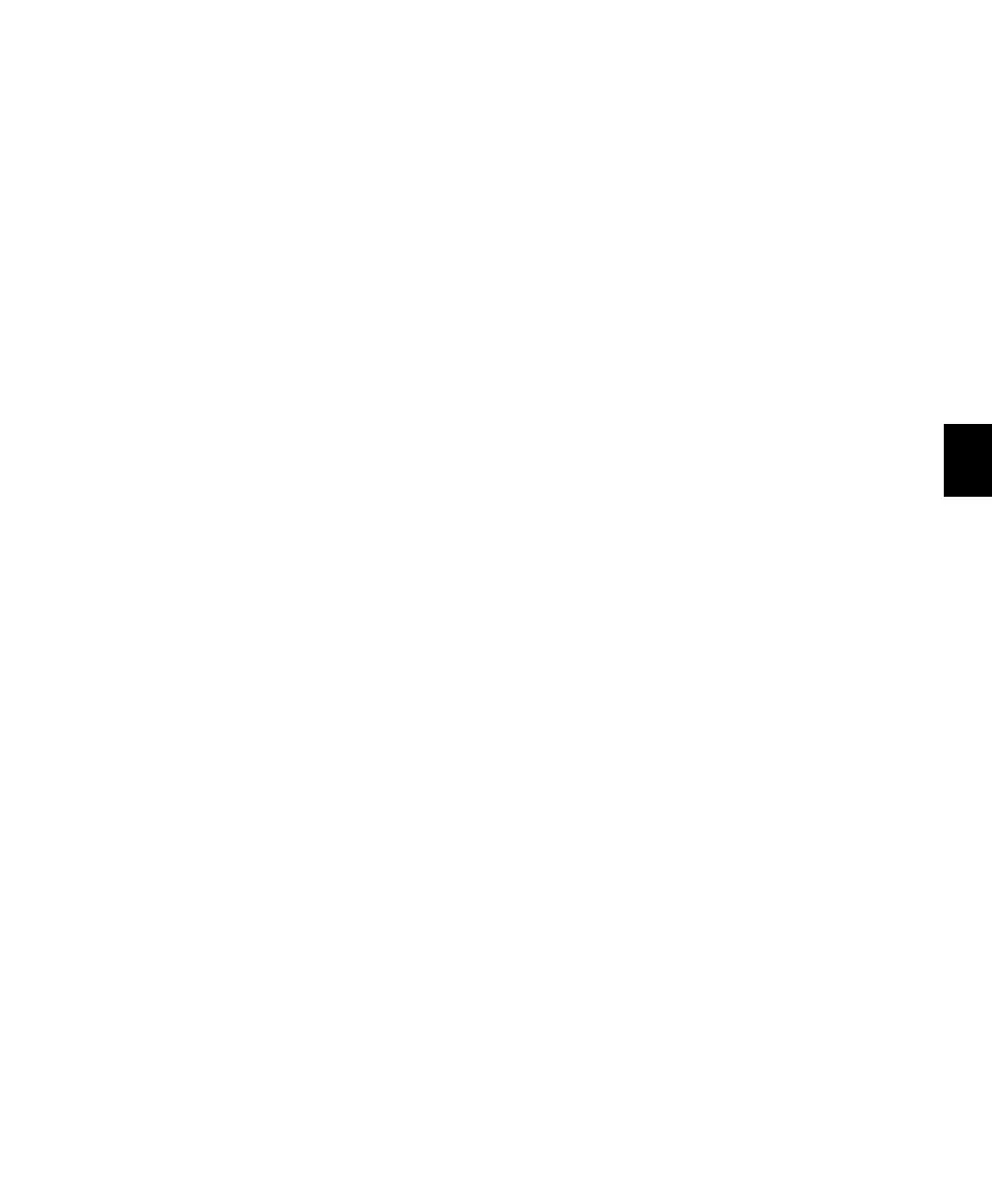Chapter 8: Operating Views and Modes 79
To focus a plug-in:
1 Press the Insert switch in the track’s channel
strip.
2 Press the encoder switch to the left of the
“more” encoder switch for the plug-in. An aster-
isk (“*”) appears below the Insert position to in-
dicate that the plug-in is focused.
Opening Plug-in Windows
You can focus a plug-in on C|24 with or without
displaying its window on-screen.
To set C|24 to automatically open windows of
focused plug-ins:
1 Press the Soft Keys switch.
2 Press the encoder switch that corresponds to
“ChanWn” so that its value is “Yes.”
3 Press the lit Soft Keys switch.
With this preference set to “Yes,” when you as-
sign or focus a plug-in, the plug-in window will
open automatically on-screen.
To focus a plug-in on C|24 and open its window:
1 Press the Insert switch of the track whose plug-
in you want to focus.
2 Press the encoder switch that corresponds to
the Insert position for the plug-in.
The focused plug-in is indicated on C|24 by an
asterisk below the Insert position.
To open or close a plug-in window on-screen for an
Insert without focusing it on C|24:
1 Press the Insert switch in the track’s channel
strip.
2 Hold the Ctrl/Win Modifier switch and press
the encoder switch that corresponds to “more”
for the plug-in.
To open multiple plug-in windows:
Hold the Shift (add) Modifier switch while
opening each new plug-in window.
To close all open plug-in windows:
Hold the Opt/Alt (all) Modifier switch and
press the Plug-in switch in the Windows section.
Bypassing Plug-ins
When a plug-in is bypassed, the LCD display
shows “BYPASS” (all uppercase) and the plug-in
name changes to all uppercase.
When an plug-in is not bypassed, the LCD dis-
play shows “bypass” (lowercase) and the plug-in
name changes to all lowercase.
To toggle the bypass state of a plug-in:
1 Press the Insert switch in the track’s channel
strip.
2 Press the encoder switch that corresponds to
“bypass.”
To toggle the bypass state of all plug-ins on a
track:
1 Press the Insert switch in the track’s channel
strip.
2 Press the Mstr Bypass switch in the Inserts sec-
tion of the Channel Bar.
– or –
1 Press the Insert/Send Bypass switch so that it is
lit.
2 Press the Insert switch in the track’s channel
strip.
