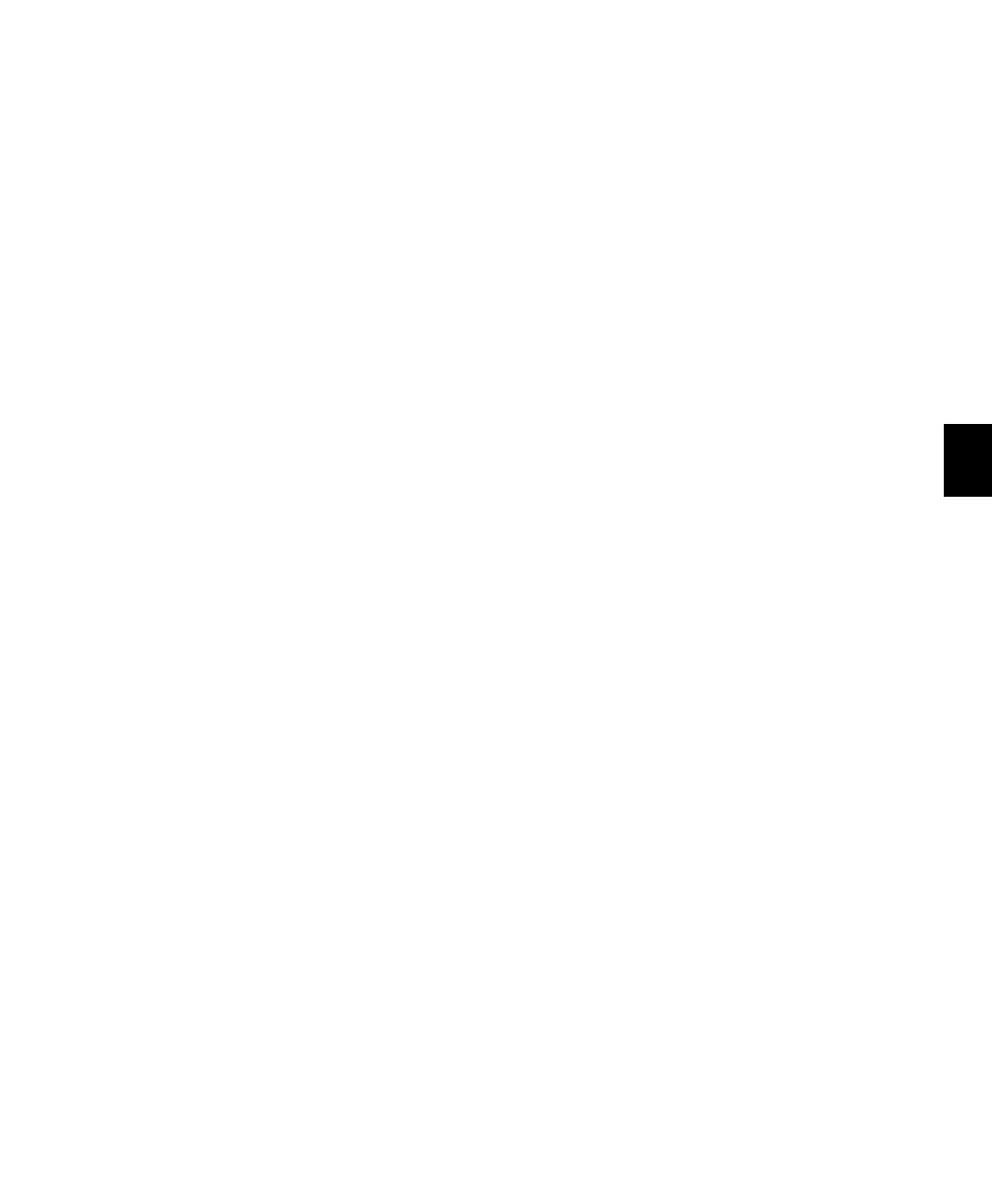Chapter 8: Operating Views and Modes 81
To toggle the automation safe status of the
currently focused plug-in:
Press the Safe switch in the Inserts Section of
the Channel Bar.
To compare plug-in parameter changes with the
currently loaded plug-in setting:
Press the lit Compare switch.
To return to Insert Select view:
Press the flashing Insert/Param switch.
– or –
Press the Insert switch in a track’s channel
strip.
Viewing EQ and Dynamics Plug-ins
To display the controls for the first (or most
recently focused) EQ or Dynamics plug-in on a
track:
Press the EQ or Dynamics switch on the track.
To cycle display of the EQ or Dynamics plug-ins on
a track:
1 Press the EQ or Dynamics switch in the track’s
channel strip to display the first (or most re-
cently focused) plug-in of the corresponding
type.
2 Double-press the EQ or Dynamics switch to
display the next plug-in of the corresponding
type.
Bypassing EQ and Dynamics Plug-ins
To toggle the bypass state of all Dyn or EQ plug-ins
on a track:
1 Press the Dyn/EQ Bypass switch so that it is lit.
2 Press the Dyn or EQ switch on the track.
To toggle the bypass state of all Dyn or EQ plug-ins
at the same insert positions on all tracks:
1 Press the Dyn/EQ Bypass switch so that it is lit.
2 Do one of the following:
• Press the Do To All switch.
• Hold the Option/Alt (all) switch.
3 Press the Dyn or EQ switch on a track that has
plug-ins of the corresponding type.
All plug-ins of the same type and at the same in-
sert positions will be bypassed on all tracks.
Setting Up Multi-mono Plug-ins
When using a multi-mono plug-in on a multi-
channel track, you can link channels of the
plug-in from Parameter view.
To display the multi-mono plug-in Setup page:
1 Press the Insert switch in the track’s channel
strip.
2 For the plug-in you want to display, press the
encoder switch that corresponds to “more.”
3 Hold the Insert/Param switch in the Inserts
section of the Channel Bar until the Setup page
appears in the LCD displays.
The LCD displays show the track name in the
top row and “Link,” “Target,” “Group,” and
“Bypass” in the bottom row.
To unlink or relink channels on a multi-mono
plug-in:
From the multi-mono plug-in setup page:,
press the encoder switch that corresponds to
“Link.”
