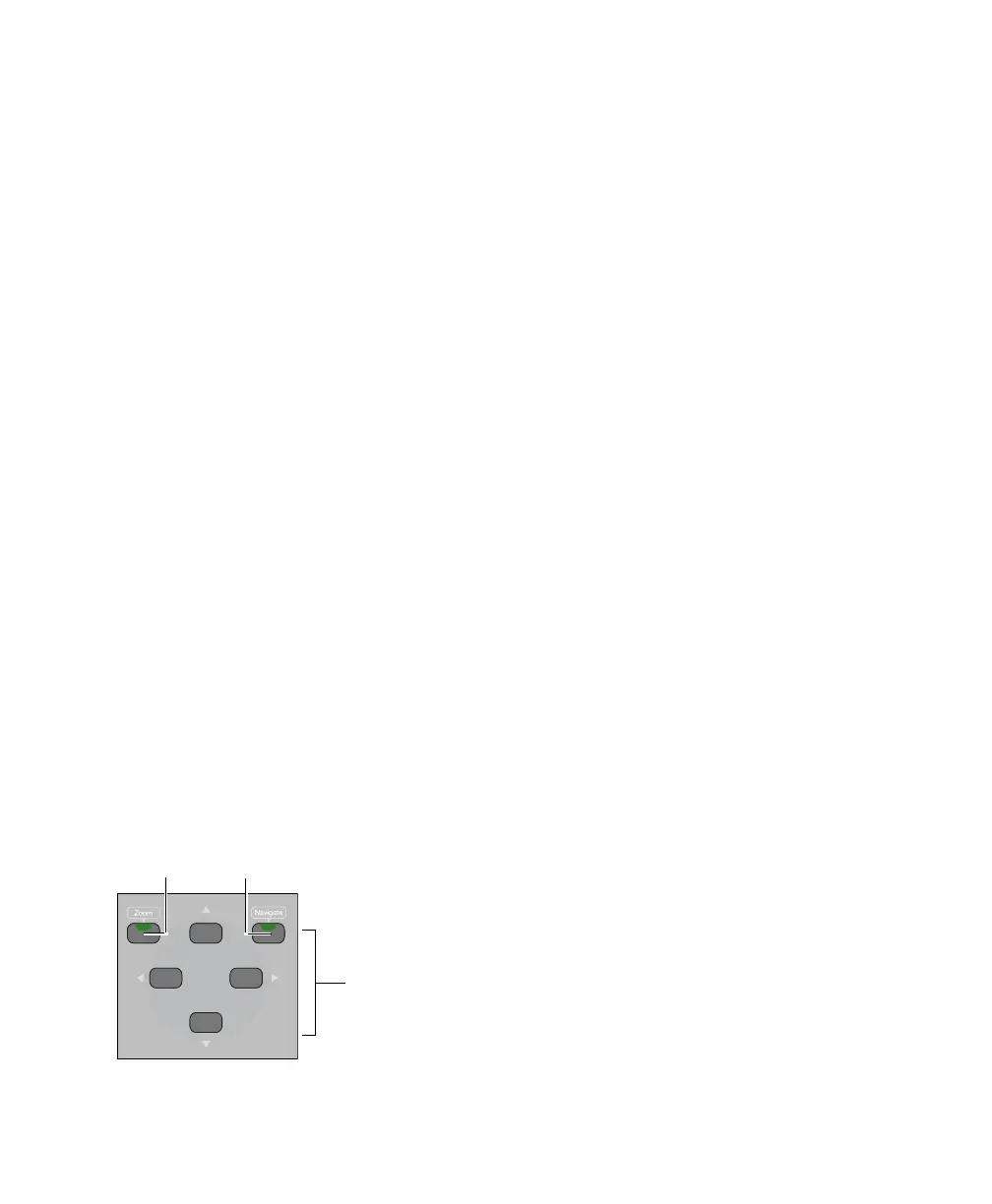C|24 Guide56
Utility mode lets you view C|24 system informa-
tion, run diagnostic tests, and set certain C|24
preferences. For complete information, see
Appendix B, “Utility Mode.”
Enter Switch
The Enter switch is used to confirm operations,
and is equivalent to clicking OK in Pro Tools di-
alogs.
The Enter switch is also used to create new
Memory Locations, and is equivalent to the En-
ter key on the computer numeric keypad.
Esc/Cancel Switch
The Escape/Cancel switch is used to exit modes
and to cancel operations or on-screen dialogs.
When an action has occurred that can be exited
or canceled with the Escape/Cancel switch, the
switch flashes.
Save Switch
The Save switch executes the Save Session com-
mand in Pro Tools. Whenever a change is made
in a session and the Save command is available,
this switch lights.
Zoom/Navigate Switches
Zoom Switch
The Zoom switch puts the Arrow switches in
Zoom mode.
Navigate Switch
The Navigate switch puts the Arrow switches in
Navigate mode.
Arrow Switches
The function of the Arrow switches depends on
the current mode.
Zoom Mode In Zoom Mode, the Up and Down
Arrow switches change the vertical zoom and
the Previous (Left) and Next (Right) Arrow
switches change the horizontal zoom in the
Pro Tools Edit window.
Navigate Mode In Navigate mode, the Up and
Down Arrow switches move the edit cursor or
selection up and down among tracks, and the
Previous (Left) and Next (Right) Arrow switches
move the edit cursor left and right among re-
gion boundaries or transients (according to the
Tab to Transients setting).
Pro Tools Window Text Entry In both Zoom or
Navigate modes, the Arrow switches can be used
to navigate on-screen text fields.
Dialog Box Navigation In Pro Tools, the Arrow
switches can be used to navigate through folders
in dialog boxes such the Open Session dialog.
Edit Window Navigation In the Edit window, the
Arrow switches let you page the Edit window
forward and backward.
Zoom/Navigate switches
Arrow switches
Zoom Mode
switch
Navigate Mode
switch
