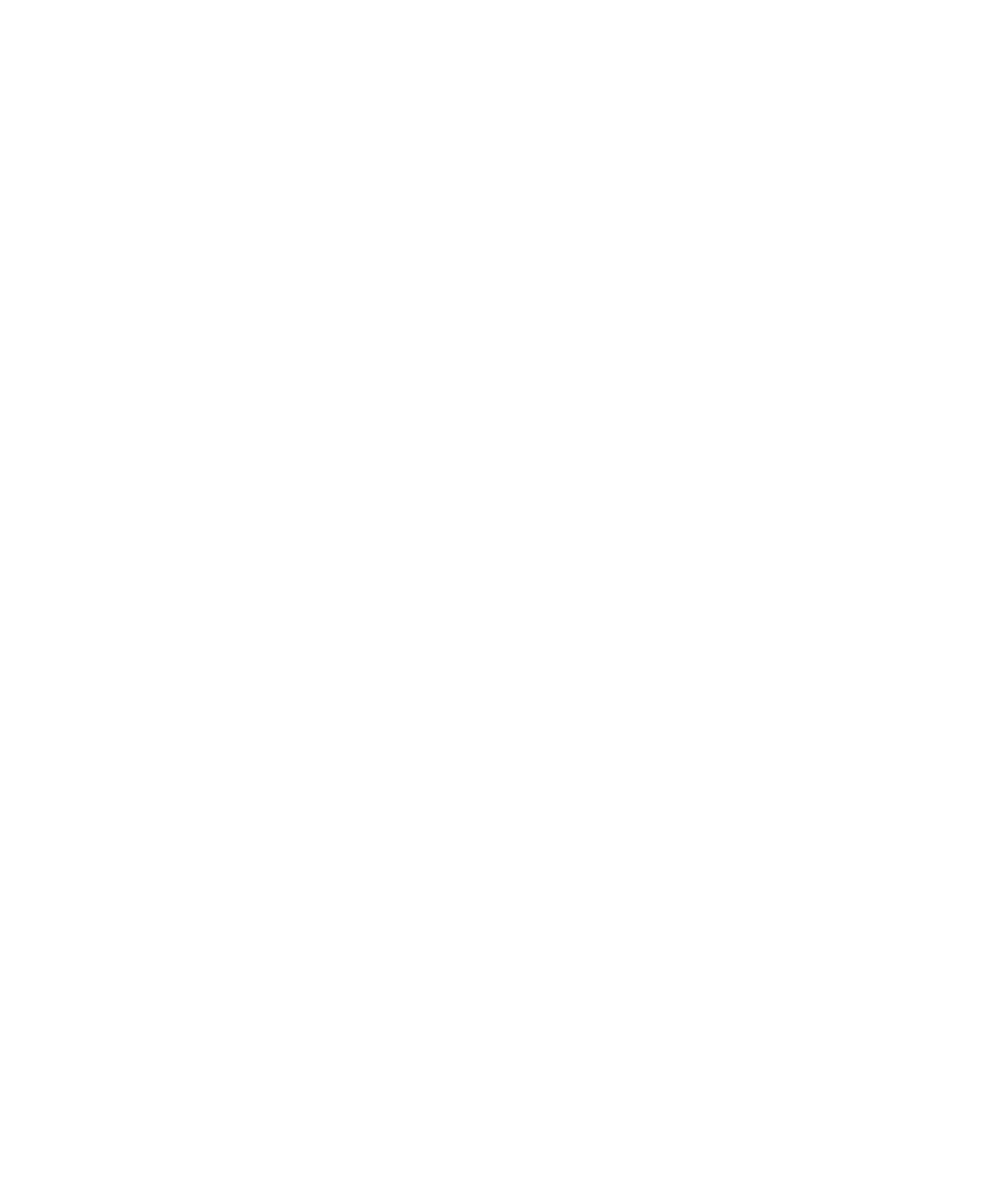C|24 Guide72
To display pan controls across the console:
1 Press the Home switch to put C|24 in Pan
Console view.
2 Press a Pan parameter switch in the Pan sec-
tion of the Channel Bar.
3 Press the LCD Display Mode switch repeatedly
until Pan values are shown for each channel on
the LCD displays.
To open/close the Output window for a track:
Hold the Ctrl/Win Modifier key and press the
channel’s encoder switch.
To adjust a track’s pan controls:
1 Press the Home switch to put C|24 in Pan
Console view.
2 Press a Pan parameter switch in the Pan sec-
tion of the Channel Bar.
3 Do one of the following:
• If the track is a mono track, toggle the L/R
switch in the Channel Bar so that it is unlit.
– or –
• If the track is a stereo track, toggle the L/R
switch in the Channel Bar to show the Left
(unlit) or Right (lit) side of the stereo track.
4 Turn the channel’s rotary encoder.
Sends Console View
In Sends Console view, each rotary encoder con-
trols Send volume for a given Send position on
the track.
Send position is selected in the Sends section of
the Channel Bar.
To display a Send position across the console:
1 In the Channel Bar, do one of the following:
• To display a Send A-E, toggle the F-J switch
so that it is unlit, and press a Sends switch
(A/F, B/G, C/H, D/I, or E/J).
– or –
• To display a Send F-J, toggle the F-J switch
so that it is lit, and press a Sends switch
(A/F, B/G, C/H, D/I, or E/J).
2 Press the LCD Display Mode switch repeatedly
until the Send Volume values are shown for
each channel on the LCD displays.
To open/close the Send window for the displayed
Send:
Hold the Ctrl/Win Modifier key and press the
channel’s encoder switch.
To adjust a track’s send levels:
1 In the Channel Bar, press the Sends switch
that corresponds to the name of the Send posi-
tion you want to adjust.
2 Turn the channel’s rotary encoder.
