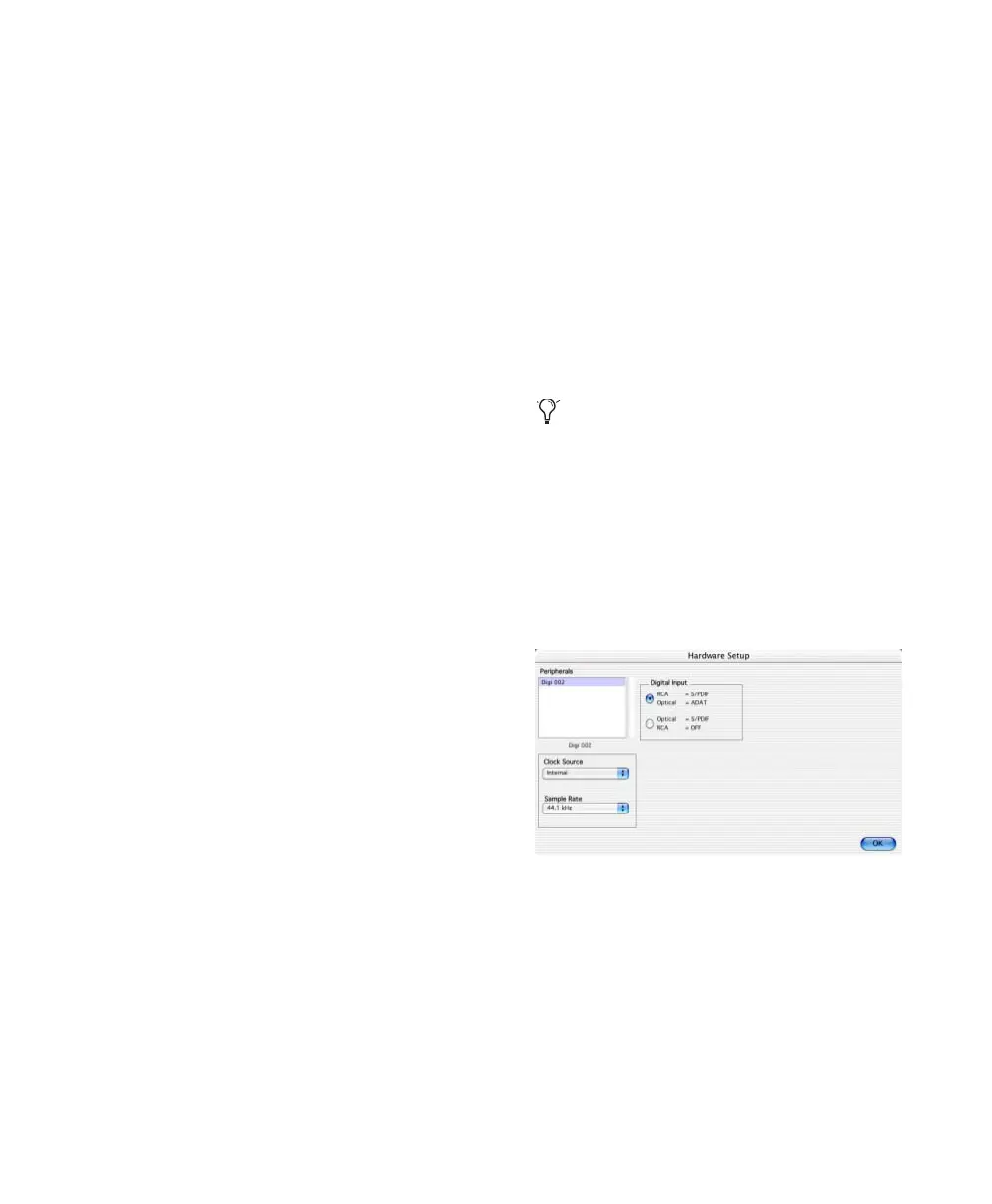Chapter 3: Macintosh Configuration 27
To change the CPU Usage Limit:
1 Choose Setups > Playback Engine.
2 From the CPU Usage Limit pop-up menu, se-
lect the percentage of CPU processing you want
to allocate to Pro Tools.
3 Click OK.
DAE Playback Buffer Size
The DAE Playback Buffer Size determines the
amount of memory DAE uses to manage disk
buffers, which affects system performance.
◆ Lower DAE Playback Buffer Size settings can
improve playback and recording initiation
speed. However, a lower setting can make it dif-
ficult for slower hard drives to play or record
tracks reliably.
◆ Higher DAE Playback Buffer Size settings can
allow for a higher density of edits in a session.
However, a higher setting can cause a time lag to
occur before playback or recording begins. It can
also cause a time lag to occur when you are ed-
iting during playback.
To change the DAE Playback Buffer Size:
1 Choose Setups > Playback Engine.
2 From the DAE Playback Buffer pop-up menu,
select a buffer size.
3 Click OK.
Pro Tools Hardware Settings
Using the Hardware Setup dialog, you can select
the default sample rate and clock source for your
system, and configure the digital inputs on the
Digi 002 or Digi 002 Rack.
Default Sample Rate
The Sample Rate setting appears as the default
sample rate when you create a new session.
(This setting is available in the Hardware Setup
dialog only when no session is open.)
To change the default Sample Rate:
1 Make sure that no Pro Tools session is open.
2 Choose Setups > Hardware Setup.
3 Select the sample rate from the Sample Rate
pop-up menu.
4 Click OK.
You can change the sample rate when creat-
ing a new Pro Tools session by selecting a
different sample rate in the New Session di-
alog. (See See “Starting a Session” on
page 69.)
Hardware Setup dialog (Digi 002 shown)
