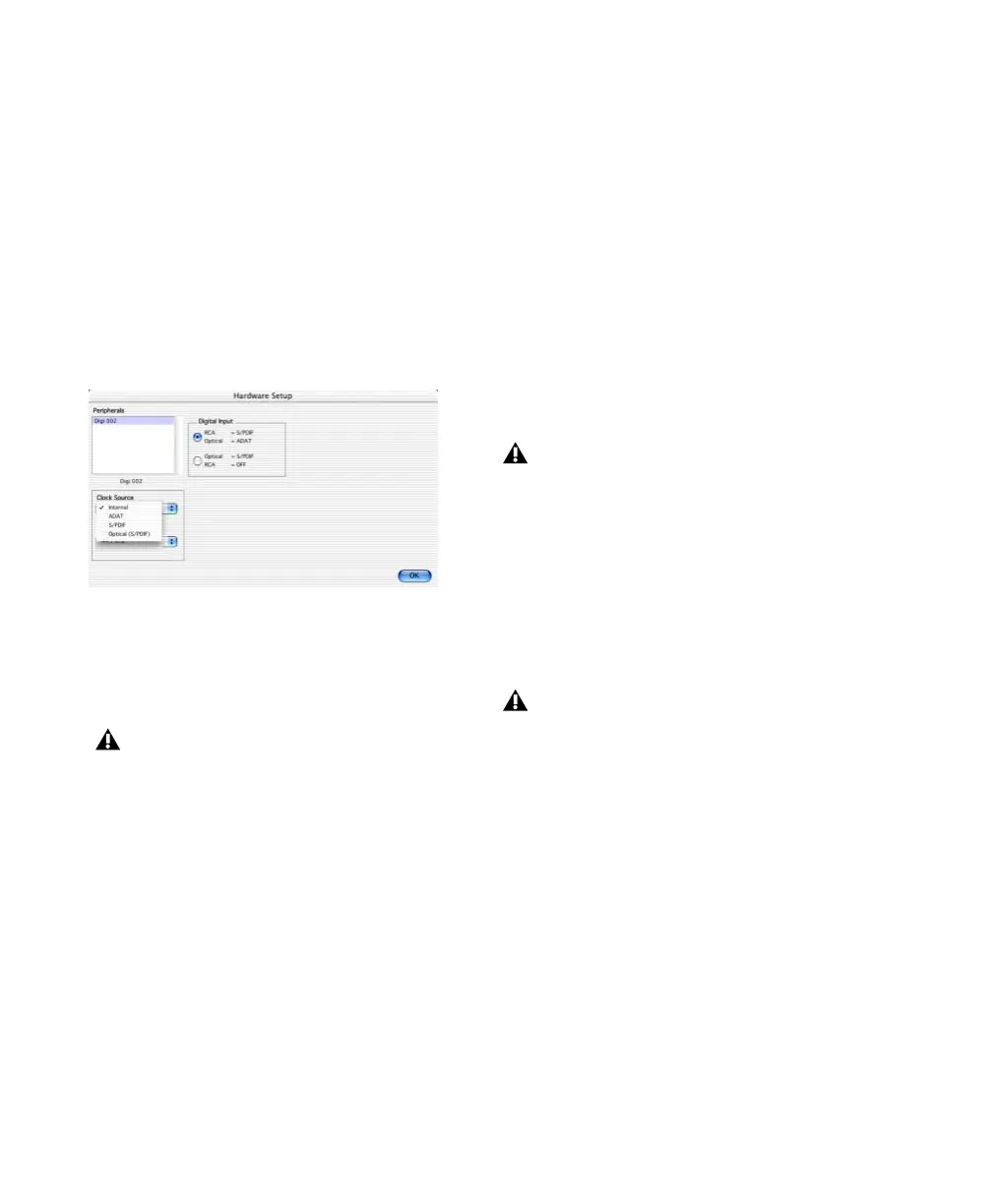Getting Started with Digi 002 & Digi 002 Rack28
Clock Source
Using the Hardware Setup dialog, you can select
the clock source for the system. If you are re-
cording directly into Pro Tools, you will usually
use the Internal setting. If you are transferring
material from an external digital device, select
the corresponding clock source. (See “Recording
a Digital Source” on page 28.)
To select the Clock Source:
1 Choose Setups > Hardware Setup.
2 Choose the clock source from the Clock
Source pop-up menu.
3 Click OK.
Recording a Digital Source
If you are recording from an Optical or S/PDIF
device, you will need to select a Clock Source. In
most cases, you will synchronize the Pro Tools
clock to the external device.
To configure Pro Tools LE for a digital source:
1 Connect an ADAT or Optical S/PDIF format
device to the Optical In connector, or an RCA
S/PDIF format device to the RCA S/PDIF In con-
nector on the back of the Digi 002 or Digi 002
Rack.
2 Choose Setups > Hardware Setup.
3 Make sure the correct digital input option is
selected for your setup. When you select RCA
S/PDIF, the Optical ports are available for stan-
dard ADAT Optical (or “Lightpipe”) input.
When you select Optical S/PDIF, the RCA digital
input connector is inactive.
4 From the Clock Source pop-up menu, select
Internal if you are synchronizing the external
device to Digi 002 or Digi 002 Rack. If you are
synchronizing the Pro Tools clock to the exter-
nal device, select ADAT, RCA (S/PDIF) or Optical
(S/PDIF), depending on where you connected
your digital device.
Ignore Buffer Underrun Errors (–6086)
Buffer Underrun Error messages can occur dur-
ing a session if more buffer time is required for
processing audio and applying real-time effects
than what is currently available. These messages
interrupt both playback and recording, prompt-
ing you to increase the H/W Buffer Size. In most
cases, this is not a problem. But with lengthy re-
cording passes, for example, you may prefer to
ignore these messages, and not interrupt the re-
cording session.
Selecting a clock source for Digi 002 or Digi 002 Rack
Your digital input device must be connected
and turned on for Pro Tools to synchronize
to it. If your input device is not turned on,
leave the Clock Source set to Internal.
You can use only one pair of S/PDIF inputs
(either RCA or Optical) at a time.
Your digital input device must be connected
and powered on. If your input device is not
powered on, leave the Clock Source set to
Internal.
