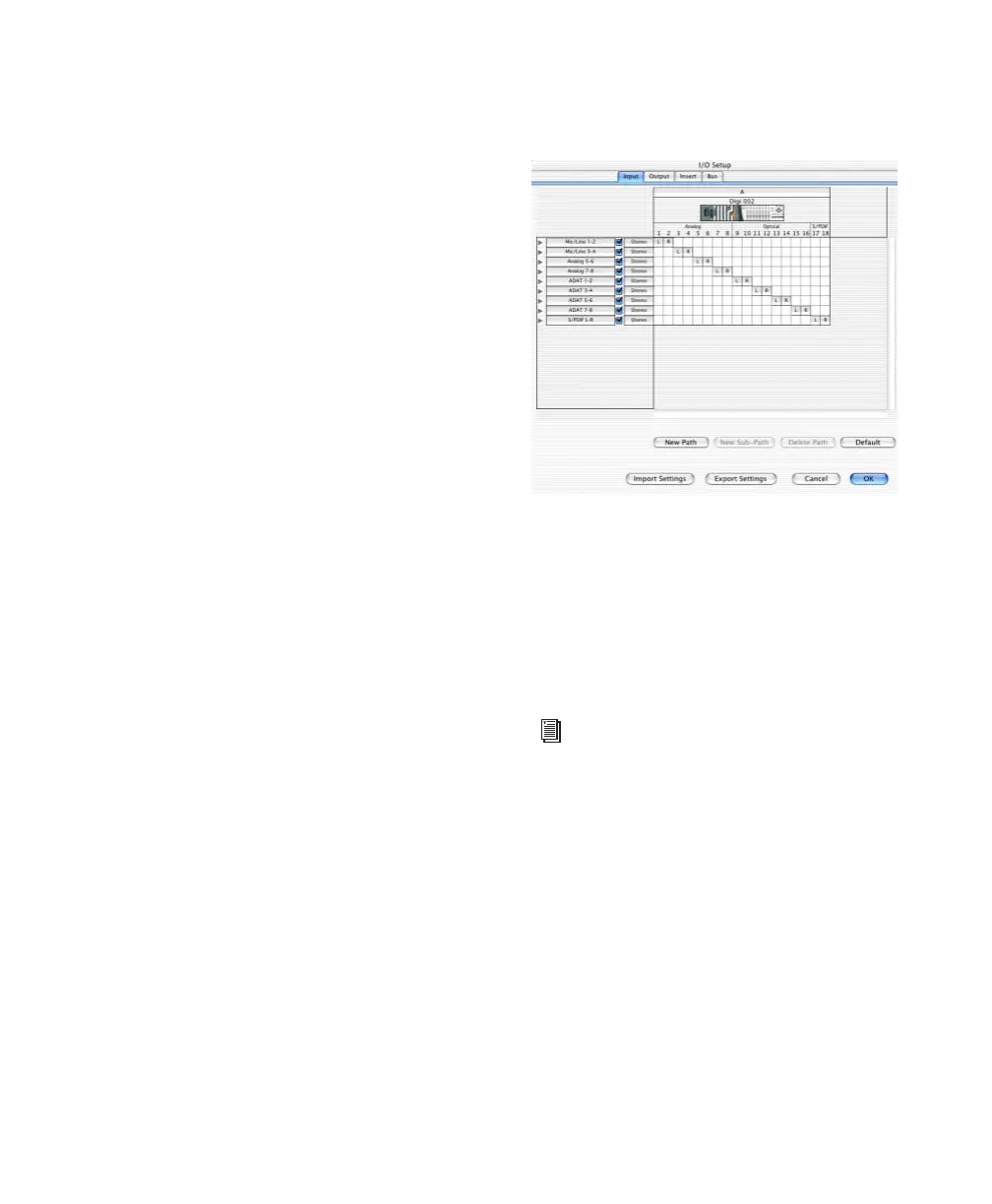Chapter 3: Macintosh Configuration 29
The Pro Tools Ignore Buffer Underrun Errors
(–6086) feature in the H/W Setup dialog pro-
vides options for ignoring these messages dur-
ing playback and recording. When enabled, Pro
Tools sends an audible pop to the Digi 002 or
Digi 002 Rack hardware outputs, instead of dis-
playing a buffer underrun error message. These
pops are not written to disk.
To ignore Buffer Underrun Errors (–6086):
1 Choose Setups > Hardware Setup.
2 From the Ignore Buffer Underrun Errors
(–6086) section, do the following:
•To ignore –6086 error messages during
playback, select During Playback.
•To ignore –6086 error messages during re-
cording, select During Record.
3 Click OK.
Configuring I/O Setup
Using the I/O Setup dialog, you can label
Pro Tools LE input, output, insert, and bus sig-
nal paths. The I/O Setup dialog provides a graph-
ical representation of the inputs, outputs, and
signal routing of the Digi 002 or Digi 002 Rack.
Pro Tools LE has default I/O Setup settings that
will get you started. Use the I/O Setup dialog
only if you want to rename the default I/O
paths.
To rename I/O paths in I/O Setup:
1 Choose Setups > I/O Setup.
2 Click the Input, Output, Insert, or Bus tab to
display the corresponding paths.
3 To change the name of a path or subpath,
double-click directly on the Path Name, type a
new name for the path, and press Return.
4 Click OK.
I/O Setup dialog, Input tab (Digi 002 shown)
Refer to the Pro Tools Reference Guide (or
choose Help > Pro Tools Reference Guide)
for more information on renaming I/O
paths.
