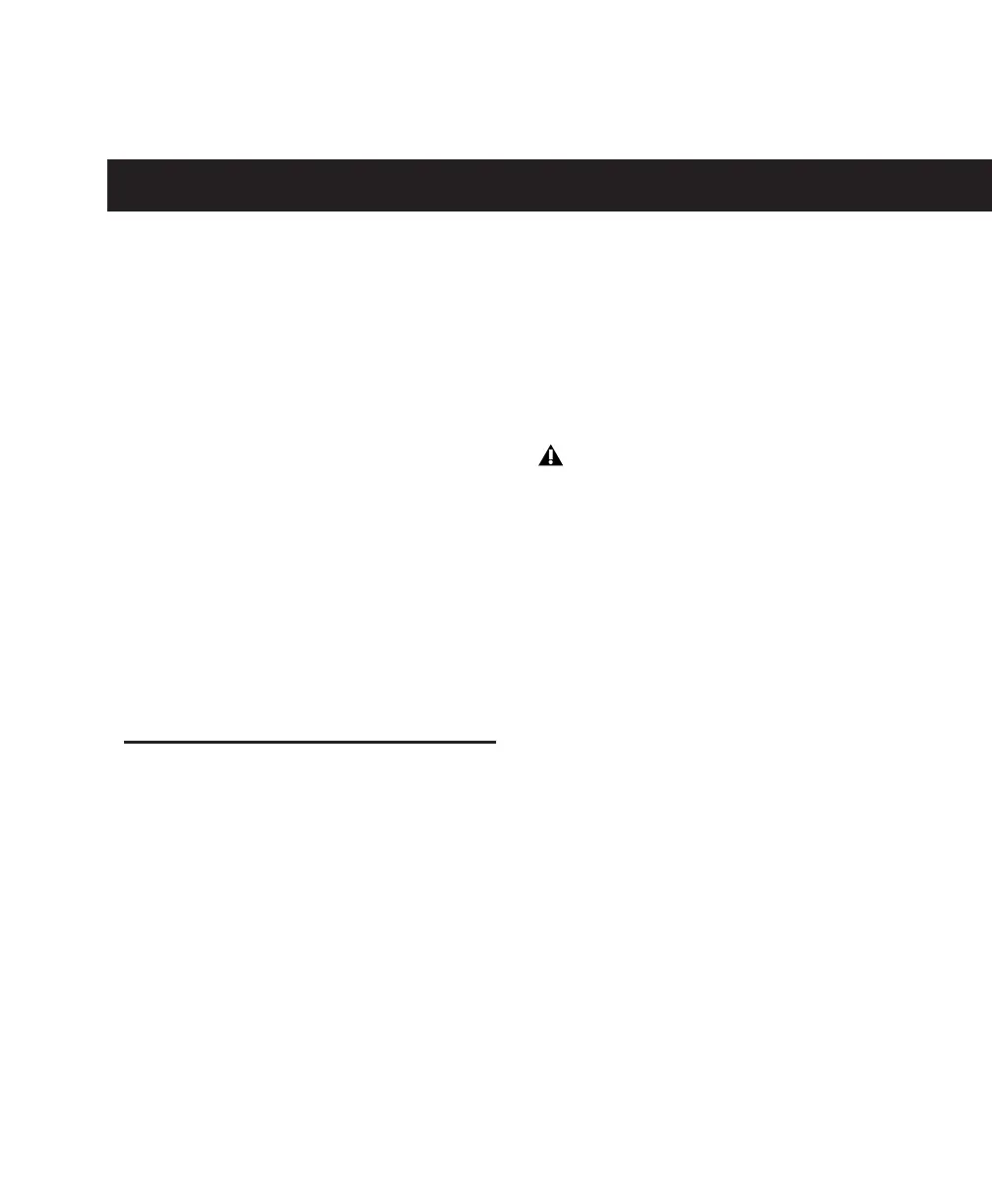Chapter 2: Windows Configuration 7
chapter 2
Windows Configuration
Installing the Mbox on a Windows computer in-
cludes the following steps:
1 Configure Windows System Software settings.
(See “Windows System Settings” on page 7.)
2 Connect the Mbox unit to your computer and
install Pro Tools LE software. (See “Installing
Pro Tools LE and Mbox” on page 9.)
3 Restart your computer.
4 Configure your Pro Tools system. (See “Con-
figuring Pro Tools LE” on page 13.)
5 Make audio connections to the Mbox. (See
Chapter 4, “Mbox Hardware and Connections”
for details.)
Windows System Settings
Configure your Window system settings, as fol-
lows:
Required Settings These instructions must be
followed before installing Pro Tools.
Recommended Configuration These instructions
should be followed to optimize your system’s
capabilities, or to let older computers run
Pro Tools.
Required Settings
To ensure optimum performance with
Pro Tools LE, configure the following Control
Panel settings for your version of Windows XP.
Disable Hyper-Threading
For Pentium IV computers with Hyper-Thread-
ing, disable Hyper-Threading in the BIOS.
Enable DMA
Enabling your computer's DMA (Direct Memory
Access) frees up CPU bandwidth so your com-
puter can do other Pro Tools tasks.
In most cases the DMA option will already be set
correctly, as Windows XP detects and activates
DMA mode by default.
If problems occur after configuring all re-
quired and recommended settings, see
Appendix A, “Windows System Optimiza-
tions” for information on troubleshooting
and configuring advanced settings.
