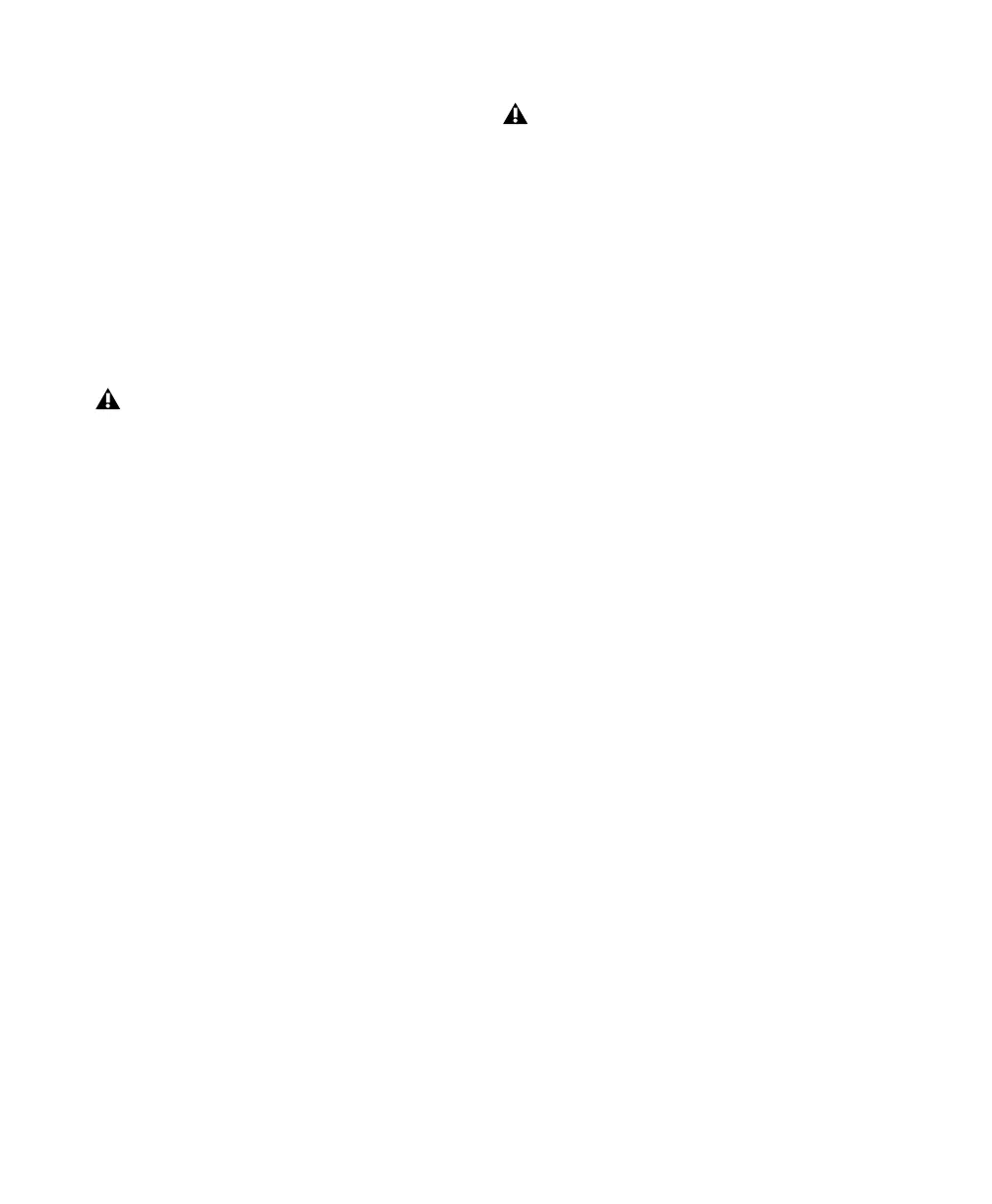Getting Started with Mbox10
Installing QuickTime
(Optional)
QuickTime 6.5 or later is required for Pro Tools
LE if you plan to include movie files in your ses-
sions. QuickTime is available as a free download
from the Apple Web site (www.apple.com).
Updating Mbox Firmware
Firmware version 2.0 or later is required to use
Mbox on Windows XP.
To check and update the firmware on Mbox:
1 Make sure Pro Tools is installed and the Mbox
is connected to the computer.
2 Double-click on MboxFirmwareUpdater.exe.
In Local Disk (C:\Program Files\Digidesign\
Pro Tools\Pro Tools Utilities.)
3 To check the firmware version currently on
Mbox, click the Start button in the Mbox Firm-
ware Update window. The window displays the
version number of the firmware that the Mbox
is currently using.
4 Click Start to begin the firmware upgrade pro-
cess.
5 Follow the on-screen instructions:
• Disconnect Mbox from the USB port of the
computer.
• Reconnect Mbox to the USB port of the
computer. The new firmware will be up-
loaded to the Mbox.
• Disconnect and reconnect Mbox.
6 Click OK.
Removing Pro Tools LE
If you need to remove Pro Tools LE from your
computer use the Add or Remove Programs
command.
To remove Pro Tools from your computer:
1 Choose Start > Control Panel.
2 In Classic View, launch Add or Remove Pro-
grams.
3 From the Currently Installed Programs list, se-
lect Digidesign Pro Tools LE.
4 Click the Change/Remove button.
5 Follow the onscreen instructions to remove
Pro Tools.
Before Mbox firmware can be updated,
Pro Tools LE software must be installed
and Mbox must be connected to your com-
puter.
If all the lights stay on after you update the
firmware, run the firmware update again. If
the lights will not go out, contact Digi-
design Technical Support. (Refer to the reg-
istration card for information on technical
support.)
