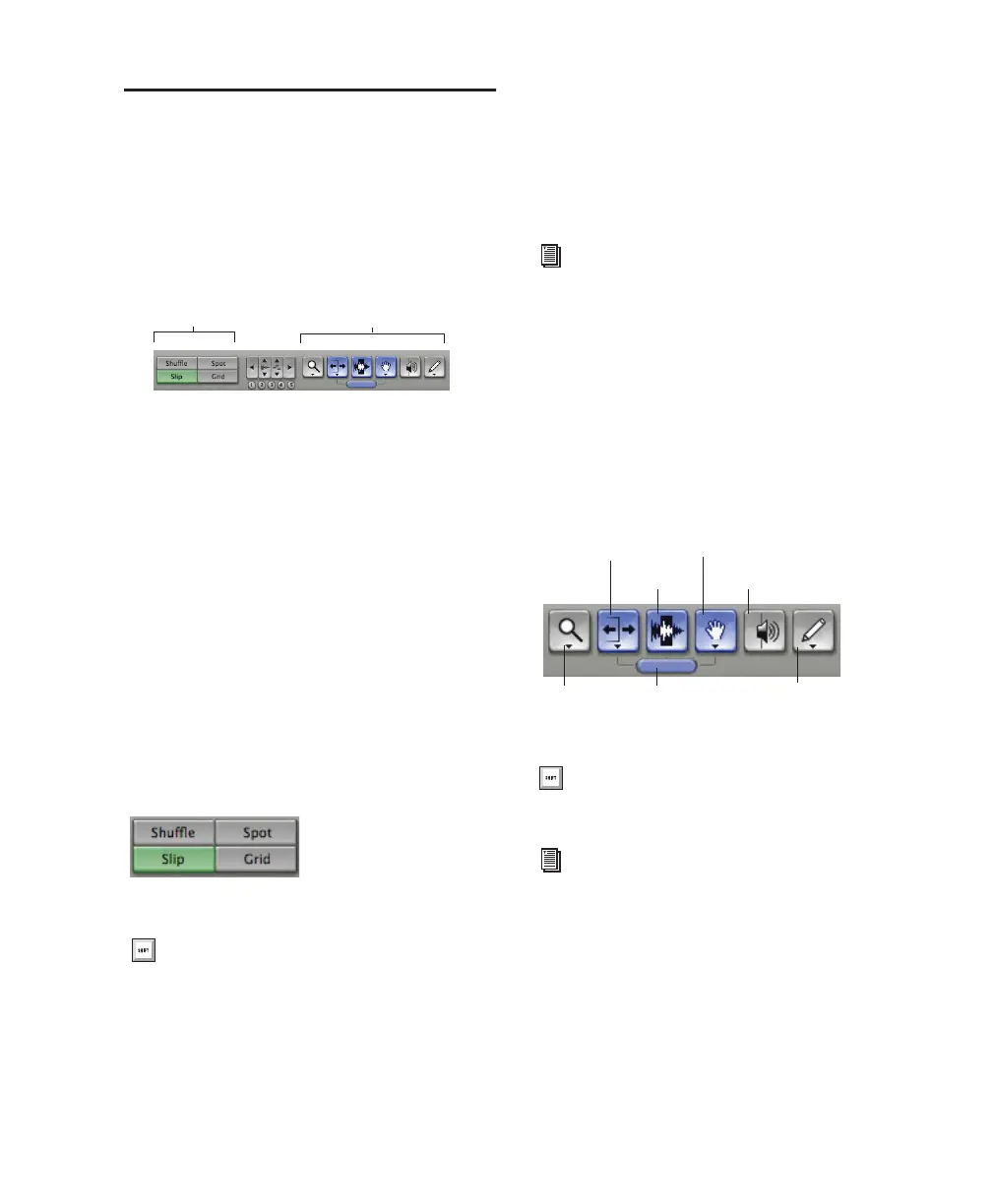Chapter 5: Working with Pro Tools LE 49
Editing
Pro Tools LE provides several tools for editing
audio and MIDI. In the Edit window, audio and
MIDI tracks can be edited into regions or re-
peated in different locations, to create loops, re-
arrange sections or entire songs, or to assemble
tracks using material from multiple takes.
Audio and MIDI editing are typically used to:
• Fix or replace mistakes
• Re-arrange songs and projects
• Clean up track timing and rhythm by aligning
hits to Grid values like bars and beats
• Create final tracks using selections from mul-
tiple takes (also known as comp tracks).
Edit Modes
Pro Tools LE has four Edit modes: Shuffle, Spot,
Slip, and Grid. The Edit mode is selected by
clicking the corresponding button in the upper
left of the Edit window.
The Edit mode affects the movement and place-
ment of audio and MIDI regions (and individual
MIDI notes), how commands like Copy and
Paste function, and also how the various edit
tools (Trimmer, Selector, Grabber, and Pencil)
work.
Edit Tools
Pro Tools LE has seven Edit tools: Zoomer, Trim-
mer, Selector, Grabber, Scrubber, Pencil, and
Smart Tool. Select an Edit tool by clicking it in
the Edit window. The Zoomer, Trimmer, Grab-
ber, and Pencil tools have multiple modes,
which you can select from a pop-up menu when
you click the tool.
Edit modes and tools (Slip mode, Smart Tool enabled)
Edit mode buttons
Press F1 (Shuffle), F2 (Slip), F3 (Spot), and
F4 (Grid) to set the Edit mode.
Edit Modes
Edit Tools
For detailed descriptions of Edit modes, re-
fer to the Pro Tools Reference Guide.
Edit tools in Edit window
Press the Escape key to toggle through the
Edit tools.
For detailed descriptions of the Edit Tools,
refer to the Pro Tools Reference Guide.
Zoomer
Trimmer
Selector
Grabber
Scrubber
Pencil
Smart Tool
