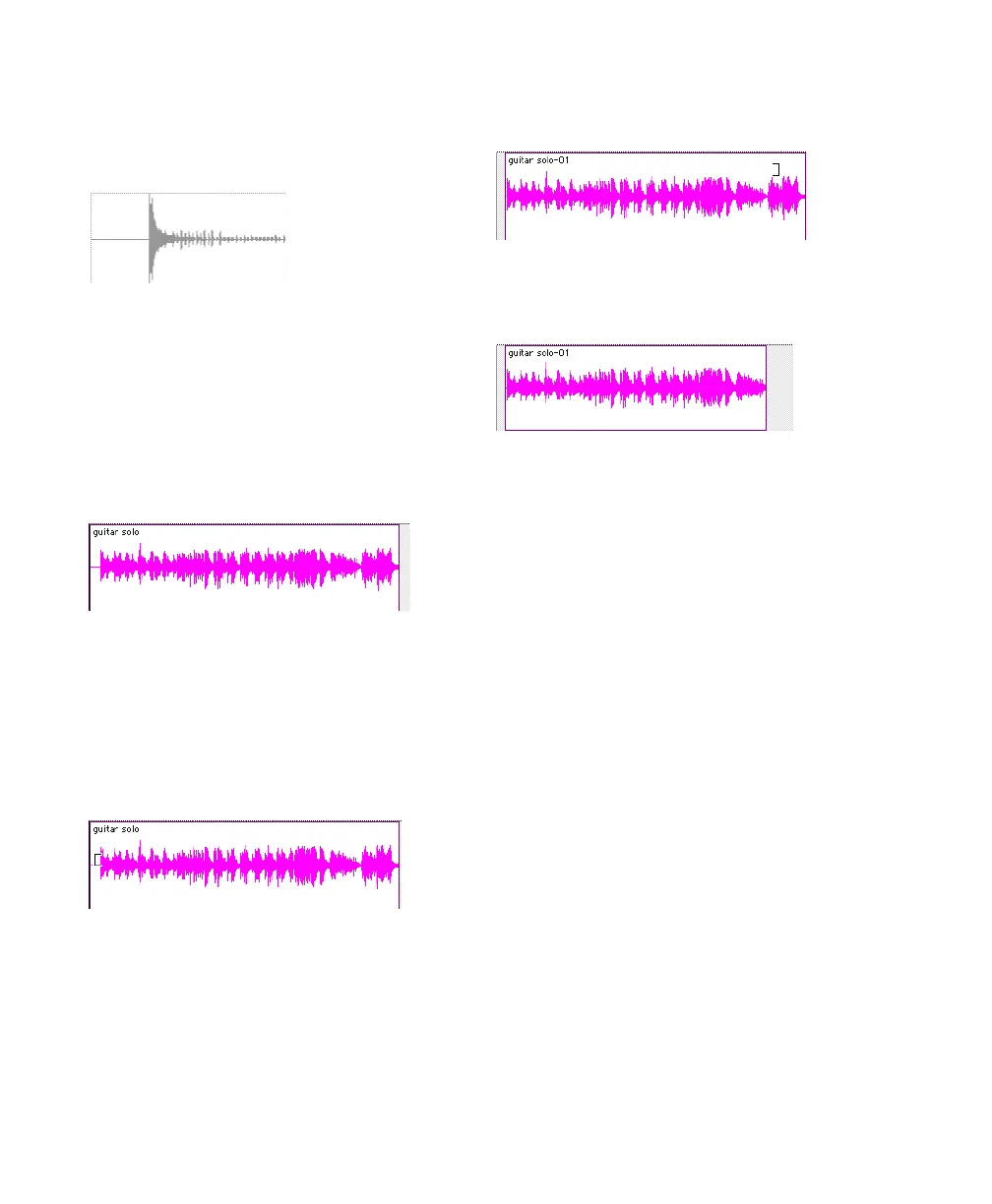Getting Started with Mbox50
Editing Regions
The Edit tools in Pro Tools LE are used to edit re-
gions in the Edit window.
Trimming Regions
After recording an audio track, you will have an
audio region on that track. If there is some si-
lence at the beginning of the region, or there is
some extra audio at the end of the region, you
can use the Trimmer tool in Slip mode to
shorten the beginning or end of the region.
To trim an audio region:
1 Select Slip mode.
2 Select the Trimmer tool.
3 Move the cursor near the beginning of the au-
dio region (notice the cursor changes to a “[”).
4 Click at the beginning of the region and drag
right to shorten the region.
5 Move the cursor near the end of the audio re-
gion (notice the cursor changes to a “]”).
6 Click at the end of the region and drag left to
shorten the region.
You can also extend a region using the Trimmer
tool if there is audio data beyond the current
boundaries of the region. If extending the re-
gion’s beginning, drag to the left; if extending
the region’s end, drag to the right.
Arranging Regions
There are many ways to edit and arrange re-
gions; the following example demonstrates how
you might create and arrange a drum loop to
compose a rhythm track.
To create and arrange a rhythm sequence:
1 Open or create a session in Pro Tools LE.
2 Specify the session meter (MIDI > Change
Meter) and tempo (MIDI > Change Tempo).
3 Select Grid mode.
4 Prepare to record using a MIDI click (see “Us-
ing the Click Plug-In” on page 37 or “Using an
External MIDI Click” on page 38).
Audio region
Audio region on a track
Trimming the beginning of a region
Trimming the end of a region
The trimmed region
