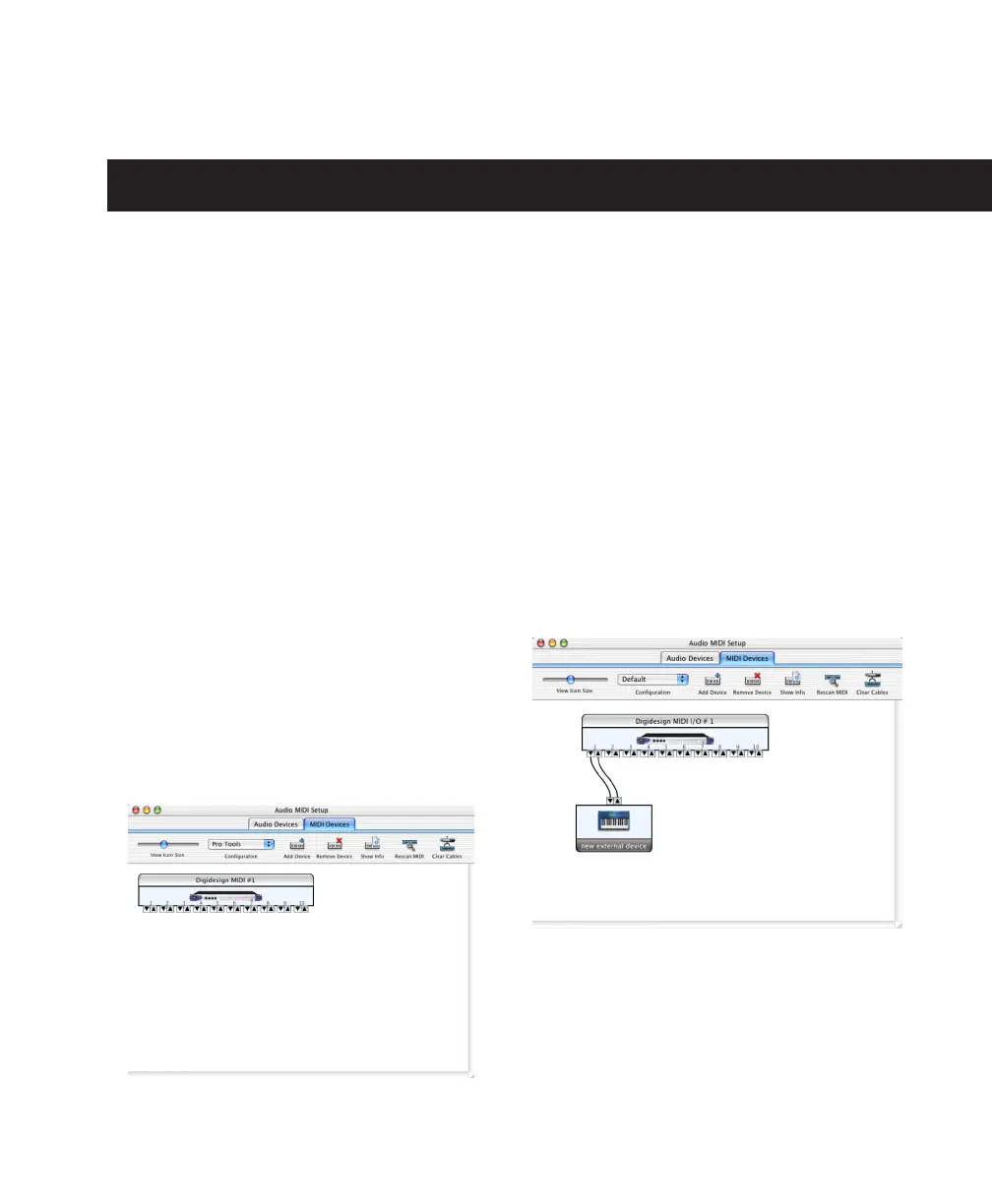Appendix E: Configuring AMS (Mac OS X Only) 73
appendix e
Configuring AMS (Mac OS X Only)
Pro Tools recognizes the ports on your MIDI in-
terface as generic ports. With Mac OS X, you use
Apple’s Audio MIDI Setup (AMS) utility to iden-
tify external MIDI devices connected to your
MIDI interface and configure your MIDI studio
for use with Pro Tools.
To configure your MIDI studio in AMS:
1 Launch Audio MIDI Setup (located in Applica-
tions/Utilities).
– or –
In Pro Tools, choose Setups > Edit MIDI Studio
Setup.
2 Click the MIDI Devices tab. AMS scans your
system for connected MIDI interfaces. If your
MIDI interface is properly connected, it appears
in the window with each of its ports numbered.
3 For any MIDI devices connected to the MIDI
interface, click Add Device. A new external de-
vice icon with the default MIDI keyboard image
will appear.
4 Drag the new device icon to a convenient lo-
cation within the window.
5 Connect the MIDI device to the MIDI inter-
face by clicking the arrow for the appropriate
output port of the device and dragging a con-
nection or “cable” to the input arrow of the cor-
responding port of the MIDI interface.
Audio MIDI Setup (MIDI Devices tab)
Making MIDI input and output connections
