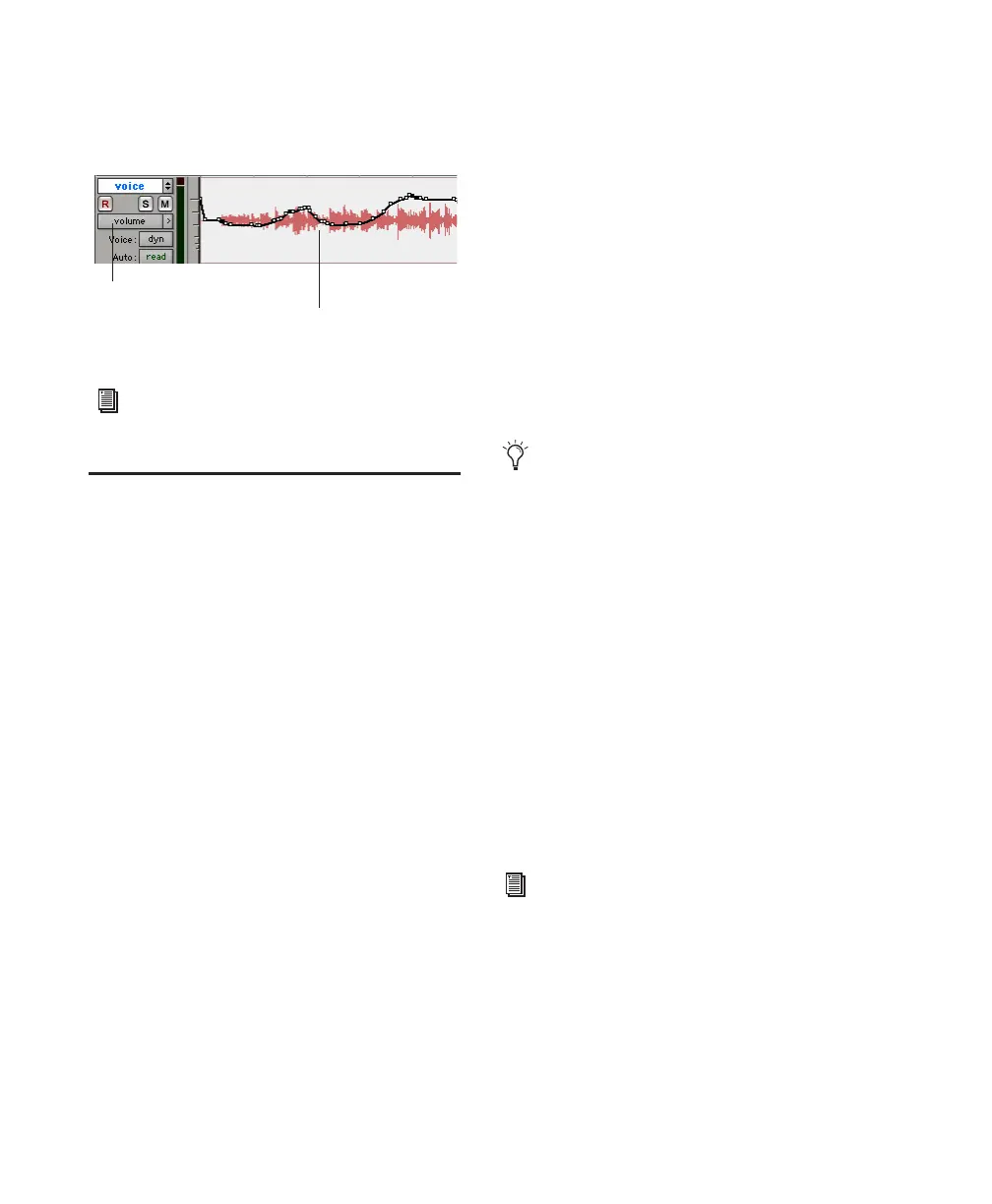Getting Started with Mbox56
Once written, automation can be re-written or
displayed and edited graphically in the Edit win-
dow.
Final Mixdown
The Bounce to Disk command lets you write a fi-
nal mix to disk, create a new loop, print effects,
or bounce any submix. Once you have bounced
your final mix to disk, you can use another pro-
gram to burn the resulting file to compact disc.
When you bounce a track to disk, the bounced
mix includes the following:
Audible Tracks All audible tracks are included in
the bounce. Any muted tracks do not appear in
the bounce. If you solo a track or region, only
the soloed elements appear in the bounced mix.
Automation All read-enabled automation is
played back and incorporated in the bounced
mix.
Inserts and Sends All active inserts, including
real-time plug-ins and hardware inserts, are ap-
plied to the bounced mix.
Selection or Track Length If you make a selec-
tion in a track, the bounced mix will be the
length of the selection. If there is no selection in
any track, the bounce will continue until it
reaches the end of the session.
To Bounce to Disk:
1 Choose File > Bounce to Disk.
2 Select any mono or stereo output or bus path
as the source for the bounce.
3 Select the File Type (such as WAV), Format
(such as mono or stereo), Resolution (such as 16-
bit), and Sample Rate (such as 44.1 kHz).
4 Click Bounce.
Using Dither on Mixdown
You should use a dither plug-in when using the
Bounce To Disk command, or when mastering
to an external device. Bounce to Disk does not
automatically apply dither. To dither a bounce
file, insert an included Digidesign Dither plug-
in, or another dither plug-in, on a Master Fader
assigned to the bounce source path. Master Fad-
ers are often preferable to Auxiliary Inputs be-
cause Master Fader inserts are post-fader (which
is better for dither applications).
Volume automation in a track in the Edit window
For more information on using automation,
see the
Pro Tools Reference Guide.
Volume breakpoint automation
Track view set to Volume
To create a mixdown that can be written to
an audio CD, be sure to select WAV, stereo
interleaved, 16-bit, 44.1 kHz.
For more information on using dither, refer
to the
Pro Tools Reference Guide.
