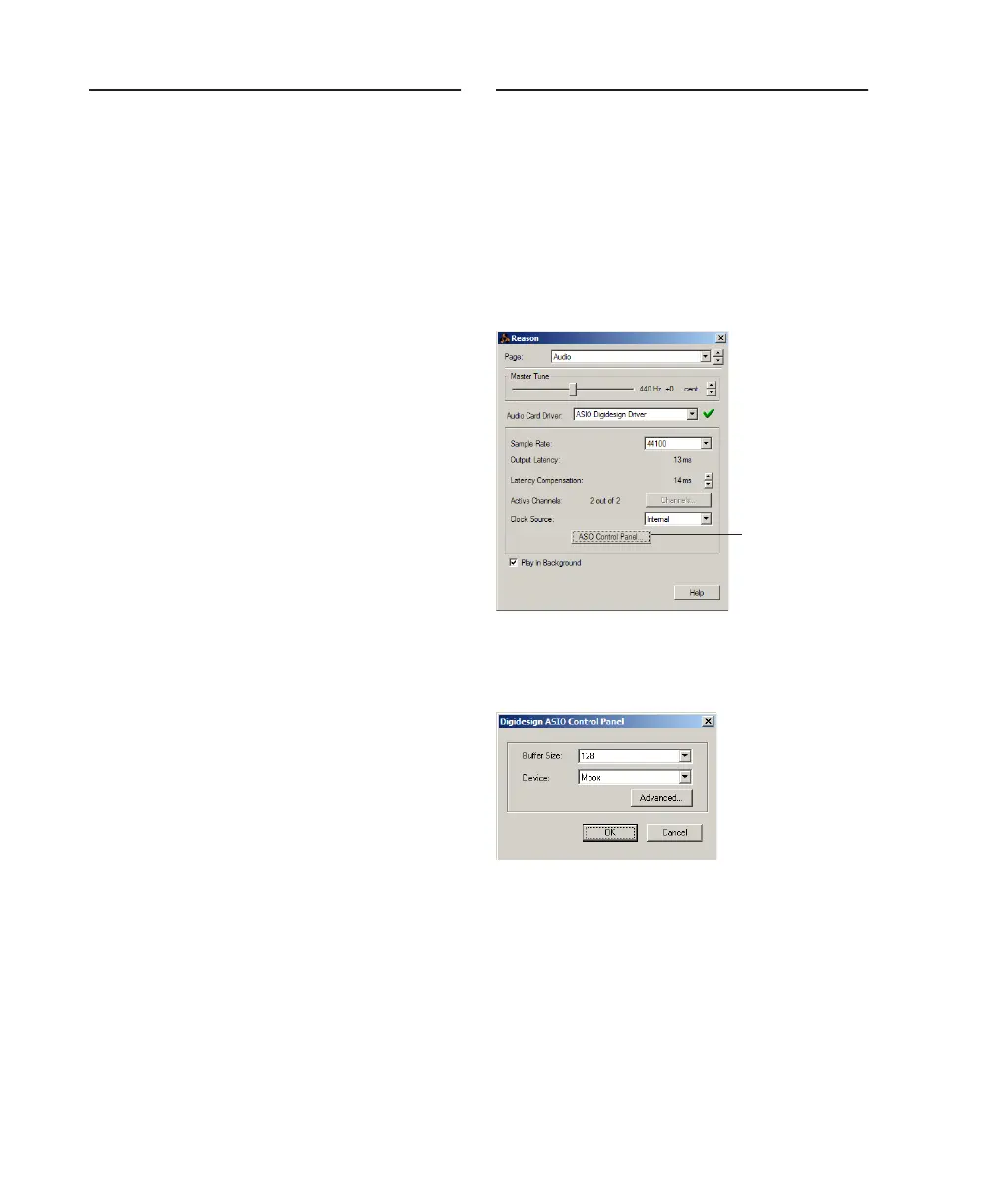Getting Started with Mbox60
Installing the ASIO Driver
The ASIO Driver is installed by default when you
install Pro Tools.
Removing the ASIO Driver
If you need to remove the ASIO Driver from
your computer, complete the following steps.
To remove the ASIO Driver:
1 Choose Start > Control Panel.
2 In Classic View, launch Add or Remove Pro-
grams.
3 From the Currently installed programs list, se-
lect Digidesign Pro Tools.
4 Click the Change/Remove button.
5 Modify your installation by unchecking the
Digidesign ASIO Driver option only.
Changing ASIO Driver
Settings
Changing ASIO Driver settings is done in your
third party ASIO program. Refer to the docu-
mentation that came with your software pro-
gram. For example, with Propellerhead Reason,
click on the ASIO Control Panel button (shown
below).
ASIO Driver Control Panel
Setup Example, using Propellerhead Reason
Digidesign ASIO Control Panel
ASIO Control Panel
button
