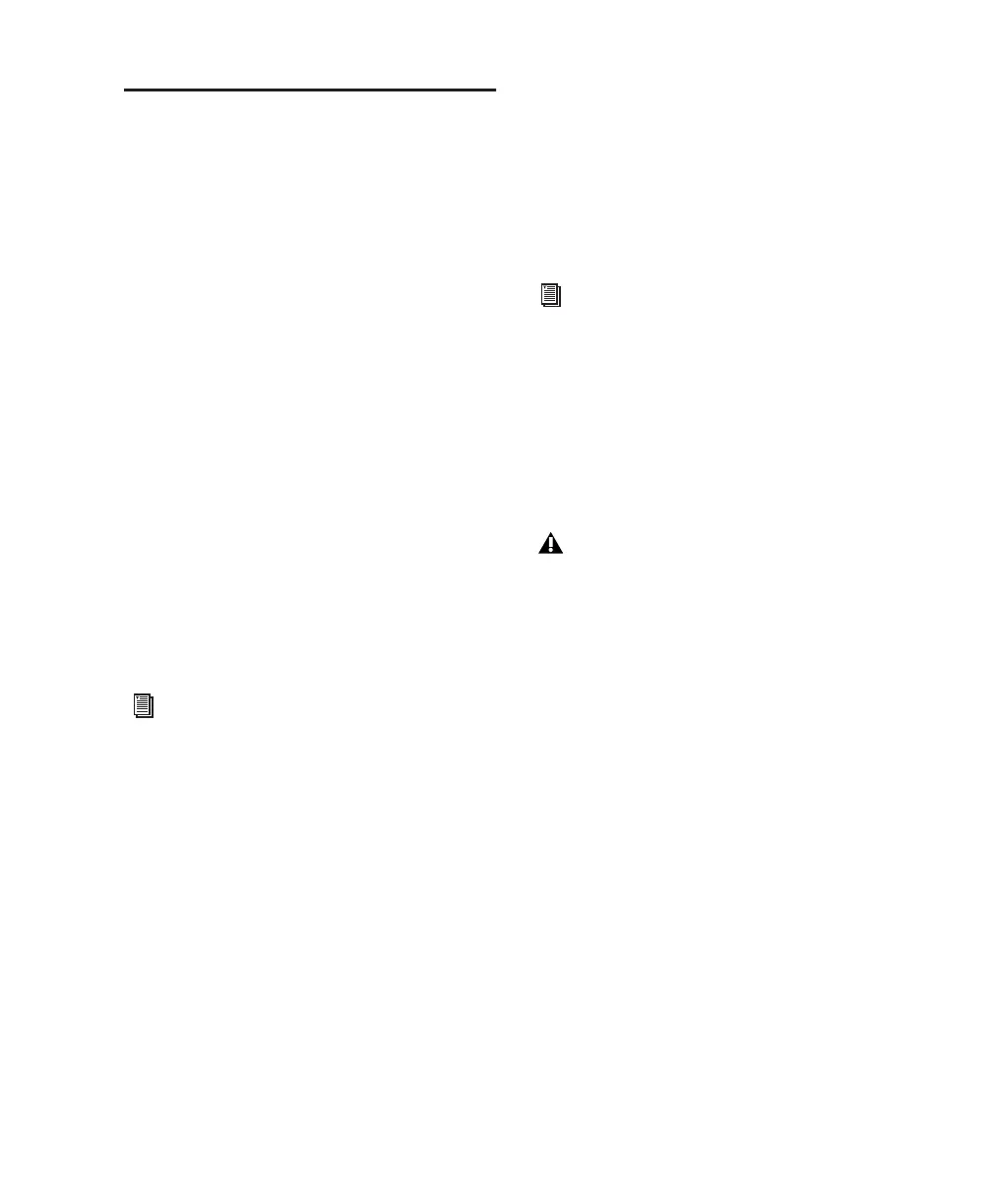Chapter 2: Windows Configuration 11
Installing Optional Software
for Pro Tools LE
Your Pro Tools Installer CD-ROM includes sev-
eral software options (as available for your sys-
tem).
Digidesign ASIO Driver 6.4
Digidesign ASIO Driver 6.4 is a single-client,
multichannel sound driver that allows ASIO-
compatible programs to record and play back
through Digidesign hardware.
ASIO Driver 6.4 is automatically installed when
you install Pro Tools 6.4.
Stand-Alone ASIO Driver Installer
Digidesign ASIO Driver 6.4 can be installed on
Digidesign-qualified Windows XP systems with
Pro Tools 6.4 (for example, if the ASIO Driver
was uninstalled), or it can be installed as a stand-
alone driver on systems that do not have any
version of Pro Tools installed.
Digidesign WaveDriver 6.4
Digidesign WaveDriver 6.4 is a single-client,
multichannel sound driver that allows
WaveDriver compatible programs to play back
through Digidesign hardware.
WaveDriver 6.4 is automatically installed when
you install Pro Tools 6.4.
Stand-Alone WaveDriver Installer
Digidesign WaveDriver 6.4 can be installed on
Digidesign-qualified Windows XP systems with
Pro Tools 6.4 (for example, if the WaveDriver
was uninstalled), or it can be installed as a stand-
alone driver on systems that do not have any
version of Pro Tools installed.
Installing the Demo Session
The Pro Tools LE Installer CD includes a demo
session that you can use to verify that your sys-
tem is working.
To install the demo session:
1 Insert the Pro Tools LE Installer CD in your
CD-ROM drive. Locate and double-click
Setup.exe, in D (CD-ROM drive):\Additional
Files\Pro Tools LE Demo Session Installer.
2 Set the install location to your audio drive and
click Install.
3 When installation is complete, click OK.
For detailed information on installing and
using the Digidesign ASIO Driver, see
Appendix B, “Digidesign ASIO Driver
(Windows Only).”
For detailed information on installing and
using the Digidesign WaveDriver, see
Appendix C, “Digidesign WaveDriver
(Windows Only).”
Before installing the demo session to your
audio drive, make sure the drive is config-
ured as described in “Formatting an Audio
Drive” on page 16.
