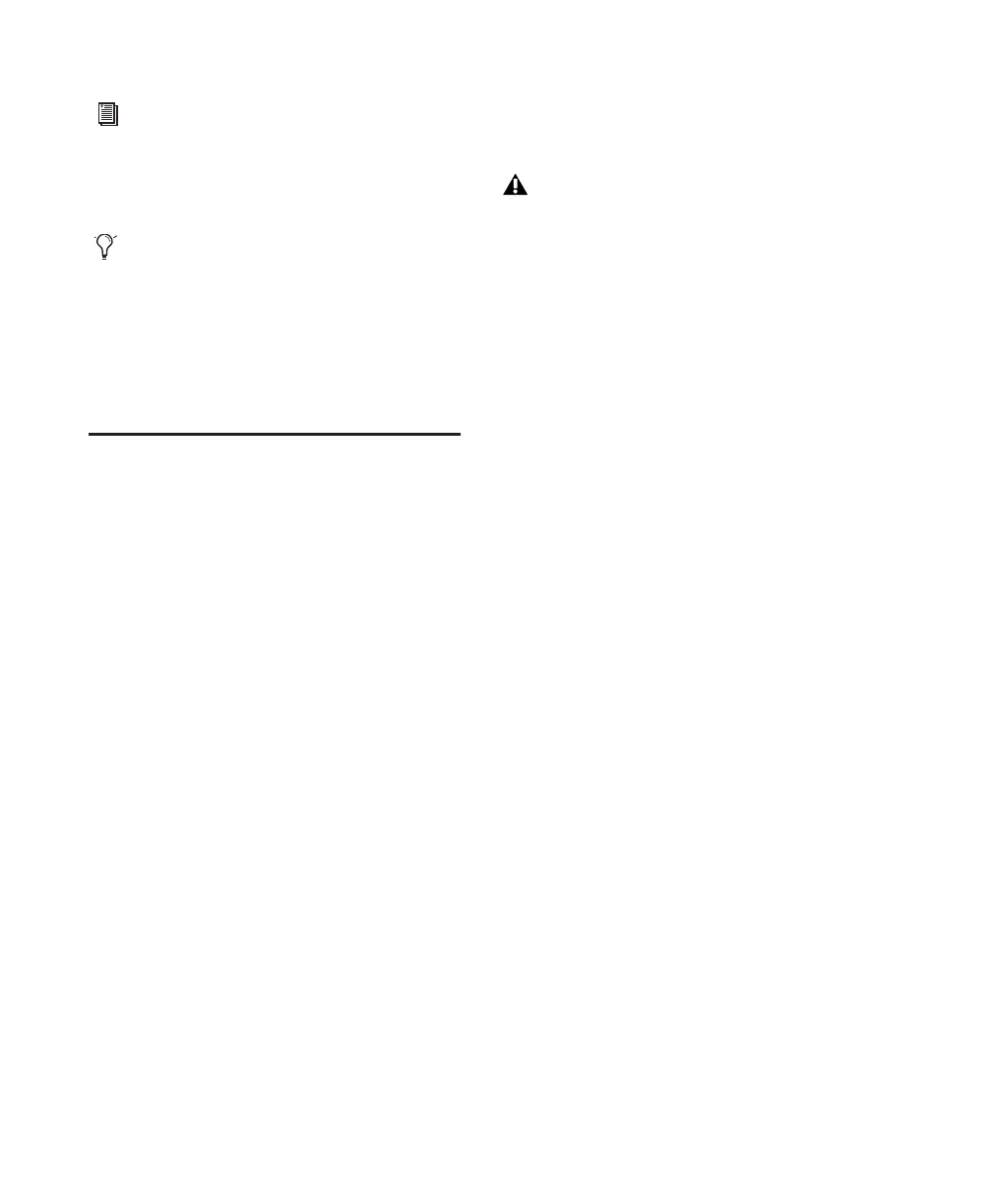Getting Started with Mbox16
T
Hard Drive Configuration and
Maintenance
Formatting an Audio Drive
On Windows, it is recommended that you start
with newly formatted drives dedicated for au-
dio, such as a secondary hard drive purchased
just for audio. For optimum performance, audio
drives should be formatted with the FAT32 or
NTFS file system.
To format and configure an audio drive:
1 Right-click My Computer and choose Man-
age.
2 Under Storage, choose Disk Management.
3 In the Disk Management window, right-click
the hard drive you will use for audio and choose
Format.
4 For optimal disk performance, select 32K from
the Allocation unit size pull-down. This in-
creases how efficiently audio data is written to
and read from the drive.
5 Make sure the Quick Format option is dese-
lected, then click Start, and follow the on-screen
instructions.
6 When formatting is complete, close the For-
mat window.
Audio Drives and Disk Cleanup
The process of recording, editing, and deleting
tracks and sessions can quickly decrease overall
drive performance. It is suggested that you regu-
larly use Disk Cleanup (or an equivalent utility)
to asses the condition of drives and, if necessary,
delete temporary files and other unused data.
To use Disk Cleanup:
1 Choose Start > Control Panel.
2 In Classic View, launch Administrative Tools.
3 Double-click Computer Management.
4 Double-click Storage.
5 Double-click Disk Management.
6 Select the desired volume in the list, then
choose File > Options.
Disk Cleanup determines how performance is
being affected by drive condition, and lets you
review and delete temporary and other unneces-
sary files from the selected volume. For more in-
formation on using Disk Cleanup, see your Win-
dows XP documentation.
Refer to the Pro Tools Reference Guide (or
choose Help > Pro Tools Reference Guide)
for more information on renaming I/O
paths.
After configuring Pro Tools LE and your
system, you should save an image of your
system using Norton Ghost. Norton Ghost
lets you save and recall known good config-
urations of your system and settings, which
can help you recover if you encounter any
problems in the future.
Pro Tools only supports Basic drive Types.
