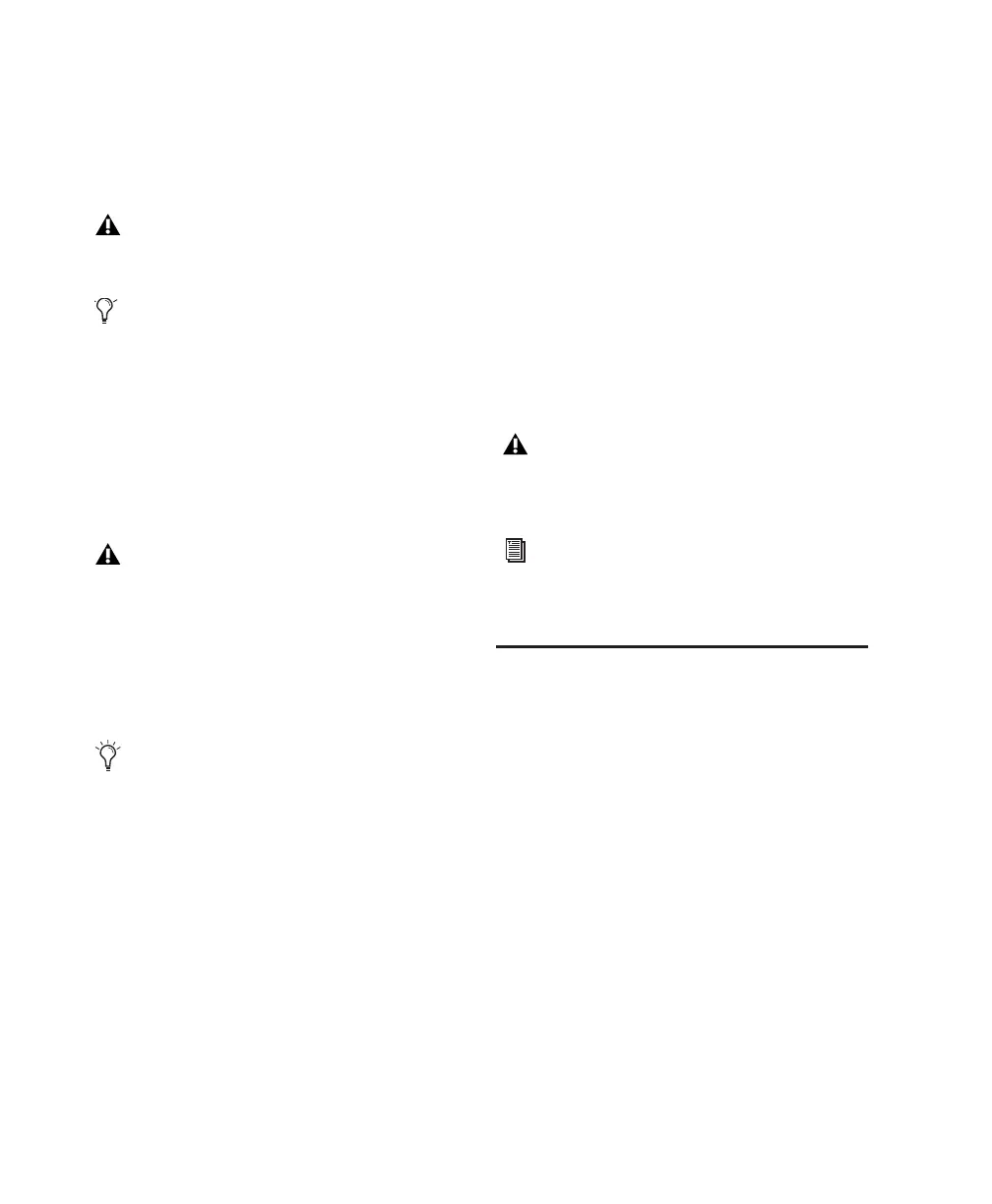Getting Started with Mbox12
Installing MacOpener
MacOpener 6.0.5 and higher lets you mount
HFS/HFS+ drives on a Windows-based Pro Tools
system, as a Transfer drive.
To share Pro Tools sessions between Macintosh
and Windows systems, select the “Enforce
Mac/PC Compatibility” option when creating
the session, or when saving a session copy to a
Windows audio drive formatted using NTFS or
FAT32.
To install and configure the MacOpener demo
included with Pro Tools:
1 Insert the Pro Tools Installer CD into your CD-
ROM drive.
2 Locate and double-click the MacOpener in-
staller file in the MacOpener Demo folder lo-
cated at D (CD-ROM drive):\Additional
Files\MacOpener Demo Installer. Follow the on-
screen instructions to install the MacOpener. Af-
ter installation is complete, restart your com-
puter.
3 Choose Start > Programs > MacOpener >
MacOpener Driver Preferences.
4 Verify that the MacOpener Driver is enabled.
Under Driver Settings, select “Enable Mac-
Opener Driver.”
5 Under Extension Mapping, select “Do not add
the PC extension to the Mac file name.”
6 Click OK to quit the MacOpener Driver Pref-
erences.
7 Choose Start > Programs > MacOpener >
Mac Lic.exe. When installation is complete,
close the installer.
Launching Pro Tools LE
When launching Pro Tools LE the first time, you
are prompted to enter an authorization code to
validate your software.
To validate Pro Tools LE software:
1 Double-click the Pro Tools LE shortcut on
your desktop (or the application in the Pro Tools
folder inside the Digidesign folder).
2 Enter the authorization code in the dialog
(making sure to type it exactly as printed, and
observing any spaces and capitalization), then
click Validate.
Your authorization code is located on the inside
cover of this guide.
Transfer drives can be used for storage, but
not for playback or recording.
The MacDrive utility can be used instead of
MacOpener. Refer to the MacDrive Web site
(www.macdrive.com).
Avoid using MacOpener on HFS-formatted
drives. It is recommended that you use Mac-
Opener on NTFS or FAT32 drives instead.
To move material from HFS-formatted
drives to NTFS or FAT32 drives, use the
Save Session Copy In command in
Pro Tools.
While SDII files can be exported or con-
verted on import, they cannot be used
within Pro Tools sessions on Windows.
All formatting and maintenance of
HFS/HFS+ drives should be carried out
when the drive is connected to a Macintosh.
For more information about MacOpener
and its performance limitations, see the
Pro Tools Reference Guide.
