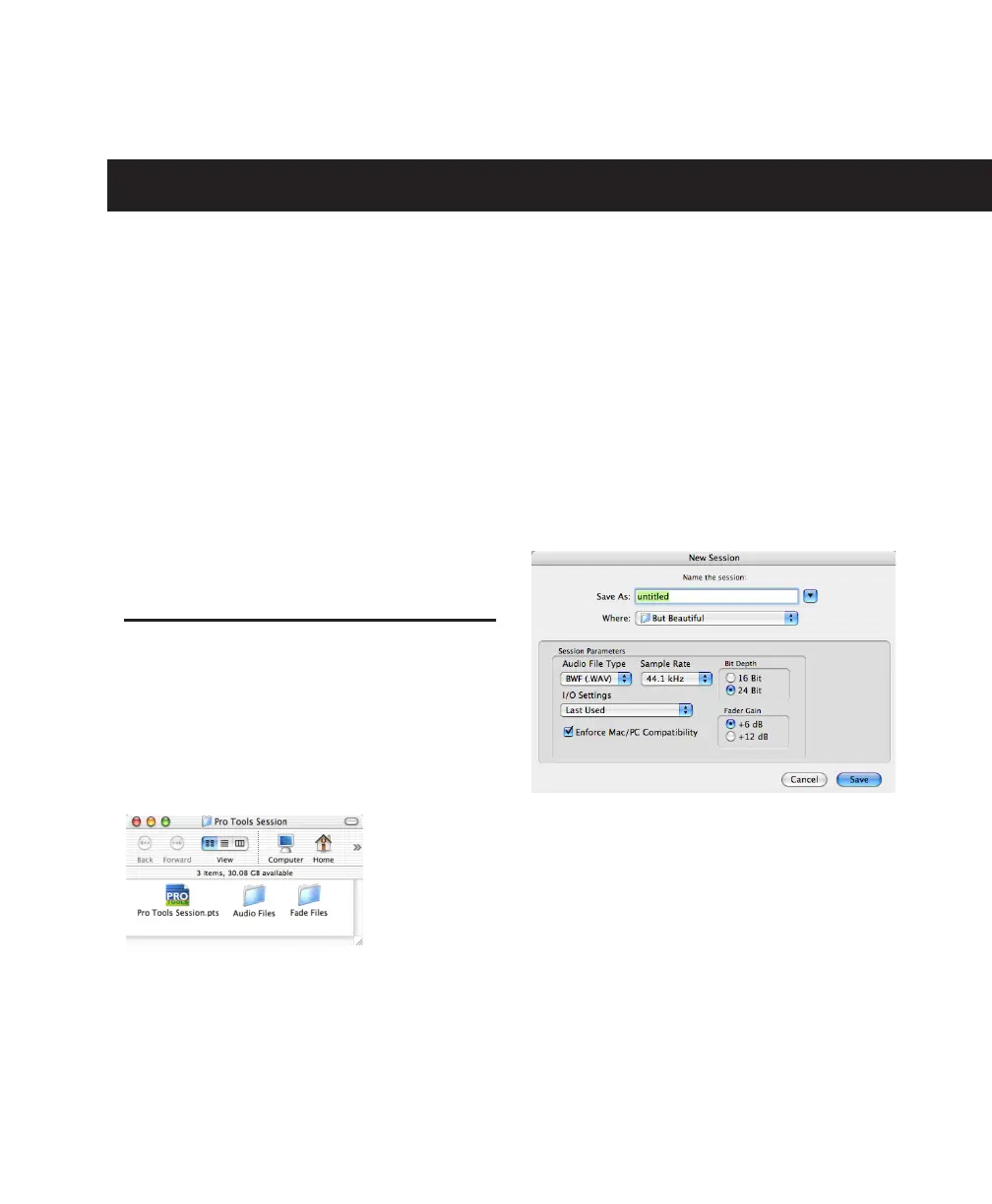Chapter 5: Working with Pro Tools LE 35
chapter 5
Working with Pro Tools LE
This tutorial of Pro Tools LE software introduces
its main windows and features, and also in-
cludes a step-by-step overview of audio record-
ing (see “Basic Recording” on page 46).
All features described in this chapter are ex-
plained fully in the Pro Tools Reference Guide.
You can view an electronic PDF version of the
Reference Guide by choosing it from the
Pro Tools menu.
Session Basics
Pro Tools LE projects are created and saved as
sessions. Sessions store all tracks, audio, MIDI,
and other session information. Audio and fade
files are stored in folders within the session
folder.
Starting a Session
To create a new session:
1 Launch Pro Tools LE.
2 Choose File > New Session.
3 In the New Session dialog, set the sample rate,
bit depth, and other options for the new session.
4 Select where you want to save your session. If
you are using external hard drives with your
Pro Tools system, make sure you select the ap-
propriate drive in the New Session dialog.
5 Type a name for your session.
6 Click Save. The new session opens its Mix,
Edit, and Transport windows (see Figure 5 on
page 36).
Session file, Audio Files and Fade Files folders
New Session dialog
