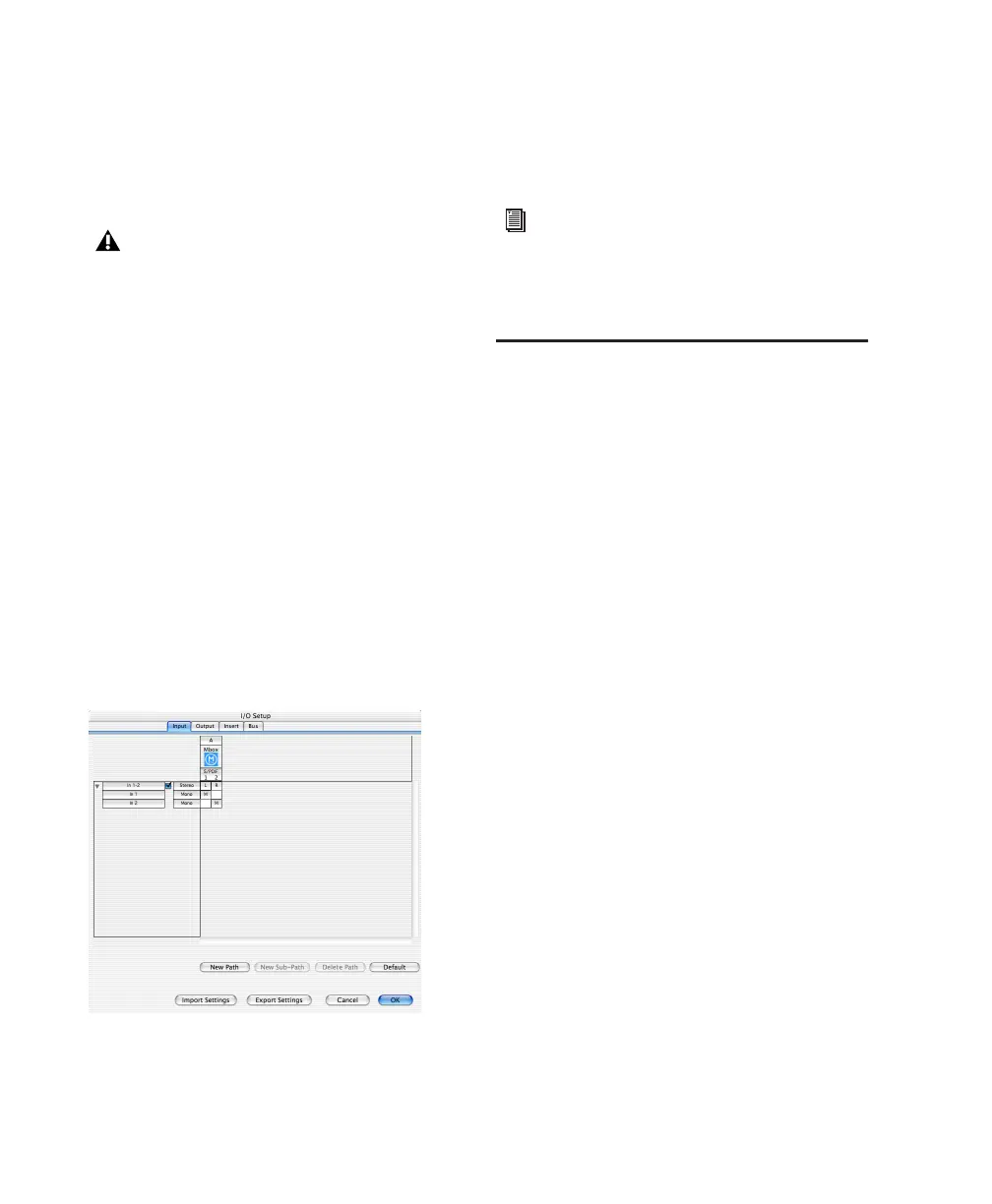Getting Started with Mbox24
To select the Clock Source:
1 Choose Setups > Hardware Setup.
2 Select a clock source.
3 Click OK.
Configuring I/O Setup
Using the I/O Setup dialog, you can label
Pro Tools LE input, output, insert, and bus sig-
nal paths. The I/O Setup dialog provides a graph-
ical representation of the inputs, outputs, and
signal routing of the Mbox.
Pro Tools LE has default I/O Setup settings that
will get you started. Use the I/O Setup dialog
only if you want to rename the default I/O
paths.
To rename I/O paths in I/O Setup:
1 Choose Setups > I/O Setups.
2 Click the Input, Output, Insert, or Bus tab to
display the corresponding connections.
3 To change the name of a path or subpath,
double-click directly on the Path Name, type a
new name for the path, and press Return.
4 Click OK.
Hard Drive Configuration and
Maintenance
It is recommended that you start with a newly
initialized audio drive. You should also periodi-
cally defragment your audio drive to ensure
continued system performance.
If you are using an ATA/IDE or FireWire hard
drive, initialize your drive with the utility
named Disk Utility included with your Apple
System software.
Avoid Recording to System Drives
Although Pro Tools will let you record to your
system drive, this is generally not recom-
mended. Recording and playback on system
drives results in lower track counts and fewer
plug-ins. You should record to system drives
only when necessary—for example, if your com-
puter system has just one hard drive.
Your digital input device must be connected
and turned on. If your input device is not
turned on, leave the Clock Source set to In-
ternal.
I/O Setup dialog for Mbox, Input page
Refer to the Pro Tools Reference Guide (or
choose Help > Pro Tools Reference Guide)
for more information on renaming I/O
paths.
