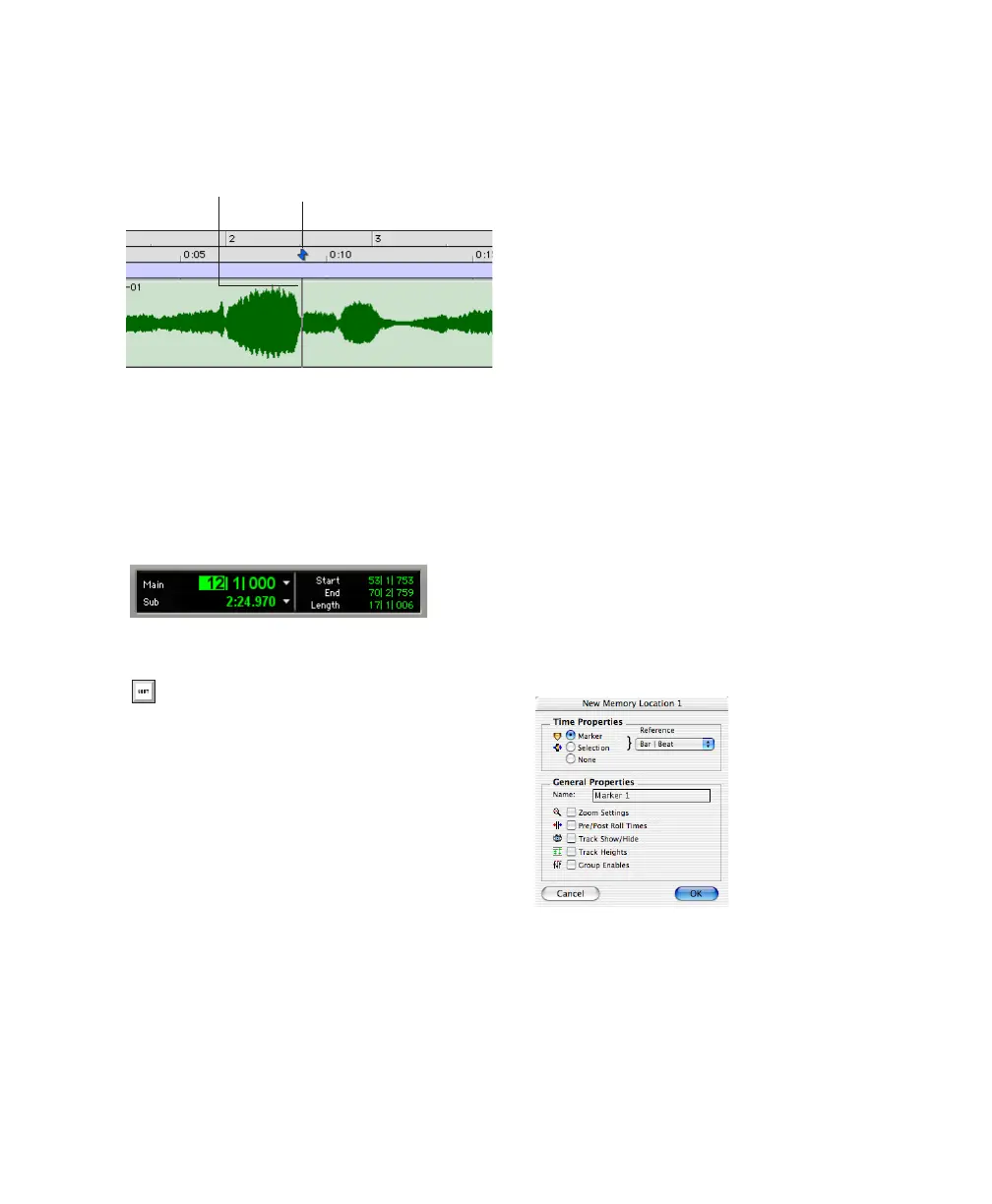Chapter 5: Working with Pro Tools LE 43
3 Click in a track or Timebase Ruler. The cursor
appears at the selected location and the
counters display the current time location.
To navigate using the counters:
1 Click in the Main counter and enter a location
using your computer keyboard.
2 Press Enter (Windows) or Return (Macintosh).
Memory Locations
Memory Locations provide another way to nav-
igate within sessions. Memory Locations appear
as markers under the Timebase Rulers.
To define a memory location:
1 Navigate to the location at which you want to
store a marker or memory location.
– or –
Begin playback.
2 Press Enter on the numeric keypad while
stopped or during playback (or click the Markers
icon).
In the New Memory Location window, you can
define a marker, store a selection, or store any
combination of the other available settings.
These settings include track height, group en-
ables, pre- and post-roll values, and track
Show/Hide status.
3 Choose settings for the memory location and
click OK.
To go to a stored memory location:
1 Choose Windows > Show Memory Locations.
2 In the Memory Locations window, click the
name of the memory location.
Clicking with the Selector in the Edit window
Navigating with the Counter
Press the * (asterisk) key on the numeric
keypad as an alternative to clicking in the
counter. (The cursor will always appear in
the Transport window’s Main Counter if it
is displayed.)
Click in a track or on a Timebase Ruler
New Memory Location window
