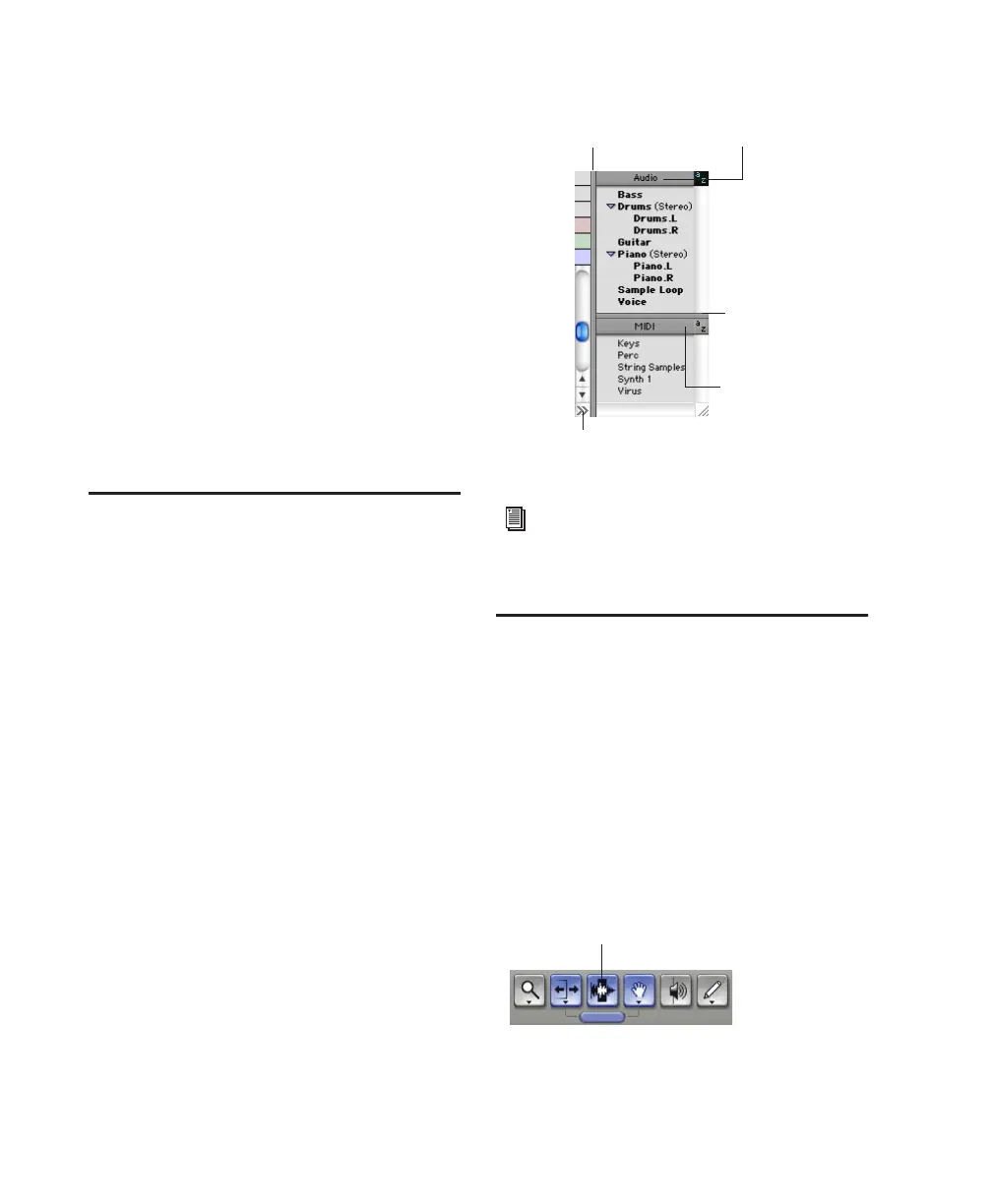Getting Started with Mbox42
Inserts Inserts on Master Faders are post-fader
only. (Audio track and Aux input track inserts
are all pre-fader.)
Sends Master Faders do not provide sends. To
send an output to another destination, use an
Auxiliary Input.
MIDI Tracks
MIDI tracks provide volume, solo, and mute, in
addition to MIDI input, output, channel, and
program (patch) controls. MIDI volume, mute,
and pan can also be automated using Pro Tools
automation features (see “Mix Automation” on
page 55 for more information).
Regions Lists
A region is a piece of audio or MIDI data that can
also have associated automation data. For exam-
ple, a region could be a loop, a guitar riff, a verse
of a song, a sound effect, a piece of dialog, or an
entire sound file. In Pro Tools, regions are cre-
ated from audio or MIDI files, and can be ar-
ranged in audio and MIDI track playlists.
All regions that are recorded, imported, or cre-
ated by editing appear in the Audio and MIDI
Regions Lists. Regions can be dragged from ei-
ther list to tracks and arranged in any order. Au-
dio regions can also be auditioned from the Re-
gions Lists by Option-clicking the audio region
name. The Regions List pop-up menus provide
features for managing regions and files (such as
sorting, selecting, importing, or exporting files).
Navigating in a Session
Pro Tools LE provides many ways to navigate in
a session, including using the mouse or entering
a memory location into one of the counters.
To navigate to a location in the Edit window:
1 In the Operations menu, make sure Link Edit
and Timeline Selection option is enabled.
2 Enable the Selector tool at the top of the Edit
window by clicking it.
Audio and MIDI Regions Lists
For more information on Regions Lists, refer
to the Pro Tools Reference Guide or the
DigiBase Guide.
Edit tools in Edit window
Click to hide Regions Lists
Drag border to resize
width of Regions Lists
Drag border to
resize height of
Regions Lists
Click Audio Regions
for pop-up menus
Click MIDI Regions
for pop-up menus
Selector tool
