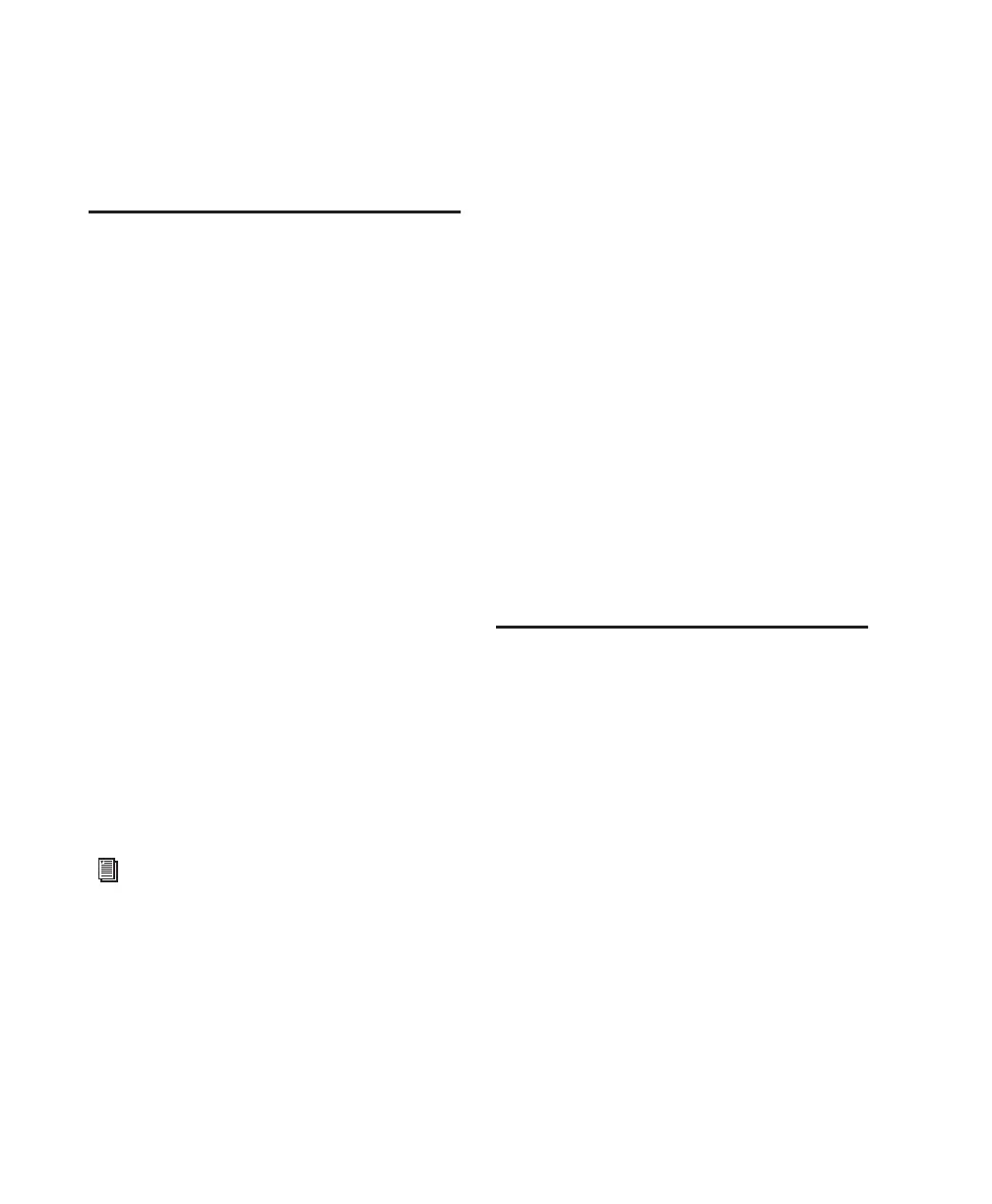Getting Started with Mbox20
6 Close the Software Update dialog box.
7 Proceed to “Installing Pro Tools LE” on
page 20.
Installing Pro Tools LE
After the Apple System software settings are con-
figured, you’re ready to install Pro Tools LE.
To install Pro Tools LE on Mac OS X:
1 Make sure you are logged in as an Administra-
tor for the account where you want to install
Pro Tools. For details on Administrator privi-
leges in Mac OS X, refer to your Apple Mac OS X
documentation.
2 Insert the Pro Tools LE Installer CD-ROM in
your CD-ROM drive. Double-click “Install
Pro Tools LE.”
3 Enter your Administrator password and click
OK to authenticate the installation.
4 Select your Startup hard drive as the install lo-
cation and click Install.
5 When installation is complete, click Restart.
– or –
Click Continue to install any additional soft-
ware or documentation, and restart your com-
puter when you are finished.
Removing Pro Tools LE from Mac OS X
If you need to remove Pro Tools LE from your
computer, you can use the Installer CD-ROM.
To remove Pro Tools LE from your computer:
1 Make sure you are logged in as an Administra-
tor for the account where Pro Tools LE is in-
stalled. For details on Administrator privileges
in Mac OS X, refer to your Mac OS X documen-
tation.
2 Insert the Pro Tools LE Installer CD-ROM in
your CD-ROM drive. Double-click “Install
Pro Tools LE.”
3 Enter your Administrator password and click
OK to authenticate the installation.
4 In the Installer window, choose Uninstall
from the pop-up menu, and click Uninstall.
5 Click Quit to close the Installer window.
Installing the Demo Session
(Optional)
The Pro Tools LE Installer CD-ROM includes a
demo session that you can use to verify that
your system is working.
To install the demo session:
1 Insert the Pro Tools LE Installer CD in your
CD-ROM drive. Locate and double-click the
demo session installer icon.
2 Select your audio drive as the install location
and click Install.
3 When installation is complete, click Quit.
If you plan to use any MIDI devices with
Pro Tools, configure your MIDI setup with
the Apple Audio MIDI Setup (AMS) utility.
See Appendix E, “Configuring AMS
(Mac OS X Only)” for details.
