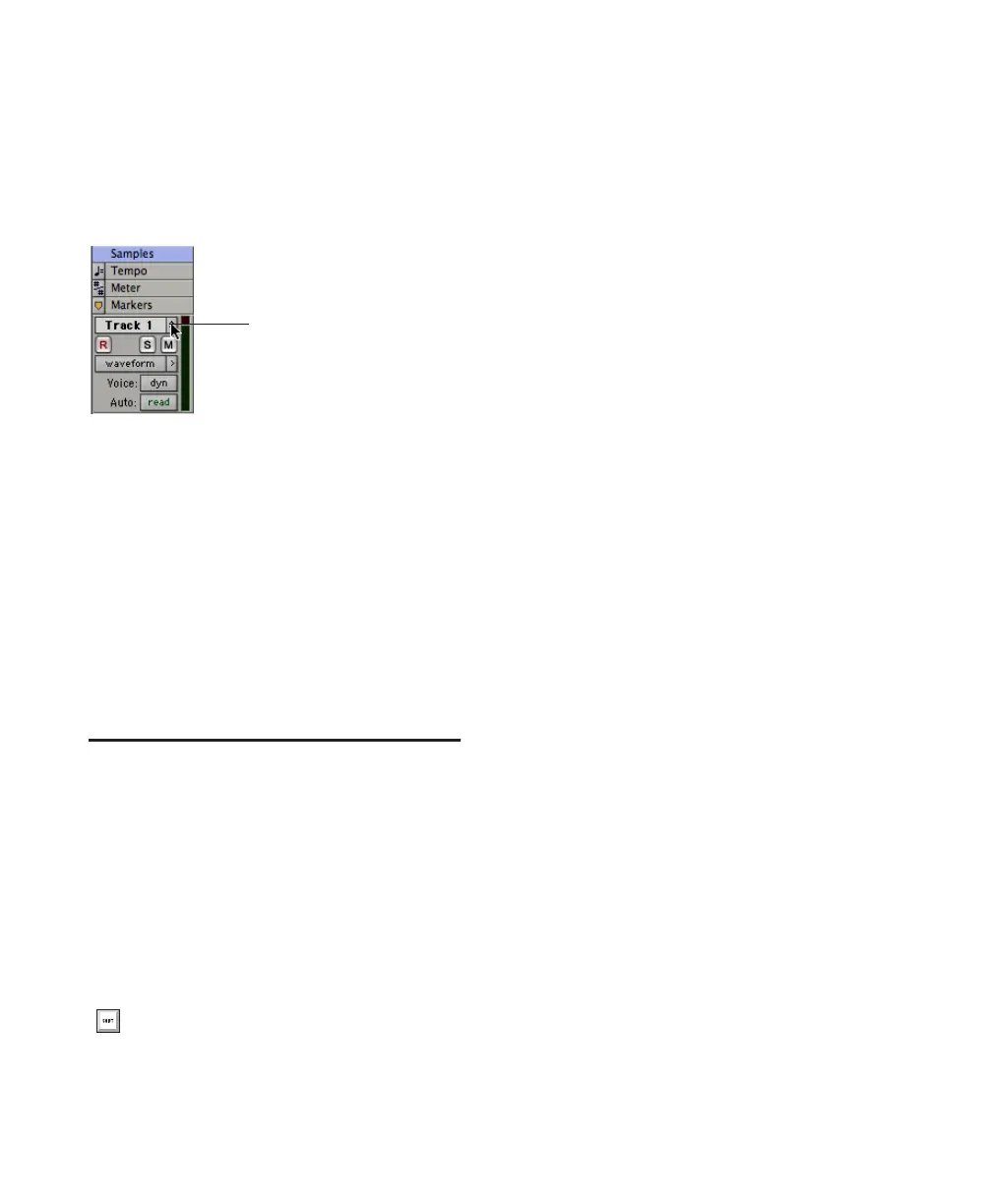Getting Started with Mbox52
To create multiple playlists for editing:
1 Start with a track on which you want to try
different edits.
2 From the Playlist Selector pop-up menu,
choose Duplicate.
3 Name the duplicated playlist and click OK.
4 Make your first series of edits.
5 Return to the original playlist by selecting it
from the Playlist Selector pop-up menu.
6 Repeat steps 2–5 for any further edits.
In this way, you can try out different edits of a
track, and switch back and forth between playl-
ists for comparison.
Mixing
The Pro Tools mix environment provides many
familiar channel strip controls for setting vol-
ume, pan, solo, and mute. Mixer and I/O con-
trols can be shown in both the Mix and Edit
windows.
To view the Mix window:
■ Select Windows > Show Mix.
Using Channel Strip Controls
Volume Increase or decrease the track level by
dragging its Volume fader up or down.
Pan Pan a track left or right in the mix by drag-
ging its Pan slider left or right.
Solo Solo a track (muting all other tracks) by
clicking its Solo button.
Mute Mute a track by clicking its Mute button.
Basic Signal Routing
Signal routing is accomplished by assigning
track inputs and outputs. Audio track inputs can
be from any hardware input or bus path. Once
recorded, an audio track’s input is its audio file
on disk. Auxiliary Inputs can be any hardware
input or internal bus path. For all types of audio
tracks, outputs can be routed to any hardware
output or internal bus path.
Together, these signal routing features let you
set up virtually any mixer architecture for your
projects, including sends and returns for effects
processing and submixing.
Send and Return Submixing for Effects
Processing
When you are submixing for reverb, delay, and
similar effects processing, you can use sends and
Auxiliary Inputs to achieve traditional send/re-
turn bussing. You can use a real-time plug-in
(see “Plug-Ins” on page 54) as a shared resource
for all tracks included in a submix. The wet/dry
balance in the mix can be controlled using the
track faders (dry level) and Auxiliary Input fader
(wet, or effect return level).
Playlist Selector Popup Menu
Press Control+Equals (=) in Windows or
Command+Equals (=) on Macintosh to
switch between the Edit and Mix windows.
Playlist Selector
Popup Menu
