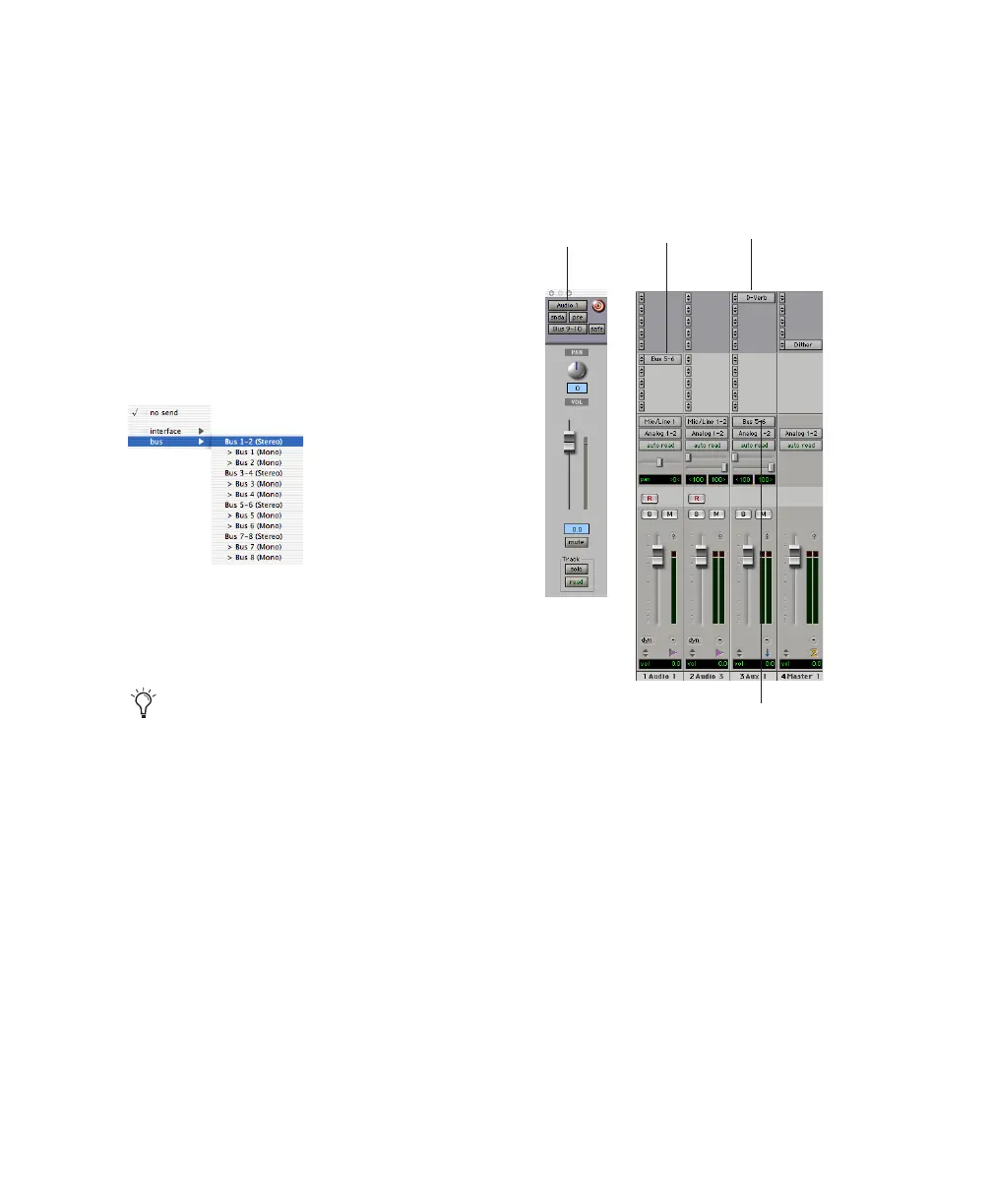Chapter 5: Working with Pro Tools LE 53
Creating a Send
Pro Tools LE provides up to five sends per audio
track. A send can be mono or stereo, routing to
an output or one of 16 internal bus paths.
To assign a send on a track:
1 Make sure Sends View is enabled in the Mix
window (Display > Mix Window Shows > Sends
View).
2 Click the Sends button on an audio track and
choose a path from the pop-up menu.
3 Set the output level of the send. You can set
the send level to zero by Option-clicking the
send fader.
Creating a Return
Auxiliary Inputs can be created to act as return
channels for busses, as well as for inputs from
hardware sources.
To create a return:
1 Choose File > New Track and specify 1 mono
or stereo Auxiliary Input, then click Create.
2 Click the Input Selector of the Auxiliary Input
and set it to the bus path you assigned to the
sends on the source tracks.
3 Click the Output Selector of the Auxiliary In-
put and choose an output path.
Assigning a send to a stereo bus path
You can configure the default level for new
sends to be
–∞ or at unity gain (0 dB) by
enabling or disabling the Sends Default To
“–INF” option under the Operation
Preferences.
Audio and Auxiliary Input tracks configured for a send
and return
Send
Aux Input
to bus 5–6
input from bus 5–6
Send window
Real-time plug-in
