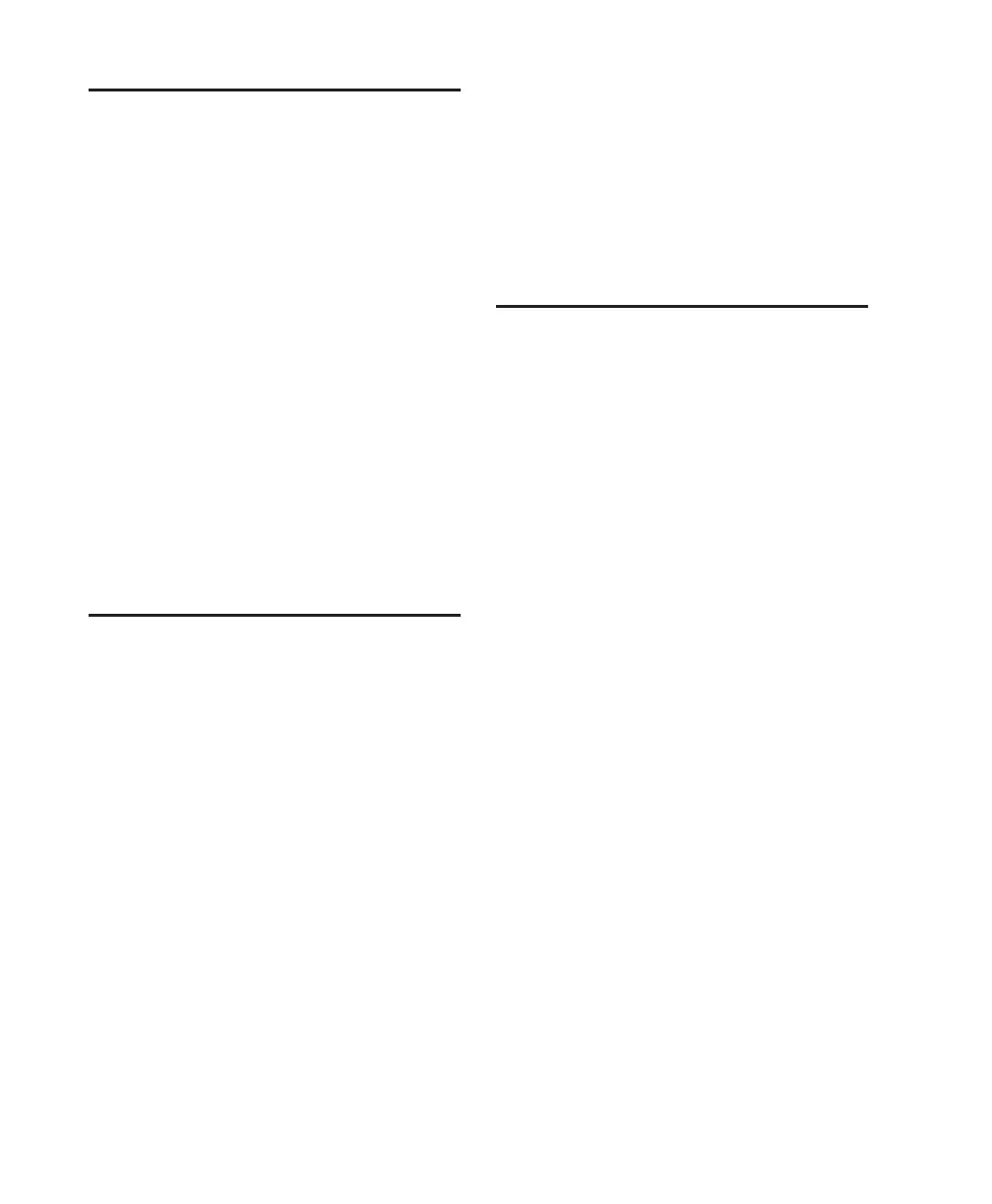Getting Started with Mbox64
Installing the WaveDriver
The WaveDriver is installed by default when
you install Pro Tools.
Removing the WaveDriver
If you need to remove the WaveDriver from
your computer, complete the following steps.
To remove the WaveDriver:
1 Choose Start > Control Panel.
2 In Classic View, launch Add or Remove Pro-
grams.
3 From the Currently installed programs list, se-
lect Digidesign WaveDriver.
4 Click the Change/Remove button.
5 Click OK to remove the WaveDriver.
Configuring WaveDriver for
QuickTime Player (Required
for Using iTunes)
In order to let Digidesign hardware play back
through iTunes for Windows, you must config-
ure WaveDriver in the waveOut option of the
QuickTime Player SoundOut settings to wave-
Out.
To configure WaveDriver as the iTunes default
device:
1 Close all WaveDriver third-party applications
(including iTunes).
2 Choose Start > Programs > QuickTime >
QuickTime Player.
3 In QuickTime Player, choose Edit > Prefer-
ences > QuickTime Preferences.
4 From the pop-up menu, choose Sound Out.
5 From the Choose a device for playback pop-up
menu, select the waveOut option (and the name
of your Digidesign device, if any).
6 Close QuickTime Player.
7 Re-launch iTunes.
Configuring WaveDriver for
Windows Media Player and
Other Third-Party WaveDriver
Programs
WaveDriver is configured in the Sounds and Au-
dio Devices Control Panel (for programs that
use the Windows Sound Playback Default De-
vice, such as Windows Media Player), or as a
preference for third-party WaveDriver programs
(such as Sound Forge).
