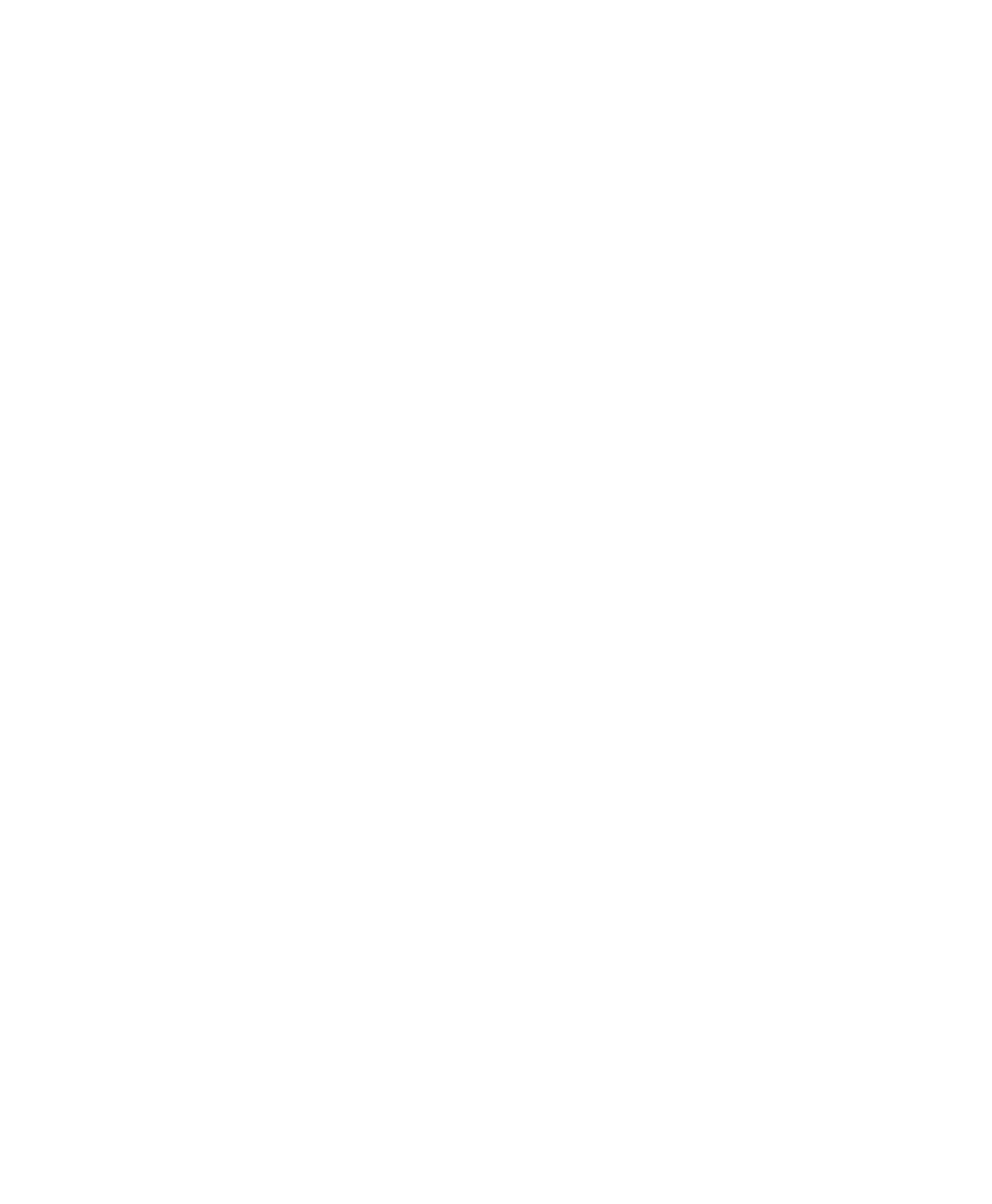Appendix C: Digidesign WaveDriver (Windows Only) 65
To configure WaveDriver as the Windows Sound
Playback Default Device (for example, for
Windows Media Player):
1 Choose Start > Control Panel.
2 In Classic View, launch Sounds and Audio De-
vices.
3 Click the Audio tab.
4 Select the Digidesign audio interface in the
Sound Playback default device lists.
5 Close the Control Panel. When you run Win-
dows Media Player, it automatically outputs to
your Digidesign hardware.
To configure WaveDriver for a third party
WaveDriver application:
■ In the third-party program, select the Digi-
design audio interface as the preference for your
playback hardware. Refer to your program’s doc-
umentation.
