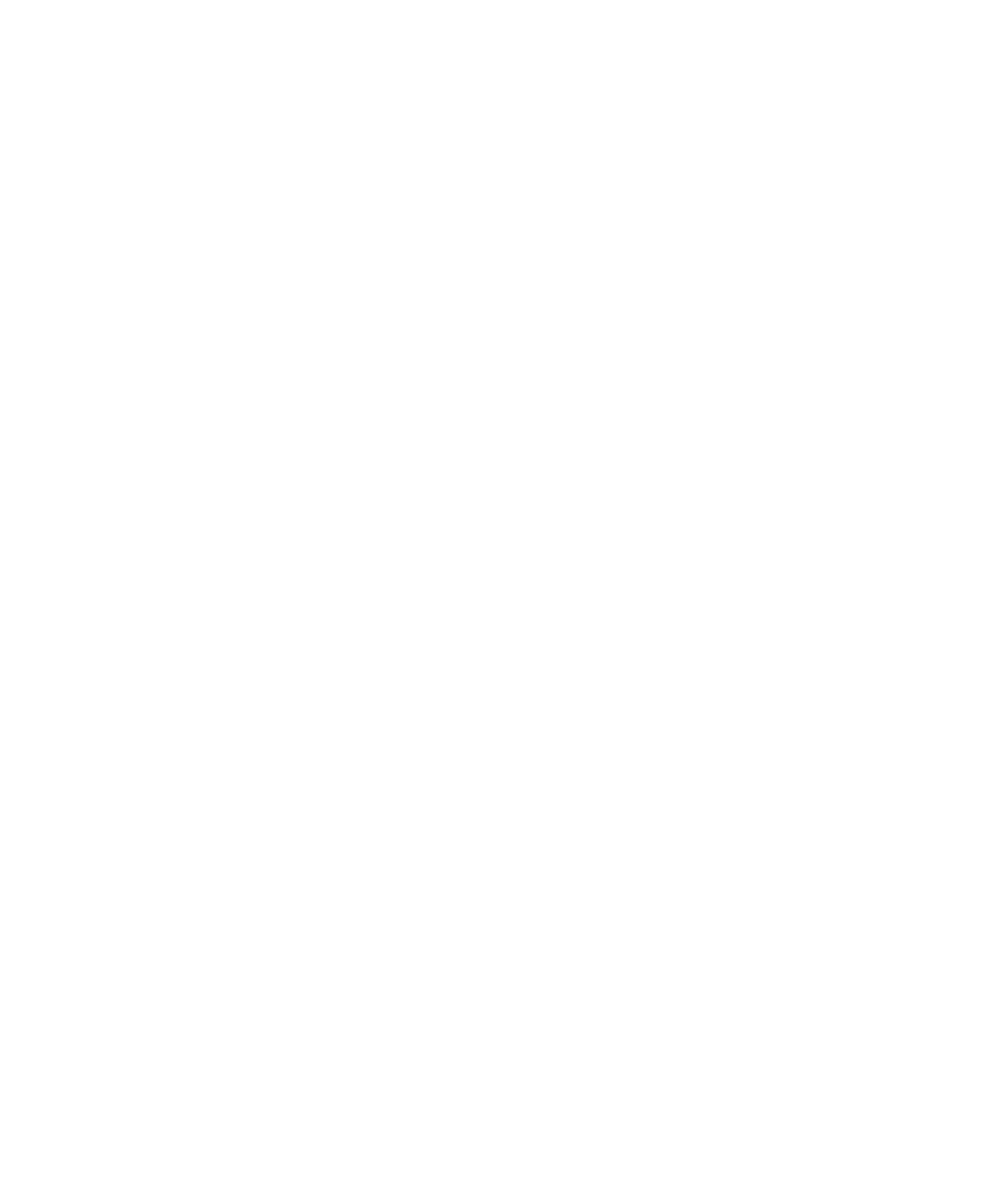Appendix B: Digidesign ASIO Driver (Windows Only) 61
The Digidesign ASIO Driver Control Panel can-
not be accessed under the following circum-
stances:
• When Pro Tools is running.
• When playing or recording in an audio
program that does not support the ASIO
Driver.
• When using a third-party audio program
that has an option to keep the ASIO Driver
“open” even when you are not playing or
recording. (You must close the audio pro-
gram before you can open the ASIO Driver
Control Panel.)
Buffer Size Control
When you play a file from a client audio pro-
gram, the client program divides the file into
buffers and sends each of these to the ASIO
Driver. The ASIO Driver copies the client pro-
gram’s buffers to your Digidesign hardware’s
own buffers in a double-buffering scheme. The
Buffer Size control in this dialog allows you to
set the size of each of the two buffers the ASIO
Driver uses on Digidesign hardware. You may
select from the following buffer sizes:
• 128 samples
• 256 samples
• 512 samples
• 1024 samples
• 2048 samples
Small buffers have the advantage of low latency
in the record monitor path. Larger buffers have
the advantage of making the ASIO Driver more
immune to audio dropouts during playback and
recording.
In some third-party audio programs, performing
various tasks such as maximizing or minimizing
windows will interrupt the ASIO Driver and cre-
ate glitches in the audio. Choosing medium or
large buffers (such as 256–1024) can help allevi-
ate this problem.
Changing the Buffer Size for the ASIO Driver
does not affect the H/W Buffer Size settings in
the Pro Tools Playback Engine dialog.
Device
The Device Type will always be set to your in-
stalled Pro Tools hardware.
Advanced Button
The Advanced button opens the Hardware Setup
dialog for your Digidesign system.
