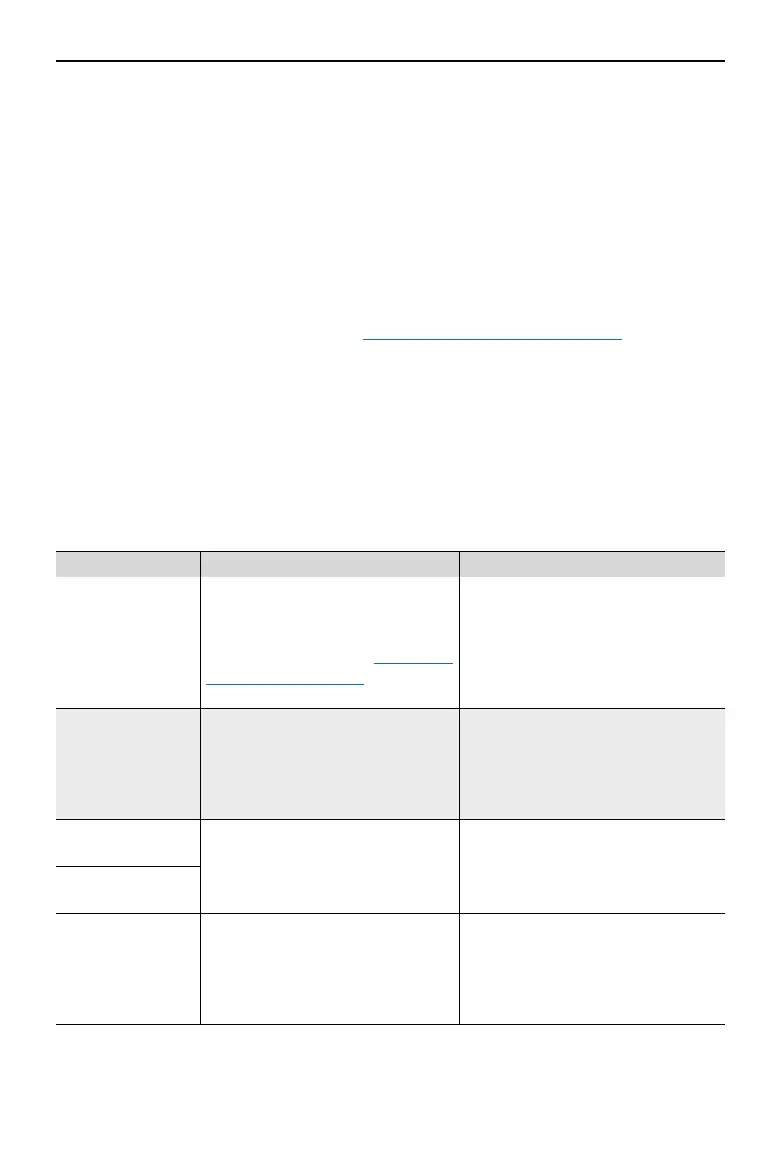DJI Dock 2/Matrice 3D Series Unmanned Aircraft Flight Manual
58
©
2024 DJI All Rights Reserved.
GEO Zones
DJI's GEO System designates safe flight locations, provides risk levels and safety notices for
individual flights and offers information on restricted airspace. All restricted flight areas are
referred to as GEO Zones, which are further divided into Restricted Zones, Authorization Zones,
Warning Zones, Enhanced Warning Zones, and Altitude Zones. GEO Zones include but are not
limited to airports, venues of major events, areas where emergencies have occurred (such as
forest fires), nuclear power plants, correctional facilities, government facilities, and military
zones. Users can view real-time GEO information in DJI FlightHub 2.
By default, the GEO System limits takeo and ight in zones that may cause safety or security
concerns. A GEO Zone map that contains comprehensive information on GEO Zones around the
globe is available on the ocial DJI website: https://y-safe.dji.com/nfz/nfz-query.
The settings and alerts provided by DJI on operations within GEO Zones are only to assist the
user in ensuring flight safety and DO NOT guarantee full compliance with all local laws and
regulations. Before each ight task, the user is responsible for seeking advice on the relevant
local laws, regulations, and requirements for the safety of the aircraft.
Flight Restrictions in GEO Zones
The following section describes in detail the ight restrictions for the above-mentioned GEO
Zones.
GEO Zone Flight Restriction Scenario
Restricted Zones
(Red)
UAVs are prohibited from flying
in Restricted Zones. If you have
obtained permission to fly in a
Restricted Zone, visit https://fly-
safe.dji.com/unlock or contact
ysafe@dji.com to unlock the zone.
The aircraft cannot take o.
Authorization
Zones (Blue)
The aircraft will not be able to take
o in an Authorization Zone unless
it obtains a permission to y in the
area.
To fly in an Authorization Zone,
the user is required to submit
an unlocking license request and
synchronize the license to the dock
in DJI Pilot 2 app.
Warning Zones
(Yellow)
The aircraft can y in the zone.
The aircraft can fly in the zone.
Please view GEO information in DJI
FlightHub 2 and stay alert.
Enhanced Warning
Zones (Orange)
Altitude Zones
(Gray)
The aircraft’s altitude is limited
when ying inside an Altitude Zone.
The dock aircraft cannot take off,
and a prompt will appear in DJI
FlightHub 2 when the planned ight
altitude exceeds the maximum
altitude of the aircraft.
