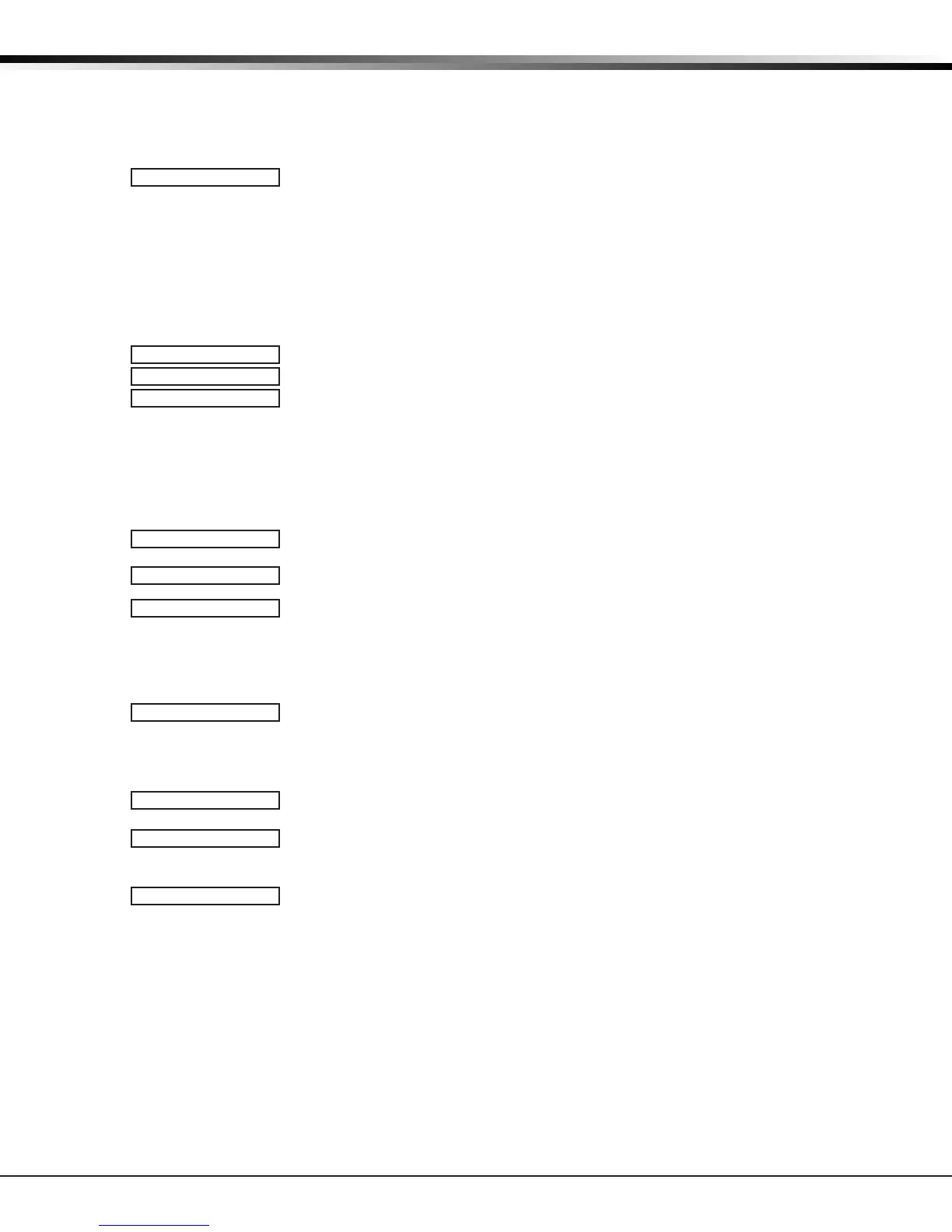Digital Monitoring Products XTL/XTLC Programming Guide
24
ZONE INFORMATION
A zone that is not part of the system must be marked *UNUSED*. To mark a zone
unused, de lete the old name by pressing any Select key, then press the COMMAND
key. The pro grammer auto matically pro grams the name as * UNUSED *. If you
selected ZONES? NO YES to clear the panel’s memory during Initialization, the
zones will already be marked * UNUSED *. See the Initialization section.
13.5
ZONE TYPE: -
Zone Type
The Zone Type denes the panel’s response to the zone being opened or shorted.
Refer to the Appendix for zone type defaults and descriptions.
When you assign a Zone Type to a zone, responses are made automatically for
the zone. There are 11 Zone Types to choose from including Blank. The func tional
details of each response are described in Zone Type Defaults in the Appendix.
To change the Zone Type, press any Select key. The display lists the four Zone Types
shown below. When the Zone Type you want to select displays, press the Select key
below the name.
FI PN EM SV
A1 A2 FV AR
-- NT DY EX
Blank, Night, Day, or Exit. Press COMMAND to display additional zone types.
Fire, Panic, Emergency, or Supervisory. Press COMMAND to display additional zone types.
Auxiliary 1, Auxiliary 2, Fire Verify, or Arming. Press the Back Arrow key to display
the previous zone types.
If you select Blank, Night, Day, Exit, Auxiliary 1, or Auxiliary 2 as the Zone Type,
the zone must be assigned to an area. If you select Fire, Panic, Emergency, or
Supervisory as the Zone Type, these are 24-hour zones that are always armed and no
area assignment is needed. Press COMMAND to continue.
Refer to the Appendix for zone type specications and descriptions.
13.6
AREA: -
Area Assignment
To change the default area, press any Select key.
For Area systems, enter the area number from 1 to 6 where this zone is being assigned.
For All/Perimeter systems, choose INTERIOR or PERIMETER.
For Home/Away systems, choose INTERIOR, PERIMETER, or BEDROOMS.
• INT (Interior) - Assigns the zone to area 2, Interior.
• BDRM (Bedroom)- Assigns the zone to area 3, Bedrooms. This option is only
displayed in Home/Away systems.
• PERIM (Perimeter) - Assigns the zone to area 1, Perimeter.
13.7
AREA:
Arming Zone Assignment
For Area systems, this option species the areas to be armed by the Arming Type
zone. Press the appropriate number keys on the keypad to assign areas 1 to 6. When
disarmed, all programmed areas are disarmed.
ARM AREA: PERIM
For All/Perimeter systems, choose PERIM or ALL. For Home/Away systems, choose
HOME, SLEEP, or AWAY.
PERIM ALL
Perimeter/All - Specify whether the arming zone arms just the Perimeter (PERIM) or
the Perimeter and Interior areas (ALL) for All/Perimeter systems. When disarming,
all areas are disarmed.
HOME SLEEP AWAY
HOME/SLEEP/AWAY - Specify whether the arming zone arms the Perimeter (HOME),
the Perimeter and Interior (SLEEP), or all three areas (AWAY). When disarming, all
areas are disarmed.
Arming zone operation
If a bad (faulted) Priority zone is in the area being armed by an Arming zone,
the arming is stopped. If there are no Priority zones, or they are all in a normal
condition, the following applies:
When a non-Priority zone is bad when an area is armed with a keyswitch on an
Arming zone, the arming is delayed for ve seconds. If, during the ve-second
delay, the keyswitch is turned to disarm, the arming stops. If the keyswitch is held
in the arming position for the full ve seconds, the bad zone is force armed and the
area is armed.
The ability to stop the arming does not apply if a wireless arming device is being
used. Refer to the Appendix.
Note: Arming from a zone, cell, or Remote Link is not affected by this operation.
INT PERIM
INT BDRM PERIM
