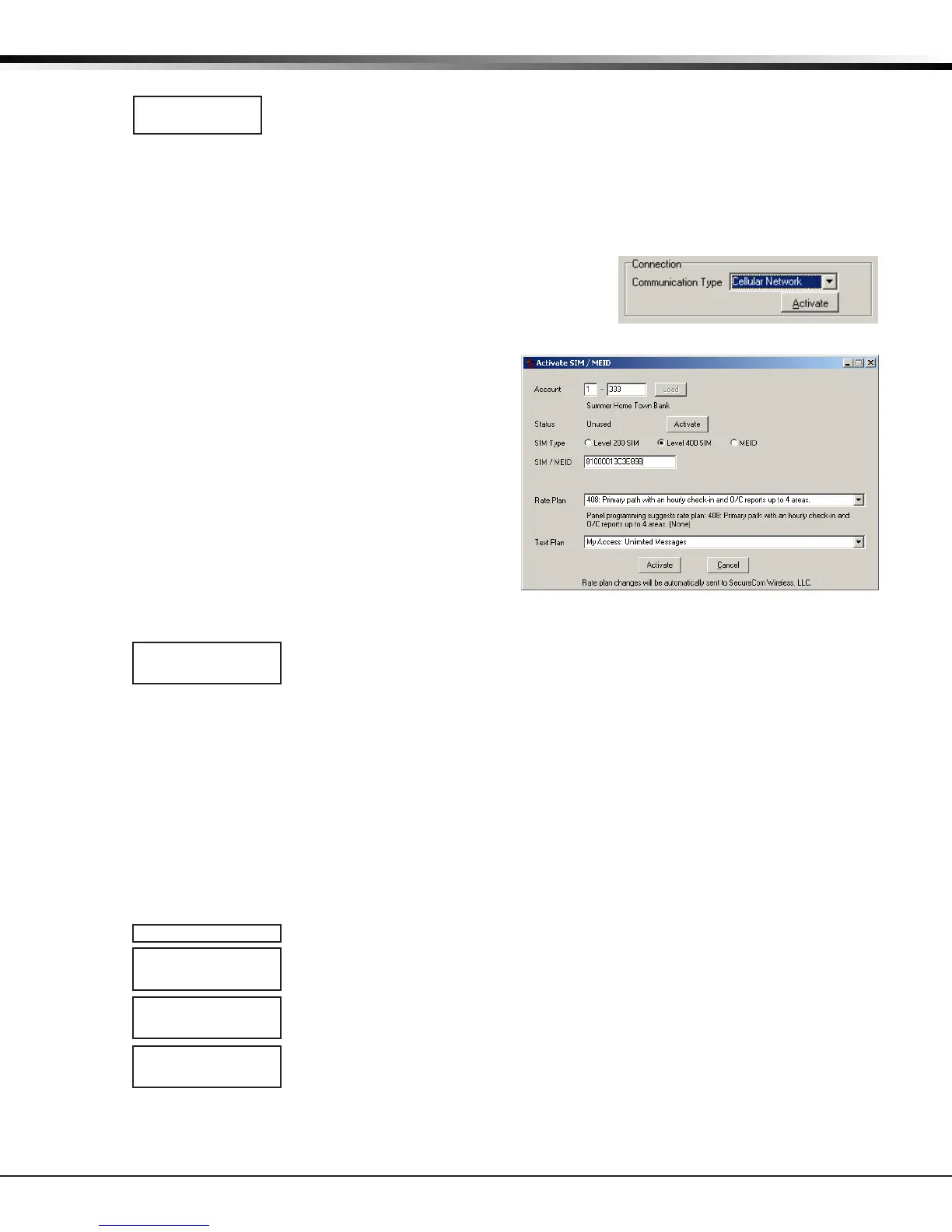Digital Monitoring Products XTL/XTLC Programming Guide
34
APPENDIX
Cell Roaming Indicator on XTLC
The Cellular Signal Strength option in the panel’s Diagnostic menu contains a roaming
indicator. When the XTLC is roaming or not in contact with a Verizon owned tower,
ROAM will be displayed on the top line of the keypad along with the signal strength.
To perform the cellular activation process from a keypad, the panel MUST be in contact with a Verizon
owned tower. If the cellular communicator is in contact with a tower owned by another network, ROAM
and the signal strength displays, but activation cannot be completed. This feature can be used as a
diagnostic tool to troubleshoot activation issues.
Cellular Activation
Activation for XTL
1. In Remote Link panel communication programming, select Cellular
Network as the Communication Type and select the Activate
button. See Figure 4.
2.
In the Activate SIM/MEID window, enter the SIM number, found on
the SIM card.
3.
Select the rate plan for the XTL. See Figure 5.
4. Select the Activate button at the bottom of the
window.
Activation for XTLC
1. In Remote Link panel communication programming,
select Cellular Network as the Communication Type and
select the Activate button. See Figure 4.
A. In the Activate SIM/MEID window, enter the MEID
number, found on the XTLC label.
B. Select the rate plan for the XTLC.
See Figure 5.
C. Select the Activate button at the bottom of the
window.
2. After the XTLC is installed at the site, use a keypad and
enter the panel’s Diagnostics menu (2313). Press
COMMAND until you reach the Activate Cell menu.
A. Select ACTIVATE CELL by pressing a top row Select Key.
B. Press the button beneath YES on the next screen to activate the device.
Note: The ACTIVATE CELL prompt will only display if a CDMA modem is installed and
a Verizon Cellular Tower must be in contact with XTLC or activation cannot be
completed.
Panel Settings
Hitting a top row key allows access to the Serial Number, Panel Model, and Firmware Version.
Serial Number
This number is the panel serial number. Reference this number for date-of-manufacture,
hardware version, etc. Press the COMMAND key to view the next prompt.
Panel Model
This menu option displays the panel model.
Firmware Version
This menu option displays the Firmware Version number of the panel and date it was released.
Z-Wave Test Option
This feature allows the installer to test panel communication with Z-Wave devices.
A successful test indicates a response from a device. Press any top row Select key
to view the Z-Wave Device List.
Press COMMAND to advance through each Z-Wave device and press any top row
Select key to begin the test on the device displayed.
The name of the device displays above the device number. The current number of
successful communications followed by the total number of attempts displays to
the right of the device number. The test stops after 99 attempts.
Press COMMAND to view the nal number of successful communications.
ROAM -XX dBm
SIGNAL:
▐▐▐▐▐▐▐
ACTIVATE CELL
SURE NO YES
TEST ZWAVE
DEVICE LIST:
HALLWAY LIGHT
HALLWAY LIGHT
LIGHT 02 0/0
HALLWAY LIGHT
99/99 SUCCESSFUL
Figure 5: Activate SIM/MEID
Figure 4: Remote Link Activation
