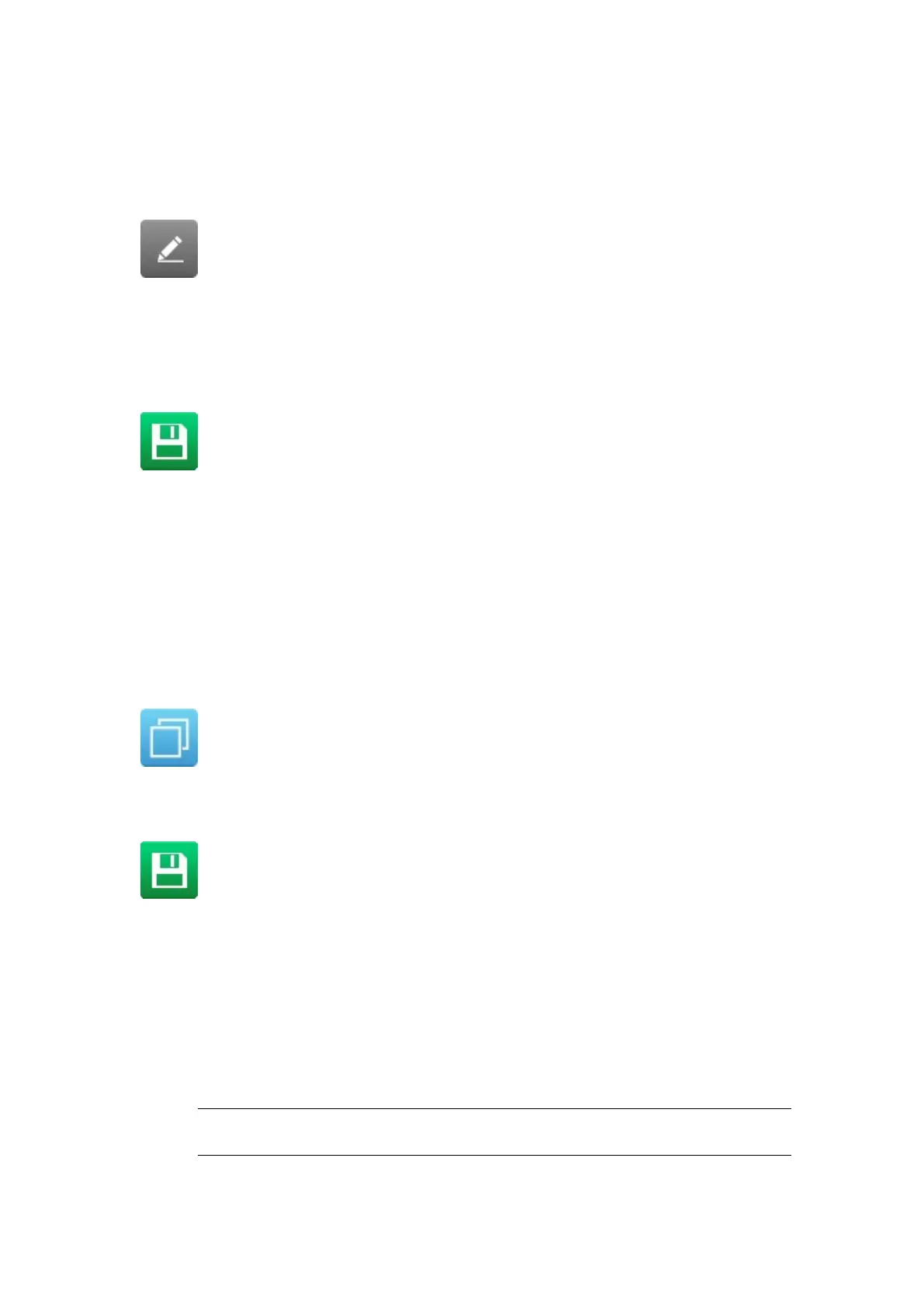To edit an existing label:
1. From the Home Screen, select Label manager.
2.
Open the label store.
3. Select the Edit icon next to the label that requires editing.
The label will open in the Label Creator. To edit the content within the Label Creator:
1. Select an element to edit within the label design.
2. Edit the item using the available settings in the side menu.
3. Select the Save icon to save the change.
End of procedure.
Copy Label Element
To copy an element within the label design:
1. Select the element to copy.
2. In the side menu, select the Element tab.
3. Select the Edit menu.
4. Select the Copy icon.
5. Drag the new element to a suitable position in the label design area.
6. Select the Save icon to save the change.
End of procedure.
Copy Multiple Label Elements
To copy multiple elements within the label design:
1.
In the side menu, select the Element tab.
2.
Select the Manage menu.
3.
Select the tick box next to the name of each element that will be copied.
Note
A red square will be displayed around each selected element in the label
design area.
4.
Select the Element tab.
OPERATION
EPT053091 - Issue 5 - 07 May 2021 158
