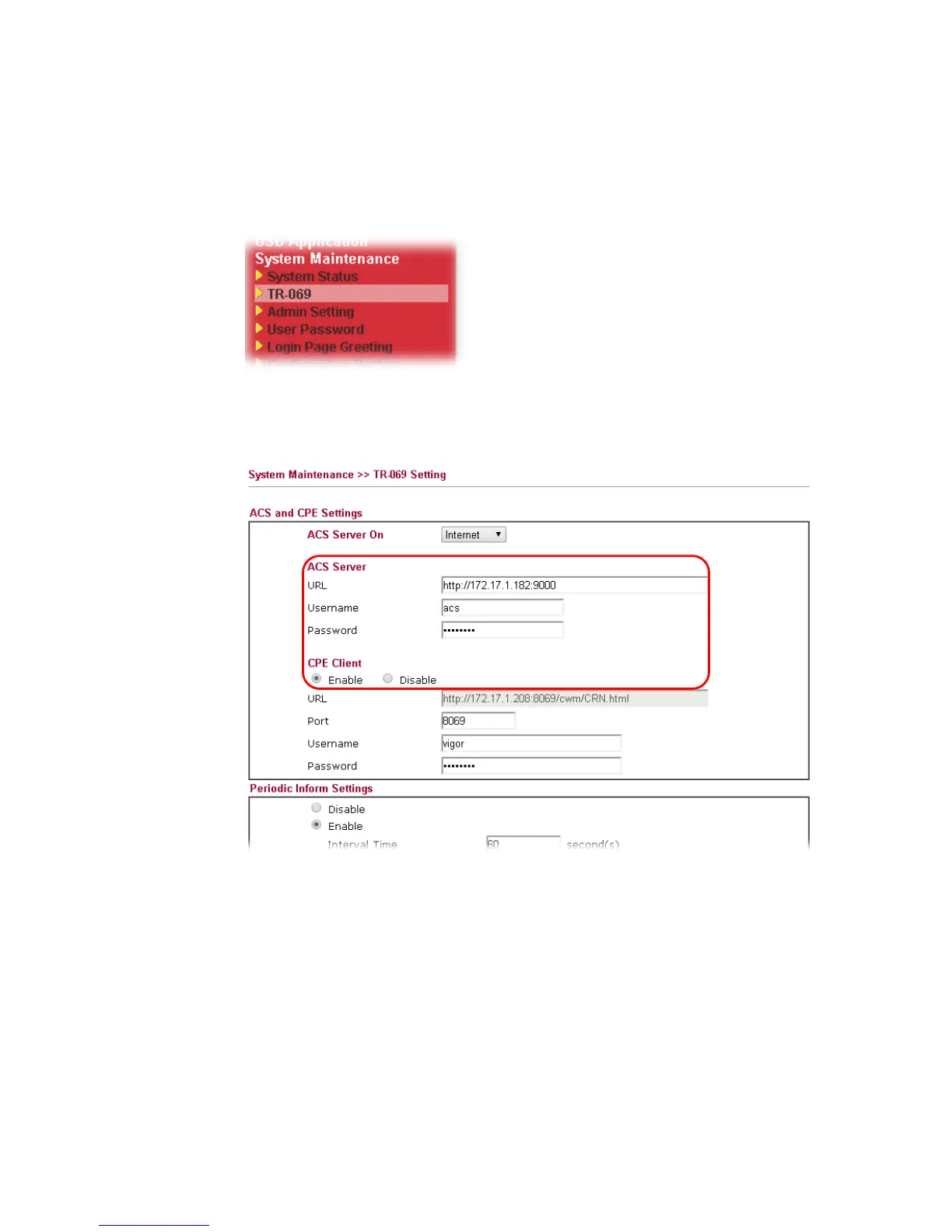Vigor2926 Series User’s Guide
545
C
C
o
o
n
n
f
f
i
i
g
g
u
u
r
r
e
e
S
S
e
e
t
t
t
t
i
i
n
n
g
g
s
s
o
o
n
n
C
C
P
P
E
E
1. In the end of the CPE, access into the web user interface of the CPE (e.g., Vigor2850
series). Open a web browser (for example, IE, Mozilla Firefox or Netscape) and type
http://192.168.1.1.
2. Open System Maintenance >> TR-069.
3. In the field of ACS Server, type the URL (IP address with port number) of Vigor2926
series and type the same Username and Password defined on the page of Central VPN
Management>>General Setup in Vigor2926 series. Then, click Enable for CPE Client and
then click OK to save the settings.
4. Open System Maintenance>>Management Setup.