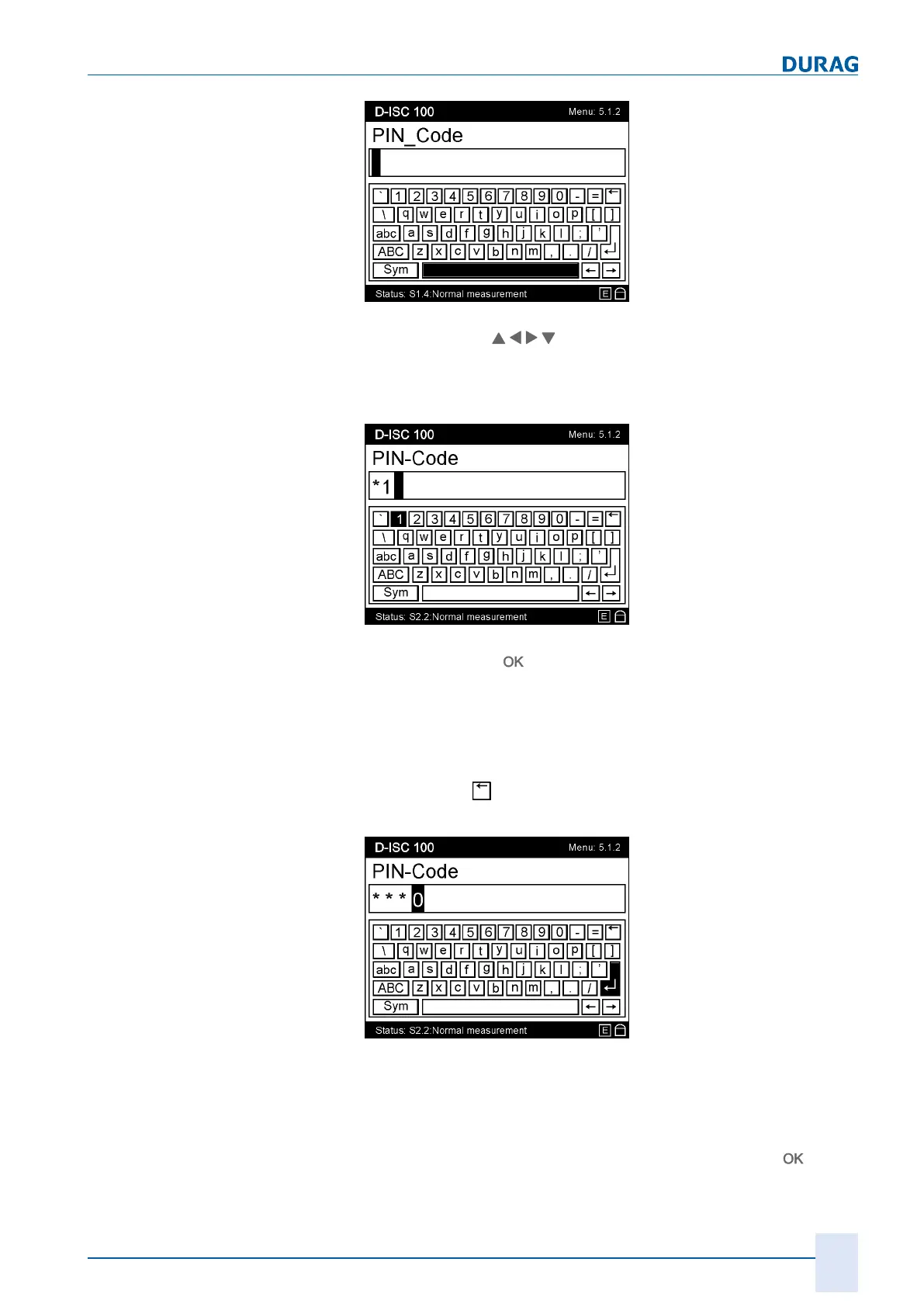5 | Basic operation of the D-ISC 100
D-ISC 100 x xx2
71
Fig.5.4: Menu 5.1.2 with the virtual on-screen keyboard I
The arrow keys (
) on the keypad [}203] (on the device
housing) can be used to select the characters on the on-screen
keyboard [}204] (display). The current character is shown
against a black background (
in this example the space bar
).
Fig.5.5: Virtual on-screen keyboard II
After pressing the
(keypad) key, the selection (
in this ex-
ample: "1
") is adopted into the input field of the on-screen key-
board (see figure above).
When entering the PIN, the adopted character is quickly replaced
by a *.
You can go back a step (delete the last character) by pressing
the Back key (
) at the top right-hand side of the
on-screen key-
board.
Fig.5.6: Menu 5.1.2 On-screen keyboard with Enter key selected
If all characters have been entered correctly, send the characters
(or the code when entering the PIN) to the program by pressing
the Enter key on the
on-screen keyboard
. To do so, select the
Enter key on the on-screen keyboard (See figure above) using
the arrow keys on the
keypad
, and confirm by pressing
.