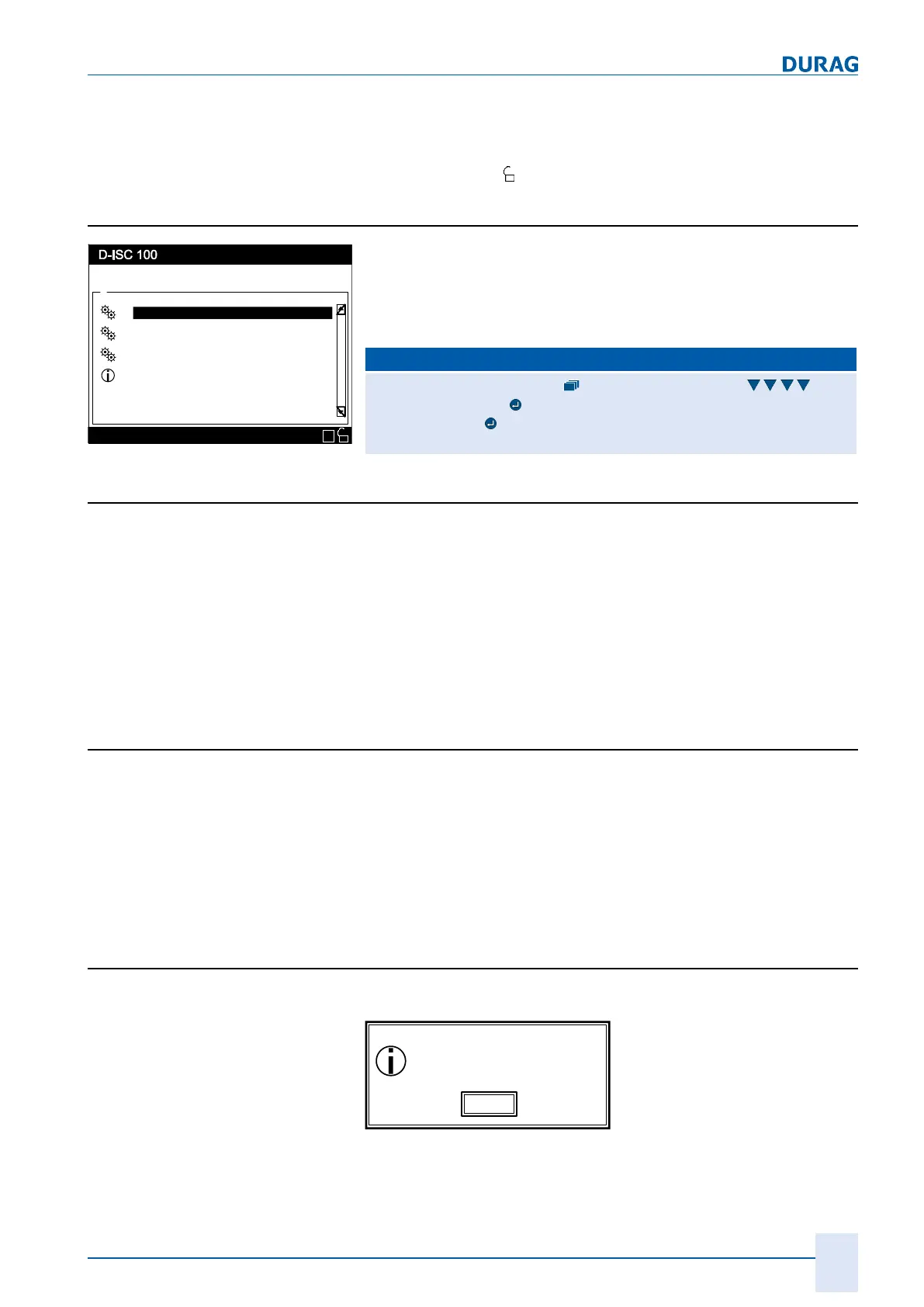7 | Main menu
D-ISC 100 x xx2
83
Once the PIN code has been entered, the login details will be
checked to verify that they are correct. If the details are correct,
the menu will change to "Logged in" after leaving the Login menu
(status bar shows
).
7.3.4 Logout
Login / Logout
Status: S1.3:Normal measurement
Menu: 5.1
PIN-Code change
Logout
PIN-Code deactivate
Info
\\
E
Fig.7.6: Logout
After performing the "setting work", log out from the system
again.
This protects the system against unauthorised and unwanted
changes.
D‑ISC100 menu path:
Standard display (e.g. S1.1) Display setup (menu1) Lo-
gin/Logout (menu5)
Login MENU 5.1
=Logout
7.3.5 Change PIN code
This menu entry is used to activate PIN protection or to change
the PIN code.
The new PIN code is entered twice in succession.
A window shows whether the changes have been made suc-
cessfully for the D‑ISC100 and each connected sensor or mod-
ule.
See our 15.5 Example: Change PIN code [}162] for details of how
to change the PIN code.
7.3.6 Deactivate PIN code
This menu item allows the user to deactivate the PIN protection
for the entire measuring system (with the same PIN).
A window shows whether the changes have been made suc-
cessfully for the D‑ISC100 and each connected sensor or mod-
ule.
See our 15.6 Example: Deactivate PIN lock [}164]. for details of
how to deactivate the PIN code.
7.3.7 Information
You will see a pop-up window with the following information:
User : User
User : User
User : User
OK
Fig.7.7: Pop-up info in the Login/Logout menu
