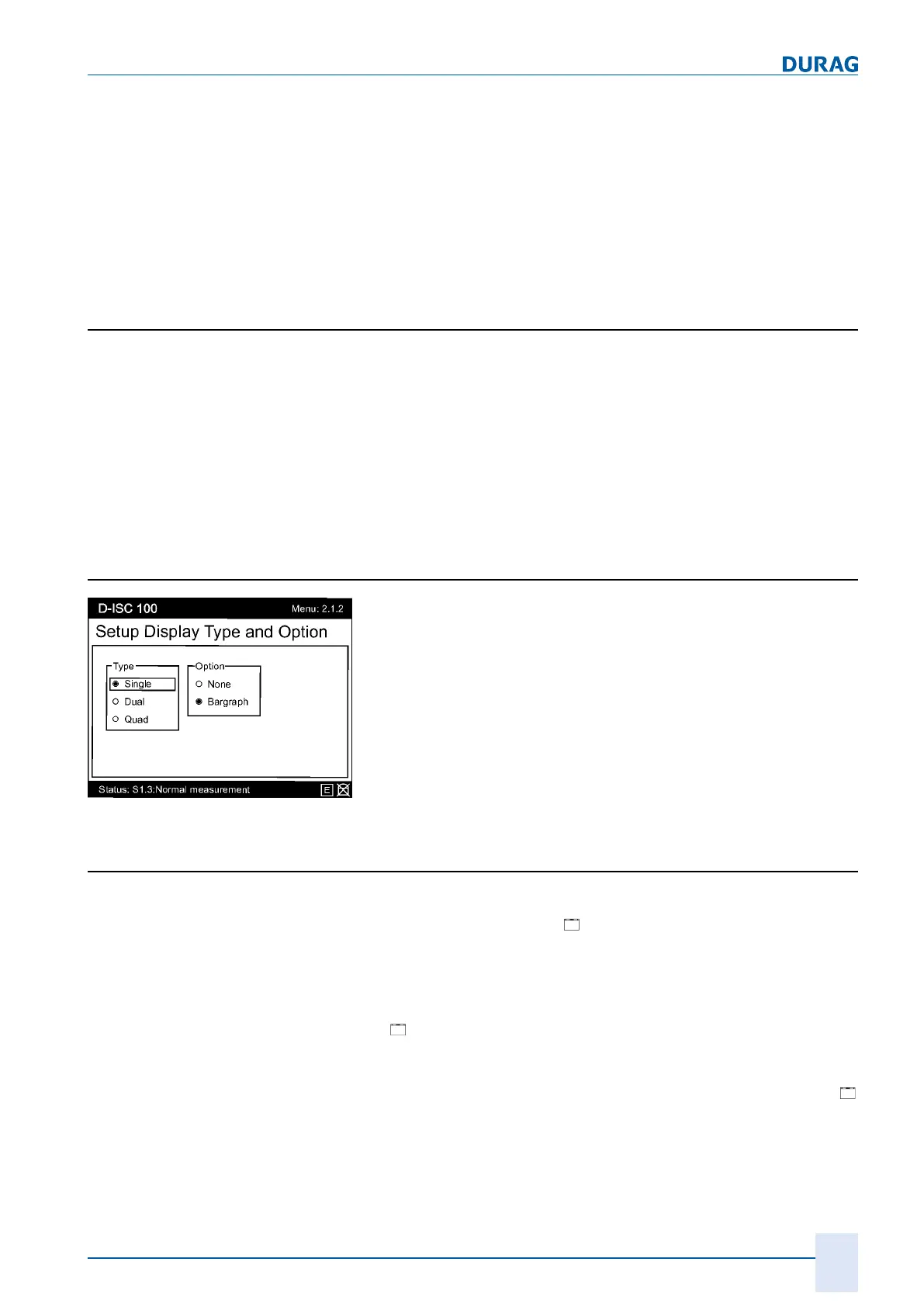8 | Display setup menu 2
D-ISC 100 x xx2
87
Displays are shown sequentially in a circle, i.e. after the last dis-
play, "paging on" takes you round to the first display again. This
circle structure in which all the displays are shown in succession
means that no branching is necessary. Therefore, only the arrow
keys are use for navigation through the displays.
Also see about this
2 Current measurement display [}87]
8.2 Current measurement display
● Setting the display of measurements and statuses.
All inputs relating to the contents and the depiction of the
measurement display(s) are held here temporarily (in the
volatile storage) and are applied until they are changed.
● The settings are no longer available following a system reset
or restart! They will be lost if they have not previously been
taken over to the permanent memory via the "Measurement
display after system start" menu (menu 2.2.1, see Section
8.3.1 [Use current display setting] [}88]).
8.2.1 Type and option
Fig.8.4: Menu 2.1.2.- or 2.2.3.-
● Selection of the Measurement display format
● Type: Select whether 1, 2 or 4 measured values are to be dis-
played per screen.
● Option: Select whether the relevant bar graph is to be dis-
played for the measured value
● There is no bar graph display when 4 measured values are
displayed.
8.3 Measurement display after system start
● Select the measurement/status display to be displayed after
starting the D‑ISC100
[Measurement display after system
start].
This menu item is used to set the information (measurements,
inputs/outputs, status) to be shown in the display after switch-
ing on the Universal control unit.
●
[Use current display settings].
Transfers the current measurement setting to the settings for
"Measurement display after system start".
● The data sources that can be called up are listed under the
["Device"] menu item. The entries made are to an extent de-
pendent on the sensors and modules that are connected and
logged in to the D‑ISC100.
