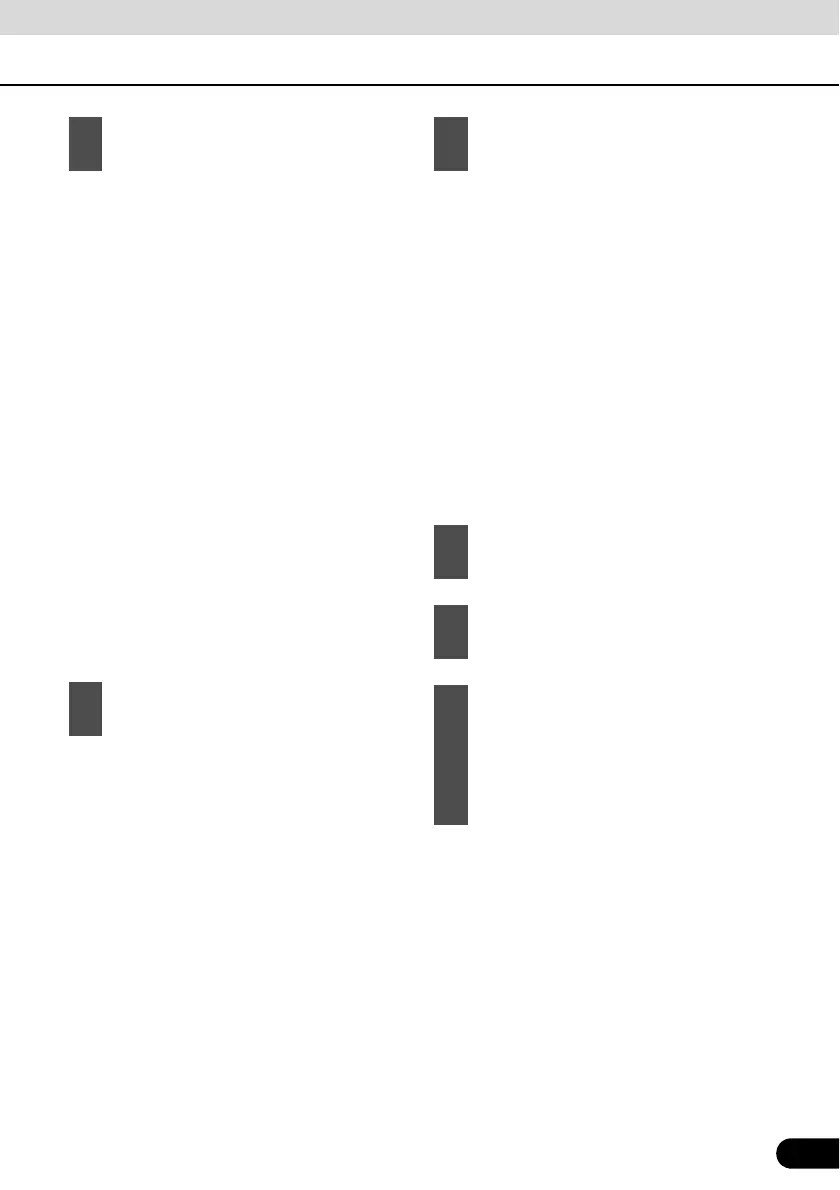97
97
● [Around Address]: The POI will be
searched for around a given address.
● [Around Cursor]: The map appears with
the Cursor in the middle. Modify the
location of the Cursor if necessary, then
touch [OK]. The POI will be searched for
around the given location.
● [Around GPS Position]: The POI will be
searched for around the current GPS
position.
● [Around Destination]: The POI will be
searched for around the destination of the
active route.
● [Along Route]: The POI will be searched
for not around a given point, but by the
size of the detour it adds to the active
route. This is useful when searching for
stop offs which can be reached with a
minimal detour. Examples of such stop
offs include restaurants and gasoline
stands.
● Select the POI group (e.g.
Accommodation), and after that, if needed,
select the POI subgroup (e.g. Hotel or
Motel).
● To find the POI by its name, touch [Search]
, and use the keyboard to enter a part of
the name.
● To list all POIs in a given group, touch [List
All in this Group].
● [Order by Name: Sort the list alphabetically
(available when you search around a
single location).
● [Order by Distance]: Sort the list by the
straight-line distance from your present
position (available when you search
around a single location).
● [Order by Distance]: Sort the list by the
distance to drive on the route from your
present position (available when you
search along the active route).
● [Order by Detour]: Sort the list by the size
of the needed detour (available when you
search along the active route).
2
Select the area in which to search for
the POI.
3
You can narrow the search with the
following:
4
When the list of results appears, you
can sort the list.
5
Touch the desired POI in the list.
6
Touch [Select].
7
The map appears with the selected
point in the middle. From the Cursor
menu, touch [Set as Destination]
(Advanced mode). The route is then
automatically calculated, and you can
start navigating.