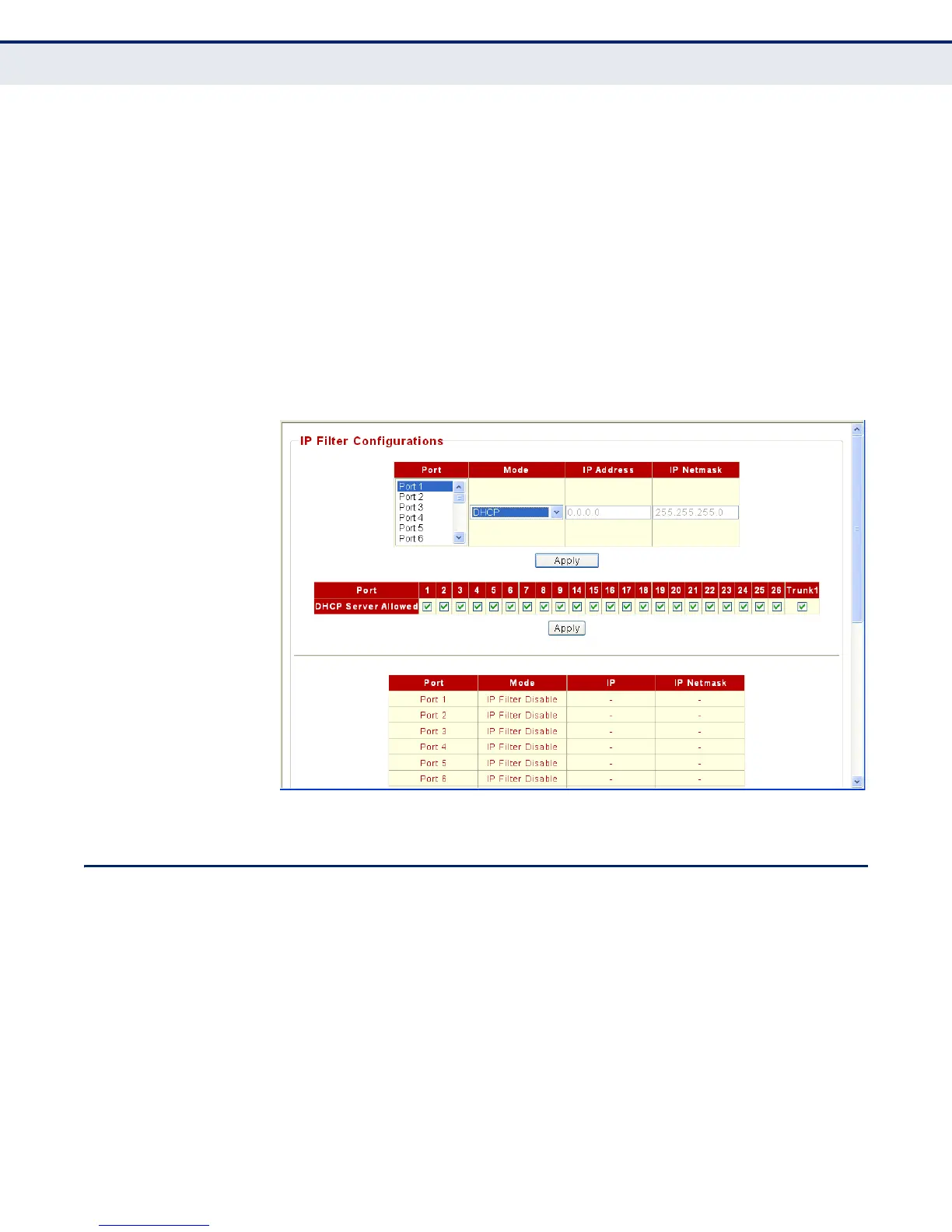C
HAPTER
21
| General Security Settings
Storm Control Setting
– 114 –
WEB INTERFACE
To configure IP Filter settings:
1. Click Security, IP Filter Setting.
2. Select one or more ports to configure.
3. Select the mode Static and set an IP address, or select DHCP.
4. Select ports on which to allow traffic to DHCP servers.
5. Click Apply.
Figure 42: IP Filter Setting
STORM CONTROL SETTING
Broadcast storms may occur when a device on your network is
malfunctioning, or if application programs are not well designed or properly
configured. If there is too much broadcast traffic on your network,
performance can be severely degraded or everything can come to complete
halt.
You can protect your network from broadcast storms by setting a threshold
for broadcast traffic. Any broadcast packets exceeding the specified
threshold will then be dropped.
