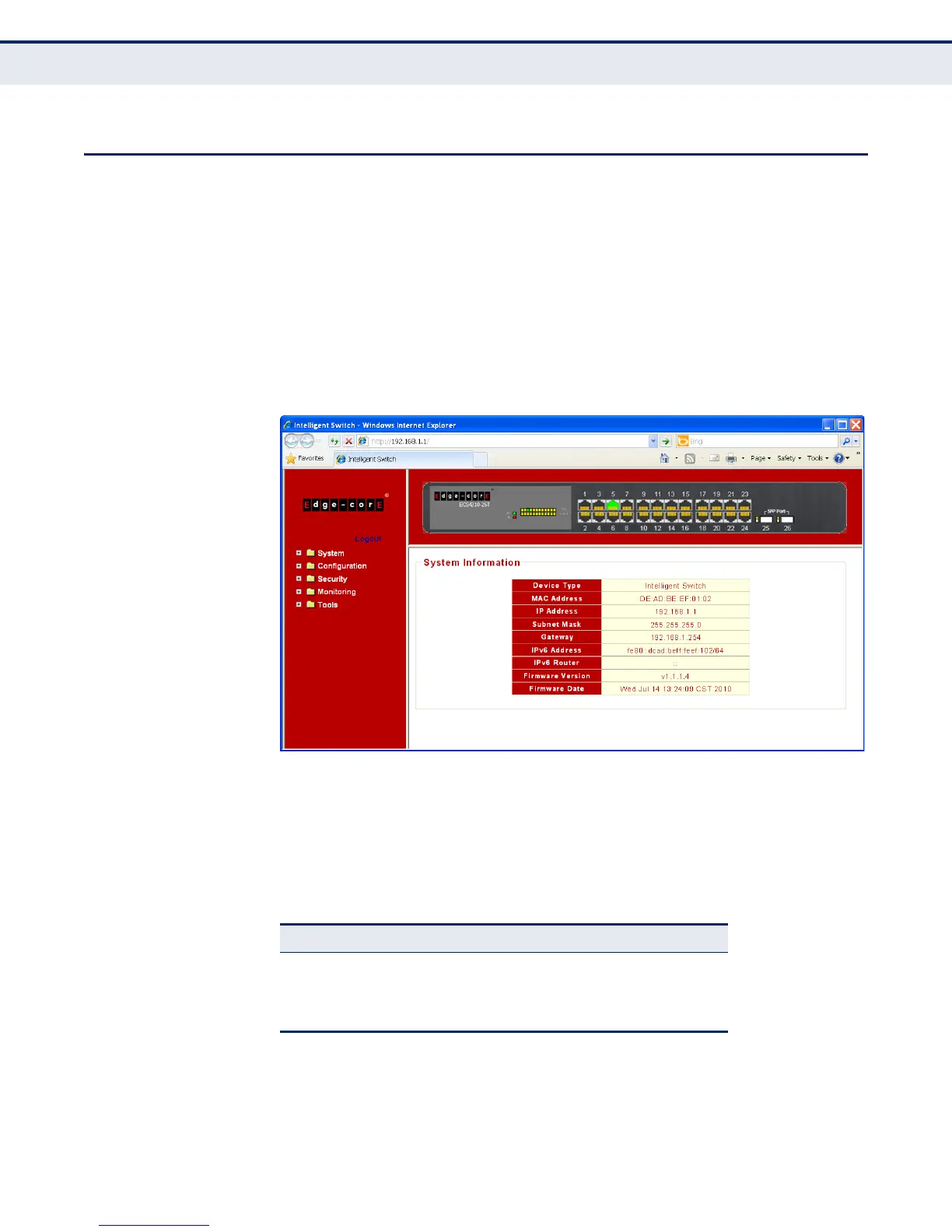C
HAPTER
3
| Using the Web Interface
Navigating the Web Browser Interface
– 32 –
NAVIGATING THE WEB BROWSER INTERFACE
To access the web-browser interface you must first enter a user name and
password. By default, the user name is “admin” and password “admin.”
HOME PAGE When your web browser connects with the switch’s web agent, the home
page is displayed as shown below. The home page displays the Main Menu
on the left side of the screen and an image of the front panel on the right
side. The Main Menu links are used to navigate to other menus, and display
configuration parameters and statistics.
Figure 5: Home Page
CONFIGURATION
OPTIONS
Configurable parameters have a dialog box or a drop-down list. Once a
configuration change has been made on a page, be sure to click on the
Apply button to confirm the new setting. The following table summarizes
common web page configuration buttons.
Table 3: Web Page Configuration Buttons
Button Action
Apply Sets specified values to the system.
Add Adds an entry to a feature table.
Delete Removes an entry from a feature table.
