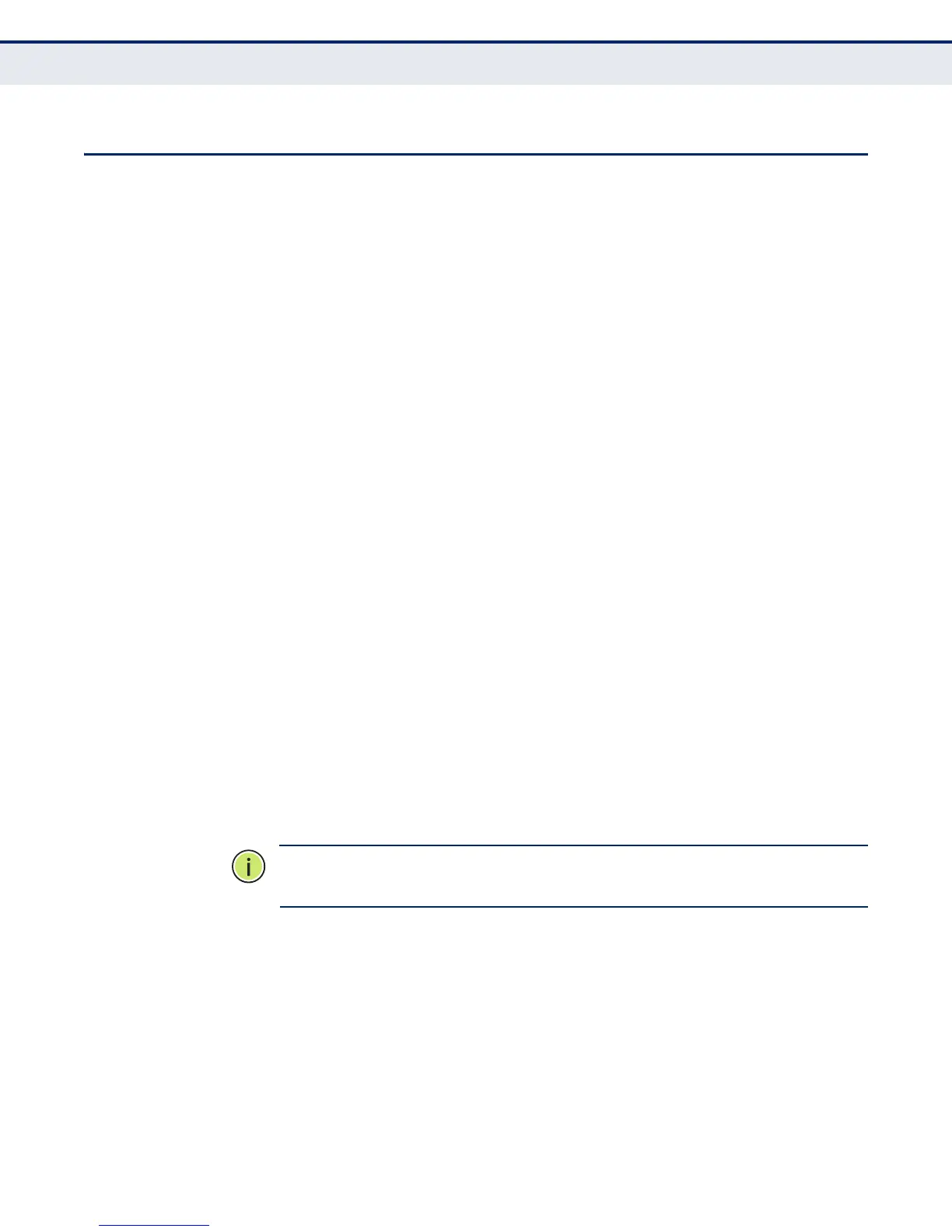C
HAPTER
4
| System Settings
Setting an IP Address
– 40 –
SETTING AN IP ADDRESS
This section describes how to configure an IP interface for management
access to the switch over the network. This switch supports both IP Version
4 and Version 6, and can be managed simultaneously through either of
these address types. You can manually configure a specific IPv4 or IPv6
address, or direct the switch to obtain an IPv4 address from a DHCP server
when it is powered on. An IPv6 address can either be manually configured
or automatically generated.
SETTING AN IPV4
ADDRESS
The IPv4 address for the switch is set to 192.168.1.1 by default. You may
need to manually configure the switch’s default settings to values that are
compatible with your network. You may also need to a establish a default
gateway between the switch and management stations that exist on
another network segment.
You can manually configure a specific IPv4 address, or direct the device to
obtain an address from a DHCP server. Valid IP addresses consist of four
decimal numbers, 0 to 255, separated by periods. Anything other than this
format will not be accepted by the CLI program.
PARAMETERS
The following parameters are displayed on the IP Address Setting page:
◆ Mode – Specifies whether IP settings are assigned manually or through
the Dynamic Host Configuration Protocol (DHCP). (Default: Static IP)
■
Static IP – The IPv4 settings are set manually by the user.
■
DHCP – When enabled, IP will not function until a reply has been
received from the server. Requests will be broadcast periodically by
the switch for an IP address. DHCP values can include the IP
address, subnet mask, and default gateway.
N
OTE
:
If the switch does not receive a response from a DHCP server, it will
have no configured IPv4 address.
◆ IP Address – The IPv4 address for the switch. Valid IP addresses
consist of four numbers, 0 to 255, separated by periods. (Default:
192.168.1.1)
◆ IP Mask – This mask identifies the host address bits used for routing
to specific subnets. (Default: 255.255.255.0)
◆ IP Router – IP address of the gateway router between the switch and
management stations that exist on other network segments.
