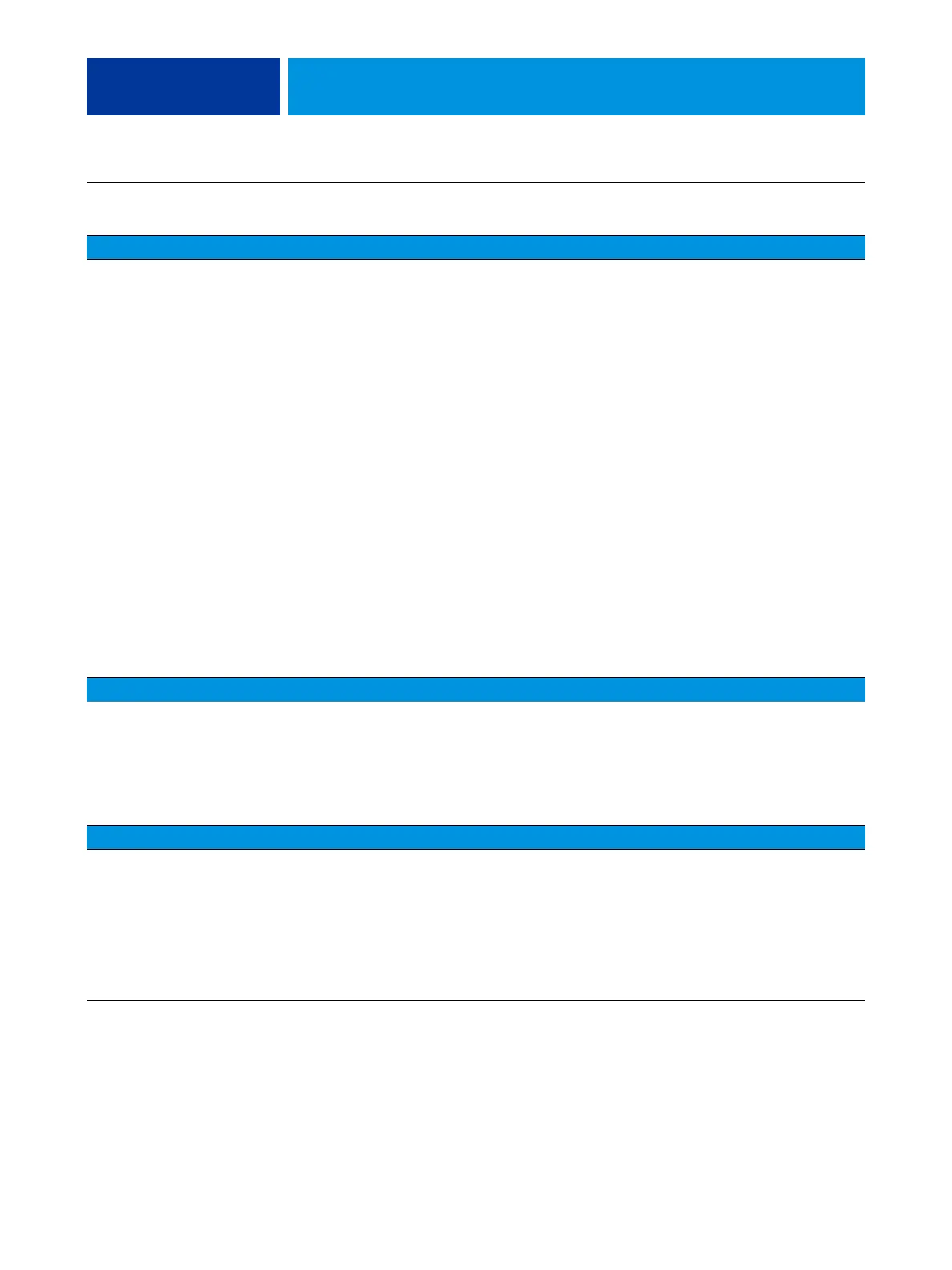TROUBLESHOOTING 113
Startup (continued)
The Fiery icon on the
copier control panel
remains unavailable for
longer than 10 minutes
after the E-42B and the
copier/printer have started
up.
Possibly one of the following:
• Printer interface firmware has been
upgraded and a system reboot is required
• Required settings have not been enabled
in Centreware Internet Services
• Faulty connection between the E-42B
and the copier/printer
1 Reboot the copier/printer and wait for the copier/printer to
start up and reach Idle. Reboot the E-42B and wait for the
E-42B to finish starting up.
2 After the E-42B has finished starting up, press the Services
Home button on the copier/printer.
3 Verify that the E-42B and the copier/printer have the same
time and date information. If the time and date information
do not match on both devices, the Fiery icon may fail to
appear.
For information on how to check and set the time and date
on the E-42B, see Configuration and Setup, which is part of
the user documentation set. For information on how to
check and set the time and date on the copier/printer, see
the copier/printer documentation.
4 Reboot the E-42B (see step 1 on page 119). After the LED
display reaches and remains at 00, reboot the copier/
printer. If the Fiery icon still fails to appear, reboot the
E-42B again.
5 Check and reseat the cable connections between the E-42B
and the copier/printer.
6 Replace the external cables one by one.
Control panel messages
Could not mount the dos/
boot partition.
When transferring options following
installation of a new motherboard
(page 64), you used the Feature Update
CD. The E-42B does not support the
Feature Update CD.
Obtain the motherboard replacement dongle and follow the
procedure on page 64.
Control panel functions
E-42B is getting power, the
control panel is not black,
but the buttons on the
control panel do not
function.
Possibly one of the following:
• Problem with the Fiery application
• Faulty user interface board
1 Recheck all cables and connections.
2 Reboot the E-42B.
3 If the problem persists, restore the backup, or reinstall
system software (see page 89).
4 If the problem persists, replace the user interface board
(see page 50).
Symptom Possible cause Suggested action